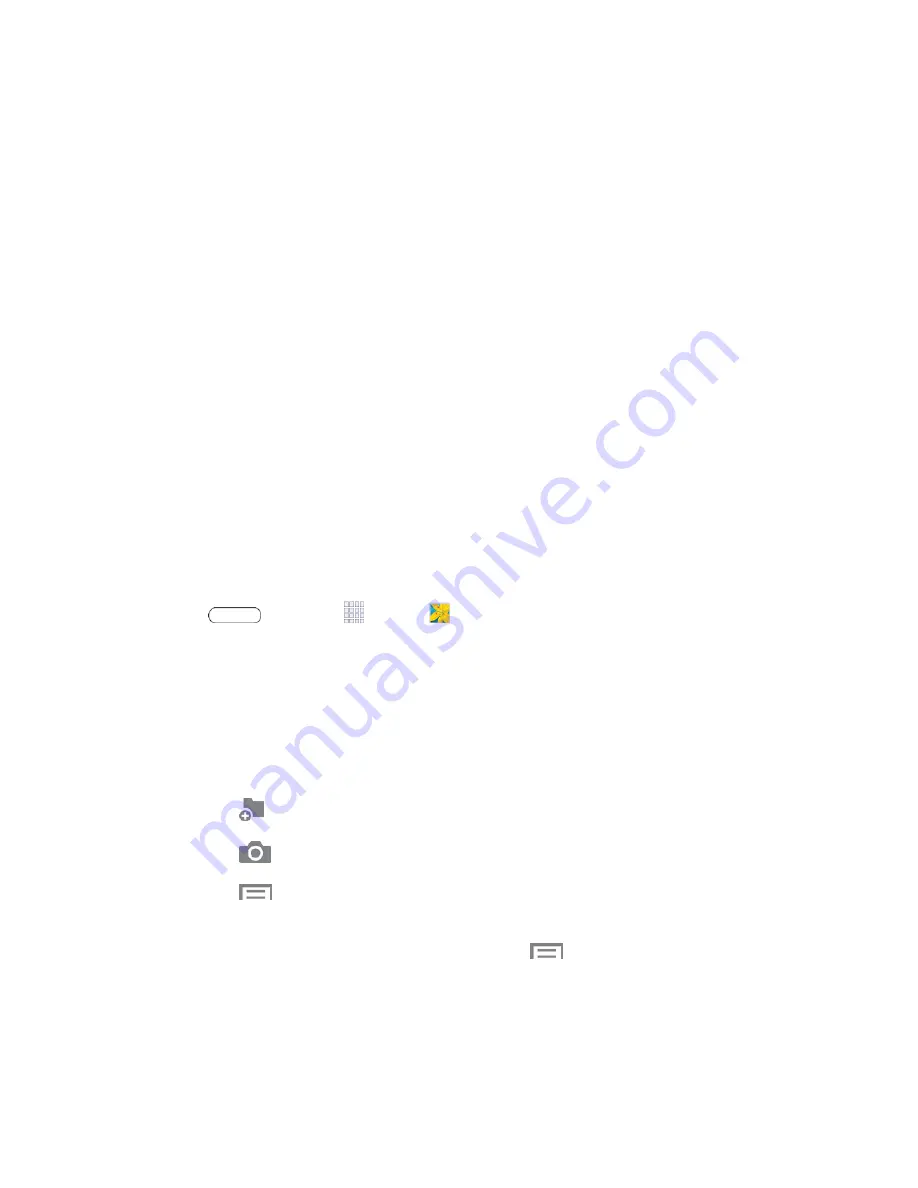
Camera and Video
66
•
Voice control
: Touch to access voice control settings, for using voice commands
to take pictures and record video.
•
Storage
: Set whether to store your photos on your tablet or on your memory
card, if one is installed.
•
Reset
: Set all Camera settings to the defaults.
Gallery
Using th
e Gallery application, you can view pictures and watch videos that you’ve taken with
your tablet
’s camera, downloaded, or copied to an optional memory card (not included).
For pictures stored on an optional memory card, you can do basic editing such as rotating and
cropping. You can also set a picture as your contact picture or wallpaper and share pictures with
your friends.
While viewing pictures in the Gallery, scroll up the screen to view more albums. Simply touch an
album to view the photos or videos in that album.
If you have pictures or videos stored on an optional memory card (not included), they will be
displayed in the folders they are stored in, and folders are treated as albums. The folder names
will be used as the album names. If you have downloaded any photos and videos, these will be
placed in the
All downloads
album.
1. Press
and touch
Apps
>
Gallery
.
2. Browse files stored in your tablet
’s memory, or on an optional installed memory card (not
included). From the main Gallery screen, you have these options:
Touch a picture or video to display it in full screen view.
Touch the menu in the toolbar to display files by
Albums
,
All
,
Time
,
Locations
,
People
,
Favorites
, or
Spiral
.
Touch
to create a new album to organize photos and videos.
Touch
to launch the Camera.
Touch
for options (options vary depending on the view):
•
Select album/Select item
: Depending on the view, touch albums or items to
select them. After selection, you can touch
again for options you can use
with the selected item.
•
Slideshow
: Choose options to create a slideshow for viewing your pictures and
videos.
•
Sort by oldest/latest
: Sort items by date.






























