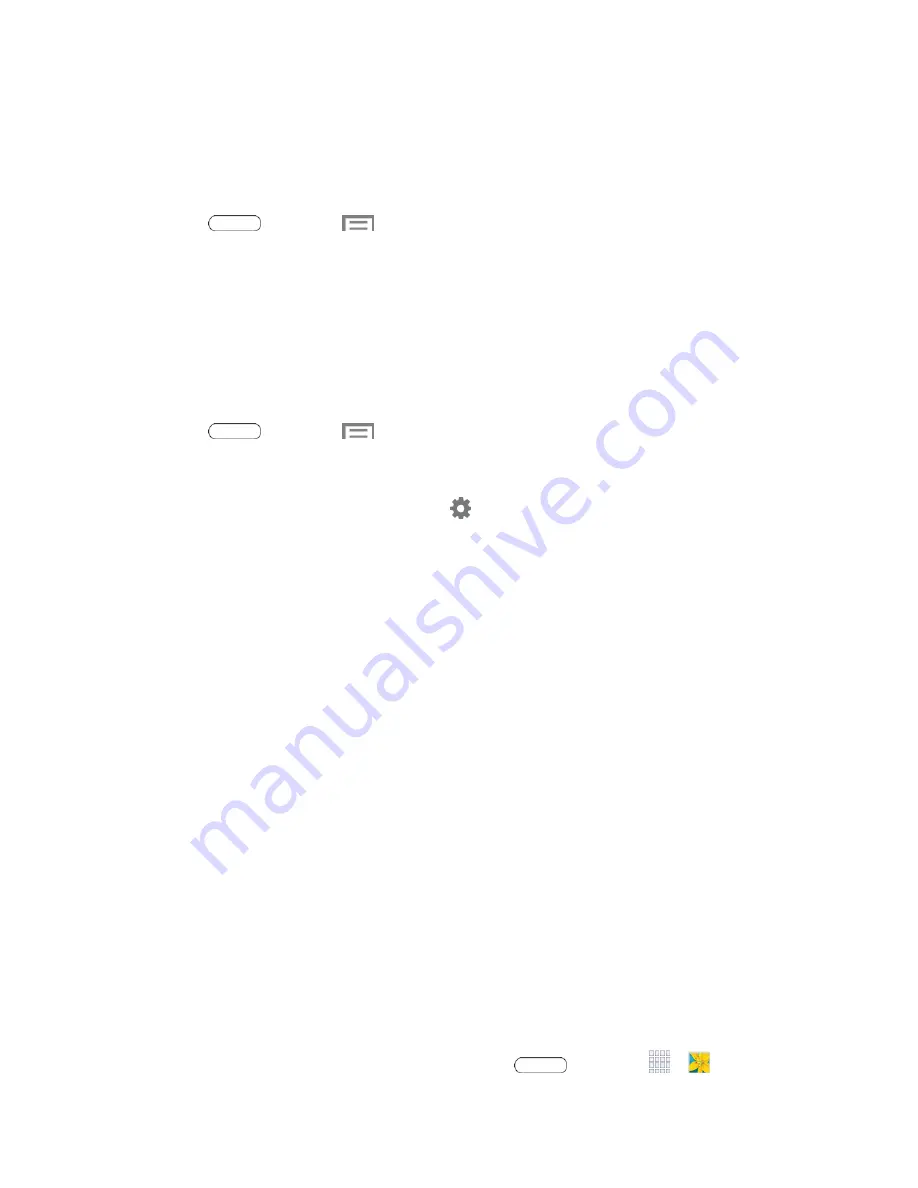
Web and Data
57
Disconnect or Unpair from a Bluetooth Device
Follow these instructions to disconnect or unpair your tablet from a Bluetooth device.
Disconnect from a Bluetooth Device
1. Press
and touch
>
Settings
>
Bluetooth
.
2. Touch the
Bluetooth ON/OFF
slider to turn Bluetooth on.
3. Touch the connected device, and then touch
OK
to disconnect.
Unpair from a Bluetooth Device
You can make your tablet forget its pairing connection with another Bluetooth device. To
connect to the other device again, you may need to enter or confirm a passcode again.
1. Press
and touch
>
Settings
>
Bluetooth
.
2. Touch the
Bluetooth ON/OFF
slider to turn Bluetooth on.
3. In the Bluetooth devices section, touch
next to the device, and then touch
Unpair
.
Send Information Using Bluetooth
You can use Bluetooth to transfer information between your tablet and another Bluetooth-
enabled device such as a tablet or notebook computer. The first time you transfer information
between your tablet and another device, you need to enter or confirm a security passcode. After
that, your tablet and the other device are paired, and you will not need to exchange passcodes
to transfer information in the future.
You can send the following types of information, depending on the device you are sending to:
●
Images and videos
●
Calendar events
●
Contacts
●
Audio files
The location where the information is saved depends on the type of information and the
receiving device.
1.
Set the receiving device to discoverable mode. You may also need to set it to “Receive
Beams” or “Receive Files”. Refer to the device’s documentation for instructions on
receiving information over Bluetooth.
2. On the tablet, open the application that contains the information or file you want to send.
For example, if you want to send a photo, press
and touch
>
Gallery
.
















































