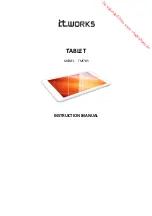Web and Data
58
3. Follow the steps for the type of item you want to send:
Photo or video
(in Camera). After capturing a photo, on the preview screen, touch
>
Bluetooth
.
Photos and videos
(in Gallery). On the
Albums
tab, touch an album, touch an item,
and then touch
>
Bluetooth
.
Calendar event
: In the Calendar’s Day view, Agenda view, or Week view, touch the
event and then touch
>
Share via
>
Bluetooth
.
Music track
: This feature is available through the
Music Player
. With the track
displayed on the Now playing screen, touch
>
Via
Bluetooth
.
4. Touch the name of the receiving device.
5. If prompted, accept the connection on the receiving device, and enter the same
passcode on both your tablet and the other device, or confirm the auto-generated
passcode.
Receive Information Using Bluetooth
Your tablet is capable of receiving a wide variety of file types with Bluetooth, including photos,
music tracks, and documents such as PDFs.
1. Press
and touch
>
Settings
>
Bluetooth
.
2. Touch the
Bluetooth ON/OFF
slider to turn Bluetooth on.
3. Touch the check box next to your tablet's Bluetooth name to make it discoverable.
4. On the sending device, send one or more files to your tablet
. Refer to the device’s
documentation for instructions on sending information over Bluetooth.
5. If prompted, enter the same passcode on both your tablet and the other device, or
confirm the auto-generated passcode. A Bluetooth authorization request is displayed on
your tablet.
6. If you want to automatically receive files from the sending device in future, select the
Always allow this device
check box.
When a file is transferred, a notification is displayed. Touch
Accept
. To open the file
immediately, slide down the notifications panel, and then touch the relevant notification.
When you open a received file, what happens next depends on the file type.