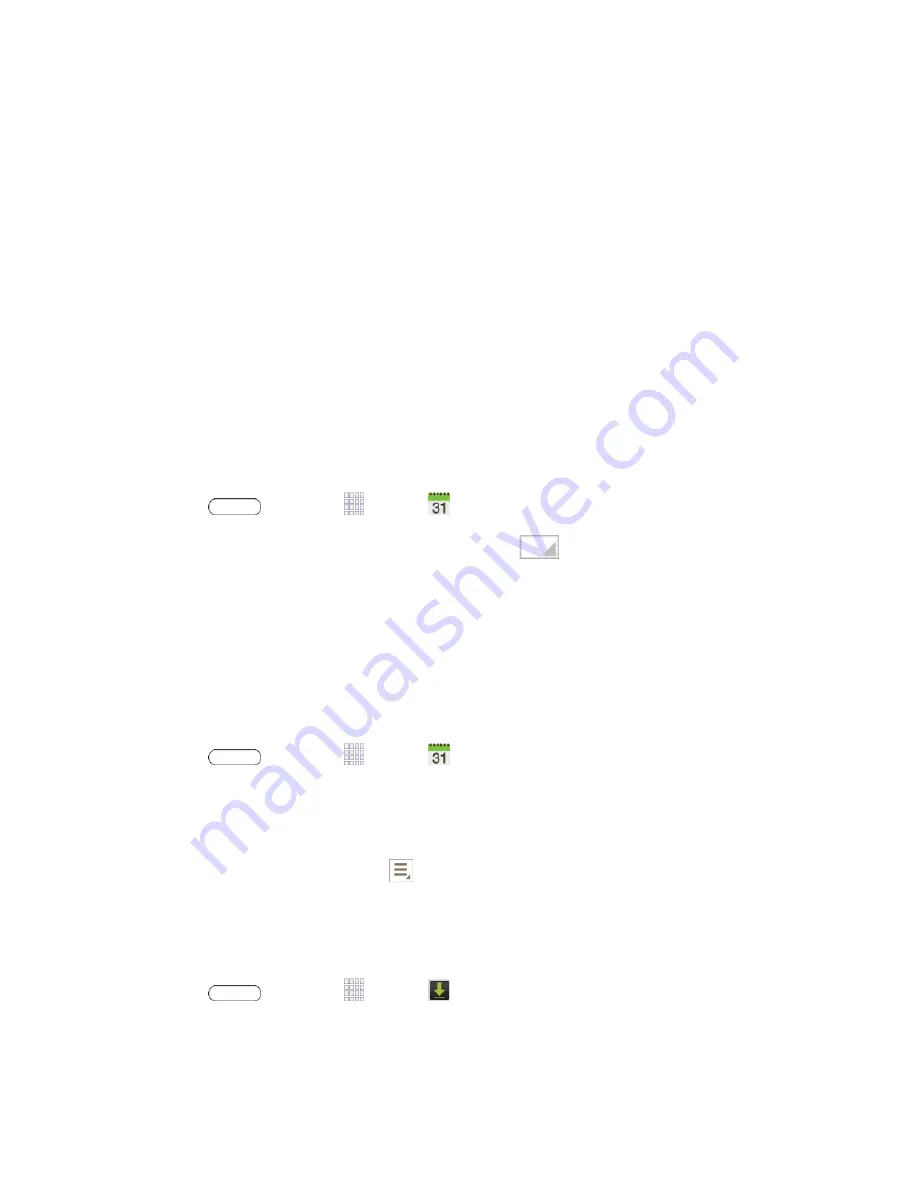
Tools and Calendar
74
5. Touch
Save
to save the task now, or touch
Edit task details
to enter more information:
Due Date
: Select a due date for the task by touching the corresponding fields and
adjusting the month, day, and year.
• If the task is ongoing, touch the
No due date
check box.
Reminder
: Select an alarm time.
Priority
: Set the task’s priority to High, Medium, or Low.
Description
: Enter a description for the task.
Images
: Add an image from the Gallery or take a new picture.
6. Touch
Save
to save the new task.
View Events
The following procedure helps you view your calendar events.
1. Press
and touch
Apps
>
Calendar
.
2. If desired, change the calendar view by touching
and selecting a view.
3. Touch the day for which you would like to view events. (Your tablet lists events in
chronological order.)
4.
To display an event’s details, touch it from the current screen.
Delete Events
The following procedures show you how to delete your calendar events.
1. Press
and touch
Apps
>
Calendar
.
2. In any Calendar view, touch and hold the event, then touch
Delete event
– or –
While viewing the event, touch
>
Delete
.
Downloads
The Downloads application allows you to manage files you download to your tablet.
■ Press
and touch
Apps
>
Downloads
.
Note
: Apps you download from Google Play Store are managed with the Play Store application,
and do not display in Downloads.
















































