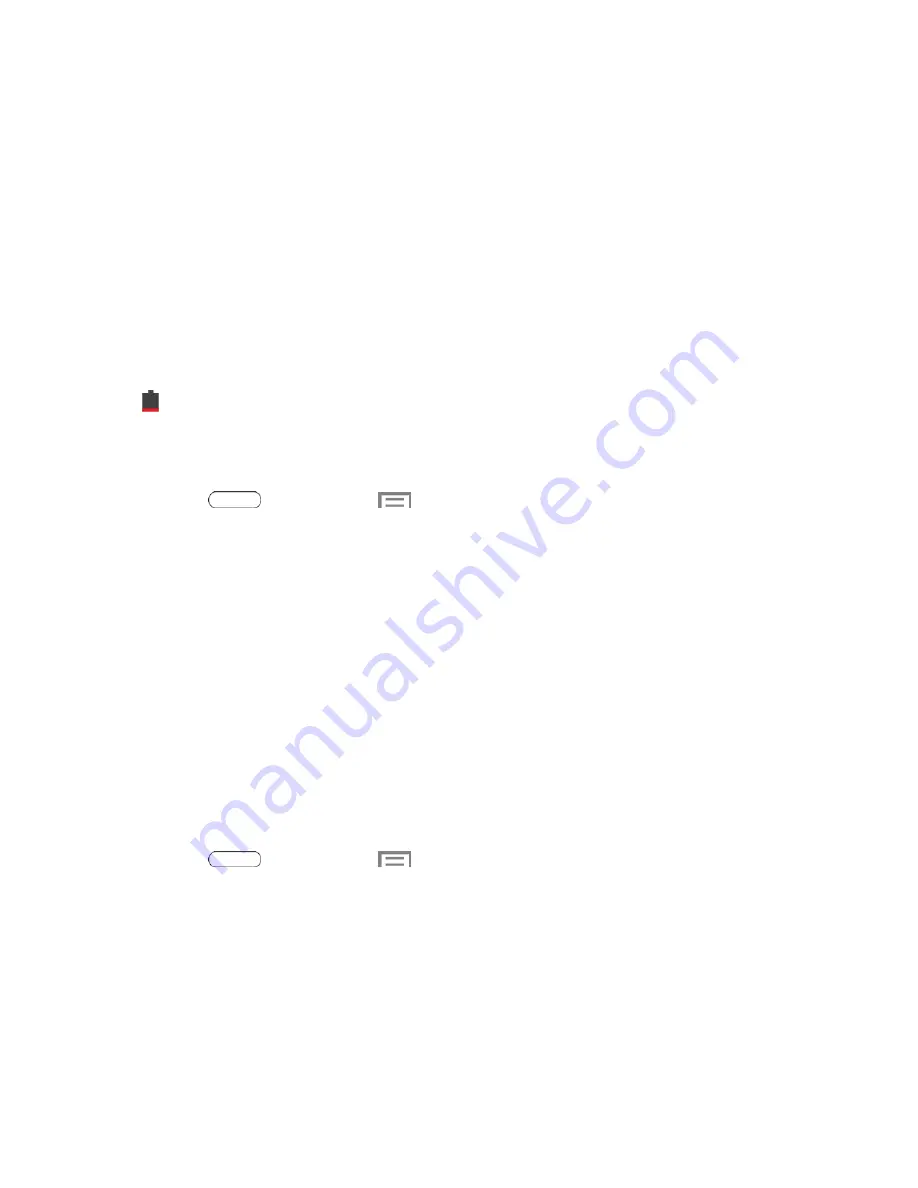
Settings
92
●
Check the Battery settings to review features or functions that have been consuming
your battery power.
●
Check the Running Services and close any unnecessary applications.
●
Animated wallpapers use an increased amount of power and memory. Change your Live
Wallpaper to a non-animated Wallpaper gallery or Gallery image.
Battery Settings
Your tablet is equipped with a Lithium Ion (Li-Ion) battery. It allows you to recharge your battery
before it is fully drained. The battery provides up to 8.7 hours of continuous digital talk time.
When the battery level becomes critically low, the tablet plays a tone, displays a critical charge
icon in the Status bar. If you continue using the tablet without charging, the tablet will turn off
automatically when the charge level becomes too low to continue operating.
Use the battery settings menu to view apps or processes that are using battery power.
1. Press
and then touch
>
Settings
>
Battery
.
2. Touch each process to view additional details.
Application Manager
You can download and install applications from the Google Play Store or Samsung Apps and
install them on your tablet. Use Application manager to manage applications on your tablet.
Warning
! Because this tablet can be configured with system software not provided by or
supported by Google or any other company, end-users operate these devices at their own risk.
Manage Applications
Use the Application manager menu to quickly erase selected content and uninstall third-party
applications stored in your tablet.
Clear an application’s cache
1. Press
and then touch
>
Settings
>
Application manager
.
2. Touch the
Downloaded
tab,
SD Card
tab,
Running
tab, or
All
tab to view the status of
apps and services. Touch an app or service for more information, and for app options
such as stopping and uninstalling.
















































