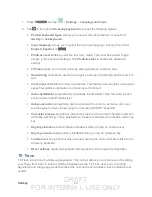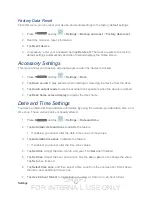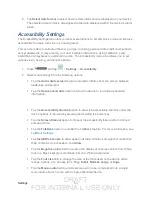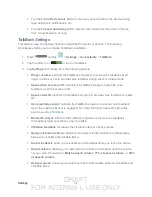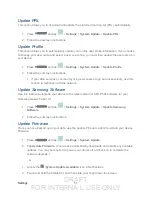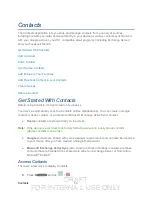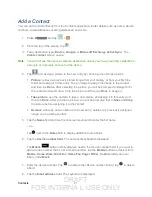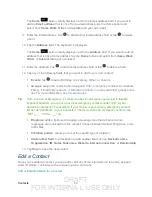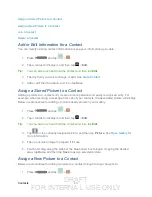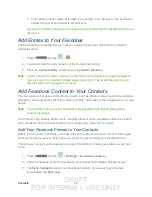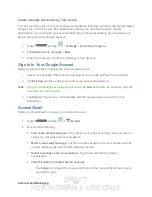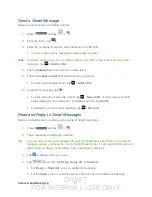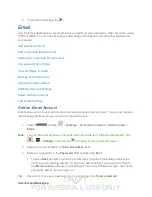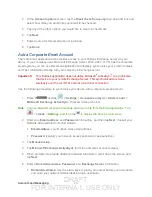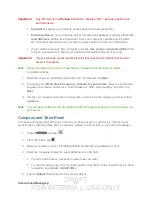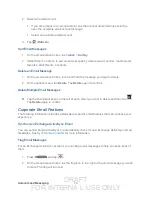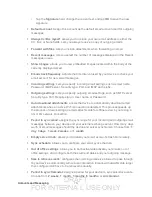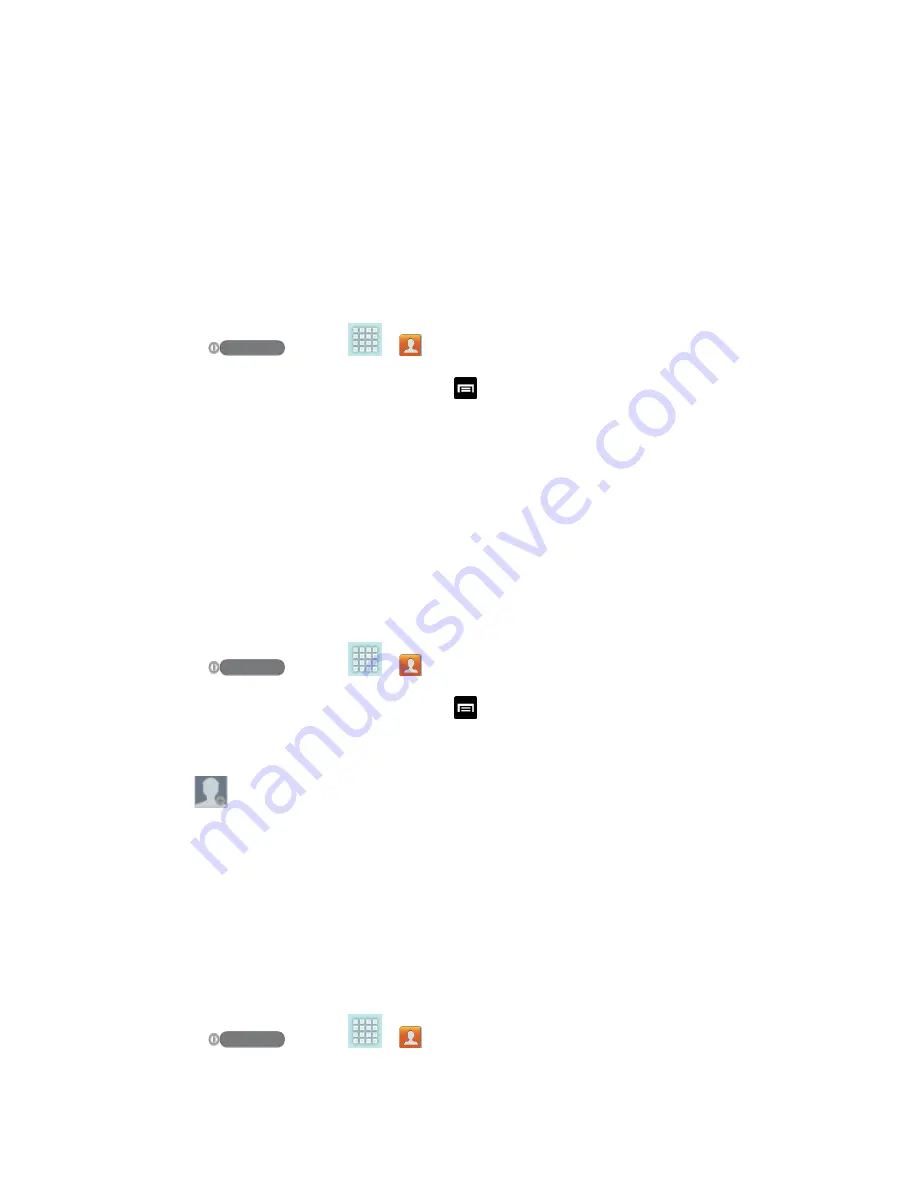
DRAFT
FOR INTERNA L USE ONLY
Contacts
63
Assign a Stored Picture to a Contact
Assign a New Picture to a Contact
Add or Edit Information for a Contact
You can modify existing contact information to keep your information up-to-date.
1. Press
and tap
>
.
2. Tap a contact to display it, and then tap
>
Edit
.
Tip:
You can also touch and hold the contact and then tap
Edit
.
3. Tap any field you want to change or add. See
4. Add or edit the information, and then tap
Save
.
Assign a Stored Picture to a Contact
Adding a picture to a contact entry creates a more personal and easily recognized entry. For
example, when receiving a
message
from one of your contacts, the associated picture will display.
Below are procedures for adding a picture already stored in your Gallery.
1. Press
and tap
>
.
2. Tap a contact to display it, and then tap
>
Edit
.
Tip
: You can also touch and hold the contact and then tap
Edit
.
3. Tap
or the currently assigned picture, and then tap
Picture
more information.
4. Tap an onscreen image to prepare it for use.
5. Touch and drag along the sides of the blue border box to begin cropping the desired
area, tap
Done
, and then tap
Save
to assign selected picture.
Assign a New Picture to a Contact
Below are procedures for adding a picture to a contact through taking a new photo.
1. Press
and tap
>
.