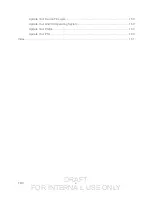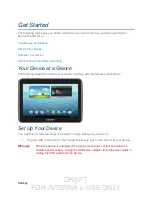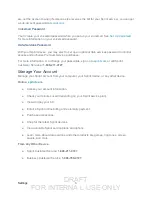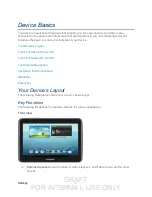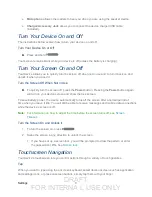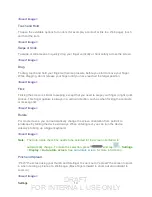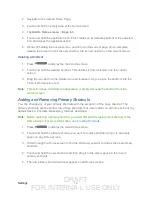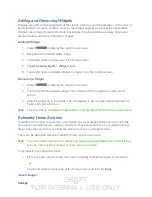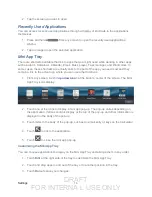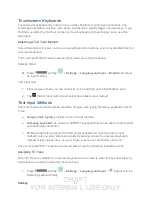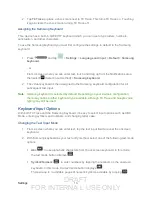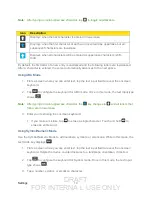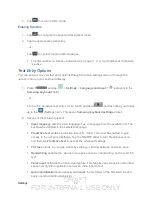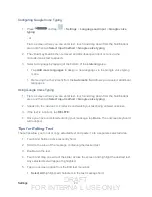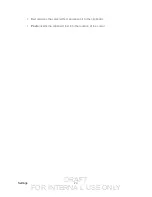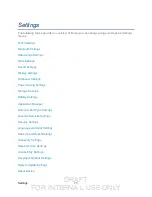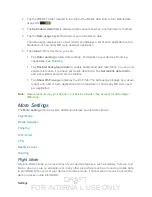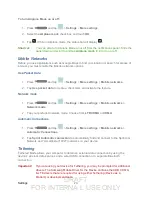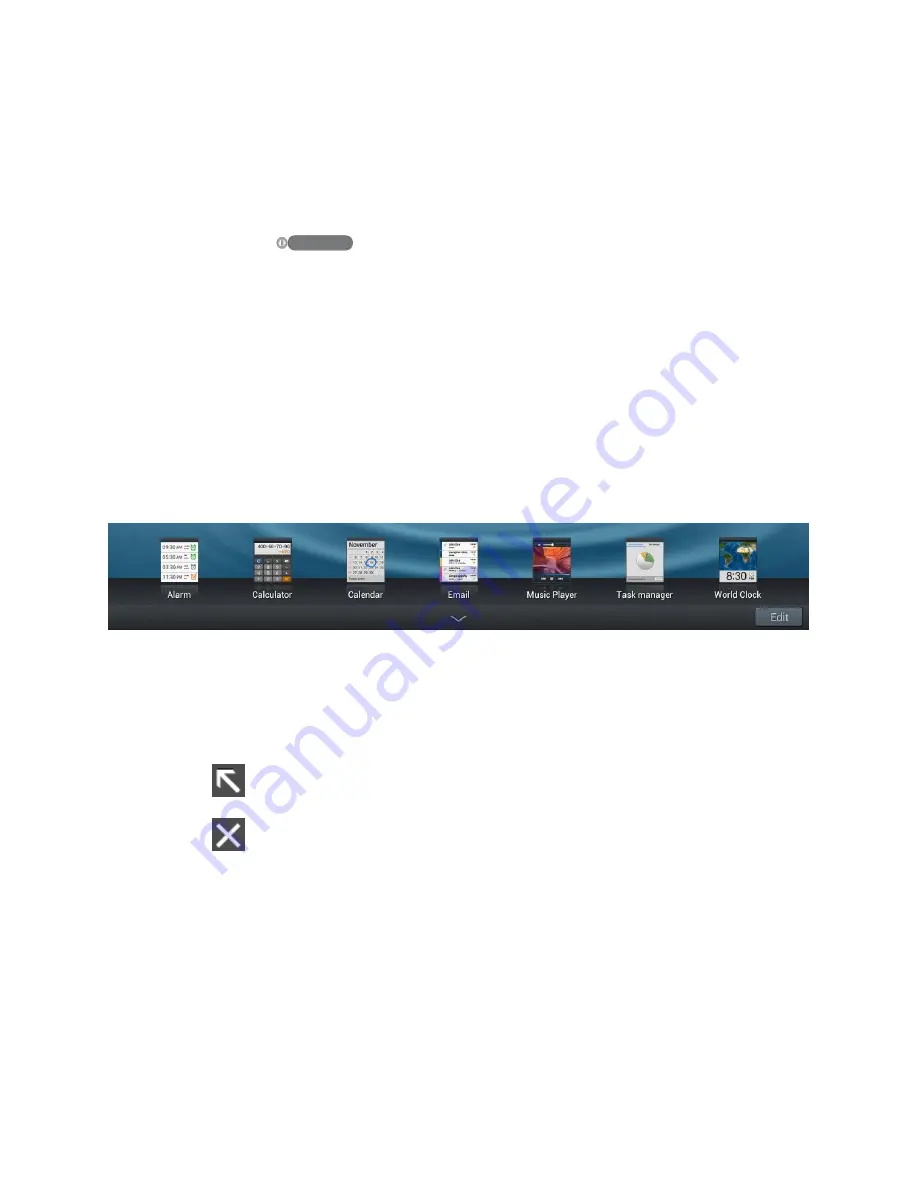
DRAFT
FOR INTERNA L USE ONLY
Settings
14
2. Tap the screen you want to open.
Recently Used Applications
You can access recently used applications through a display of shortcuts to the applications
themselves.
1. Press and hold
from any screen to open the recently used applications
window.
2. Tap an image to open the selected application.
Mini App Tray
There are shortcuts available that link to apps that you might need while working in other apps,
such as Alarm, Calculator, Calendar, Email, Music player, Task manager, and World clock. In
some cases, these shortcuts are actually links to the part of the app you need most and they
contain a link to the actual app where you can use other functions.
1. From any screen, touch
<up arrow icon>
at the bottom, center of the screen. The Mini
App Tray icons display.
2. Touch one of the icons to display a mini app pop-up. The pop-up varies depending on
the application. Various controls display at the top of the pop-up and other information is
displayed in the body of the pop-up.
3. Touch items in the body of the pop-up, such as an email entry or keys on the Calculator.
4. Touch
to link to the application.
5. Touch
to close the mini app pop-up.
Customizing the Mini App Tray
You can choose applications to display on the Mini App Tray and arrange them in any order.
1. Touch
Edit
at the right side of the tray to customize the Mini App Tray.
2. Touch and drag apps in and out of the tray or to another position in the tray.
3. Touch
Done
to save your changes.