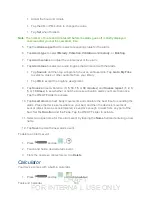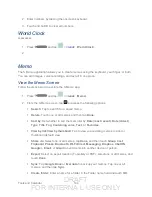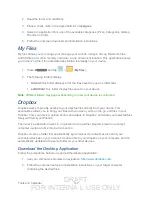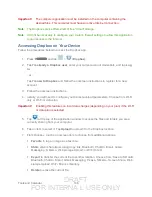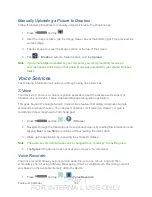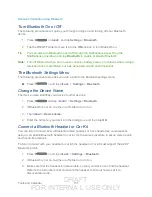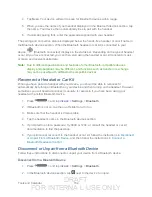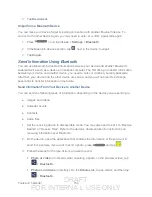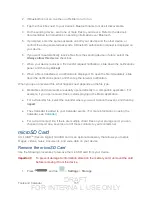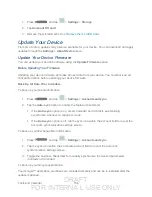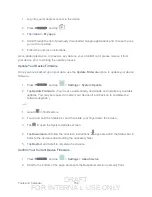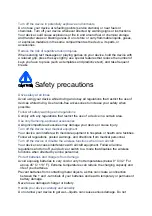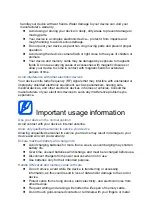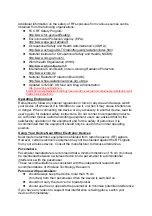DRAFT
FOR INTERNA L USE ONLY
Tools and Calendar
155
2. If Bluetooth is not on, tap the on-off slider to turn it on.
3. Tap the check box next to your device's Bluetooth name to make it discoverable.
4. On the sending device, send one or more files to your device. Refer to the device’s
documentation for instructions on sending information over Bluetooth.
5. If prompted, enter the same passcode on both your device and the other device, or
confirm the auto-generated passcode. A Bluetooth authorization request is displayed on
your device.
6. If you want to automatically receive files from the sending device in future, select the
Always allow this device
check box.
7. When your device receives a file transfer request notification, slide down the notifications
panel, and then tap
Accept
.
8. When a file is transferred, a notification is displayed. To open the file immediately, slide
down the notifications panel, and then tap the relevant notification.
When you open a received file, what happens next depends on the file type:
●
Media files and documents are usually opened directly in a compatible application. For
example, if you open a music track, it starts playing in the Music application.
●
For a vCalendar file, select the calendar where you want to save the event, and then tap
Import
.
●
The vCalendar is added to your Calendar events. (For more information on using the
●
For a vCard contact file, if there are multiple vCard files on your storage card, you can
choose to import one, several, or all of those contacts to your contacts list.
microSD Card
A microSD
TM
(Secure Digital) microSD card is an optional accessory that allows you to store
images, videos, music, documents, and voice data on your device.
Remove the microSD Card
Use the following procedures to remove the microSD card from your device.
Important!
To prevent damage to information stored on the memory card, unmount the card
before removing it from the device.
1. Press
and tap
>
Settings
>
Storage
.