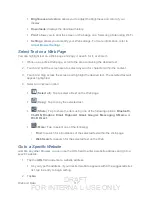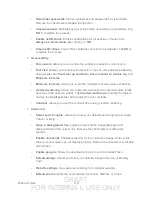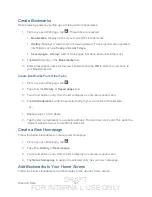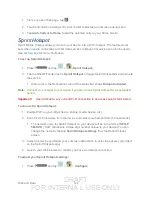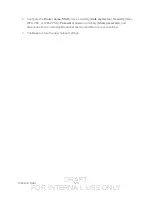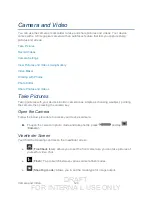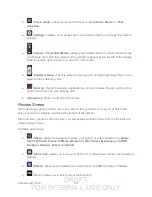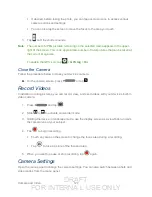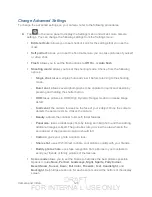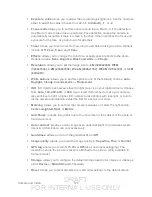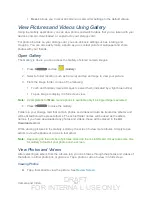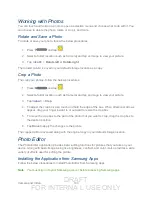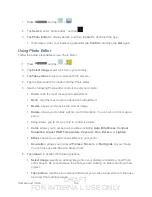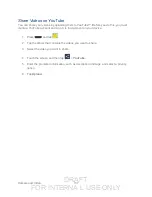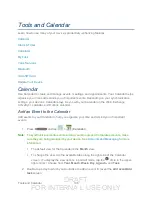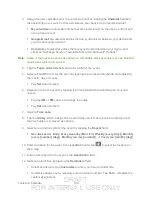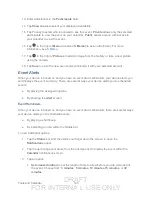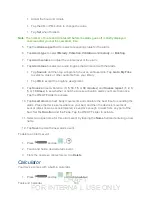DRAFT
FOR INTERNA L USE ONLY
Camera and Video
128
Change Advanced Settings
To change the advanced settings on your camera, refer to the following procedures.
► Tap
in the menu panel to display the Settings menu and access more camera
settings. You can change the following settings from the Settings menu:
Edit shortcuts:
allows you to set shortcut icons for the settings that you use the
most.
Self portrait:
allows you to set the front camera so you can take pictures of yourself
or video chat.
Flash:
allows you to set the flash options to
Off
,
On
, or
Auto flash
.
Shooting mode:
allows you to set the shooting mode. Choose from the following
options:
•
Single shot
: takes a single photo and view it before returning to the shooting
mode.
•
Burst shot
: allows several photographs to be captured in quick succession by
pressing and holding the shutter button.
•
HDR
: takes pictures in HDR (High Dynamic Range) mode to increase image
detail.
•
Smile shot
: the camera focuses on the face of your subject. Once the camera
detects the person’s smile, it takes the picture.
•
Beauty
: adjusts the contrast to smooth facial features.
•
Panorama
: takes a landscape photo by taking an initial photo and then adding
additional images to itself. The guide box lets you view the area wherein the
second part of the panoramic picture should fall.
•
Cartoon
: gives your photo a cartoon look.
•
Share shot
: uses Wi-Fi Direct to share your pictures quickly with your friends.
•
Buddy photo share
: uses face recognition from pictures in your contacts to
send your friends or family pictures of themselves.
Scene mode
allows you to set the Scene to help take the best pictures possible.
Options include
None, Portrait, Landscape, Night, Sports, Party/Indoor,
Beach/Snow, Sunset, Dawn, Fall Color, Firework, Text, Candlelight,
and
Backlight
. Helpful tips are shown for each scene mode at the bottom of the display
screen.