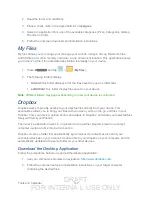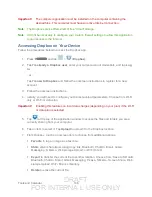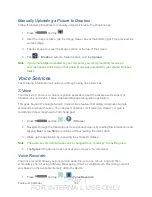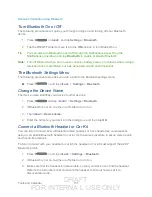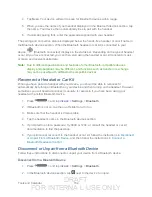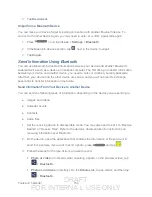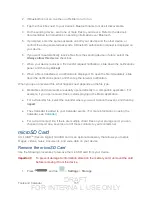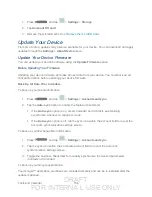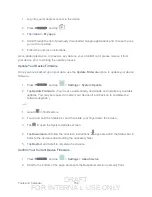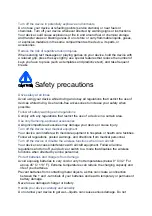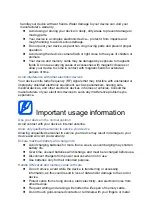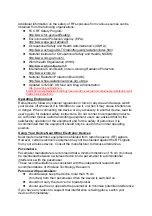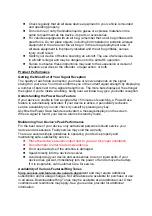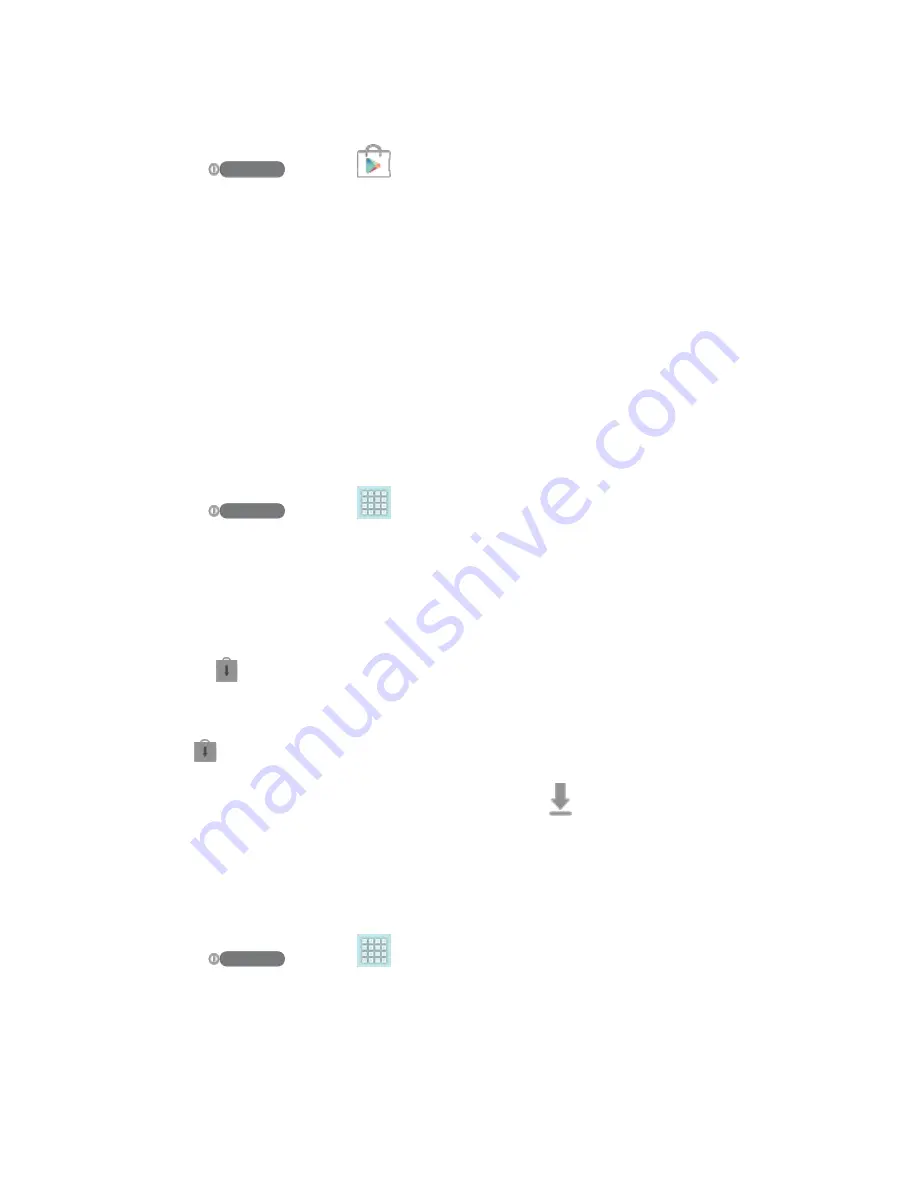
DRAFT
FOR INTERNA L USE ONLY
Tools and Calendar
159
1. Log into your Google account via the device.
2. Press
and tap
.
3. Tap
<icon>
>
My apps
.
4. Scroll through the list of previously downloaded Google applications and choose the one
you wish to reinstall.
5. Follow the onscreen instructions.
As an added precaution, to preserve any data on your microSD card, please remove it from
your device prior to starting the update process
Update Your Device Firmware
Once you have backed up all your data, use the
Update Firmware
option to update your device
firmware.
1. Press
and tap
>
Settings
>
System Update
.
2. Tap
Update Firmware
. (Your device automatically downloads and installs any available
updates. You may be required to power your device off and back on to complete the
software upgrade.)
-or -
1. Locate in Notifications.
2. Touch and hold the Status bar, and then slide your finger down the screen.
3. Tap
to open the System Updates screen.
4. Tap
Download
and follow the onscreen instructions. appears within the Status bar to
indicate the device is downloading the necessary files.)
5. Tap
Restart
and install to complete the process.
Confirm Your Current Device Firmware
1. Press
and tap
>
Settings
>
About device
.
2. Scroll to the bottom of the page and locate the Baseband version read-only field.