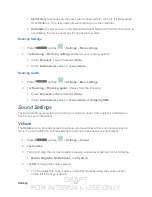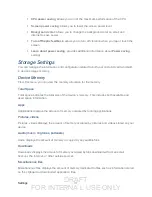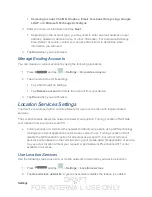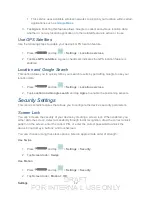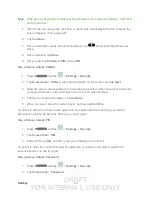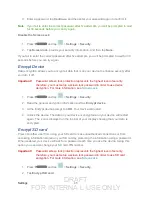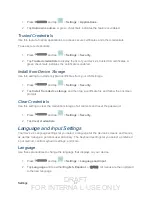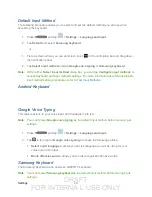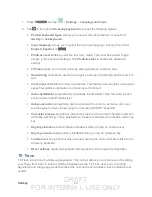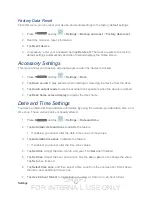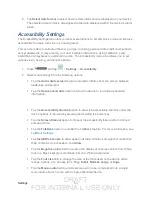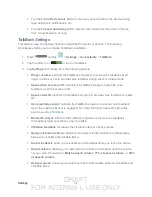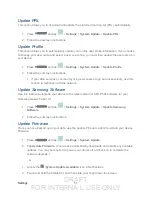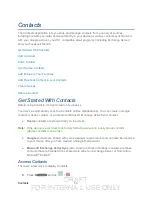DRAFT
FOR INTERNA L USE ONLY
Settings
45
3. Enter a password, tap
Continue
, and then enter your password again to confirm it.
Note
: If you fail to enter the correct password after five attempts, you will be prompted to wait
for 30 seconds before you can try again.
Disable the Screen Lock
1. Press
and tap
>
Settings
>
Security
.
2. Tap
Screen lock
, provide your security information, and then tap
None.
If you fail to enter the correct password after five attempts, you will be prompted to wait for 30
seconds before you can try again.
Encrypt Device
Data encryption allows you to encrypt all data that is on your device to enhance security after
you turn it off.
Important!
Password screen lock protection represents the highest level of security;
therefore, you must setup a screen lock password in order to use device
decryption. For more information, see
1. Press
and tap
>
Settings
>
Security
.
2. Read the general encryption information and tap
Encrypt device
.
3. At the Encrypt device prompt, tap
OK
. Your device will restart.
4. Unlock the device. The data on your device is encrypted and your device will restart
again. The icon is displayed on the top bar of your display showing that your data is
encrypted.
Encrypt SD card
Prevent another user from using your SD card to make unauthorized c
onnection
s or from
accessing information stored on your SD card by protecting the information using a password.
When enabled, your device will ask for a password each time you use the device. Using this
option you can also change your SD card PIN number.
Important!
Password screen lock protection represents the highest level of security;
therefore, you must setup a screen lock password in order to use SD card
encryption. For more information, see
1. Press
and tap
>
Settings
>
Security
.
2. Tap
Encrypt SD card
.