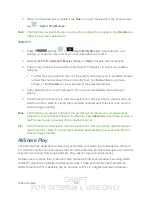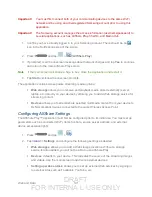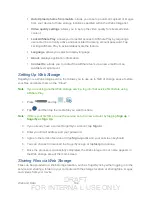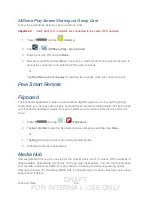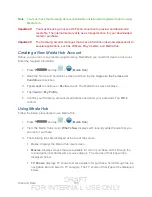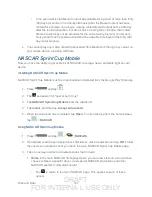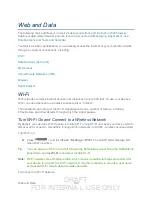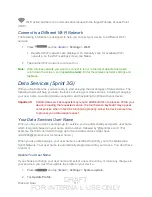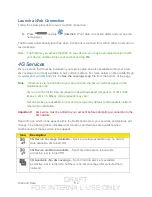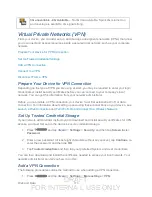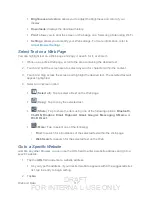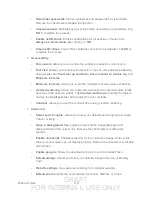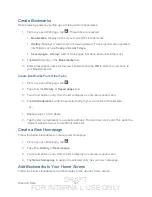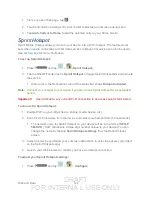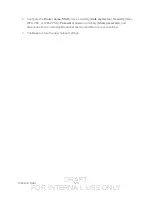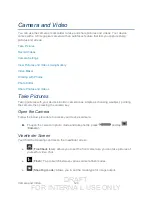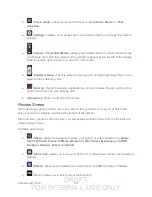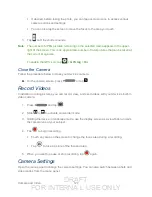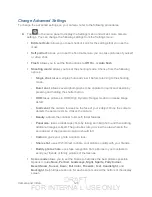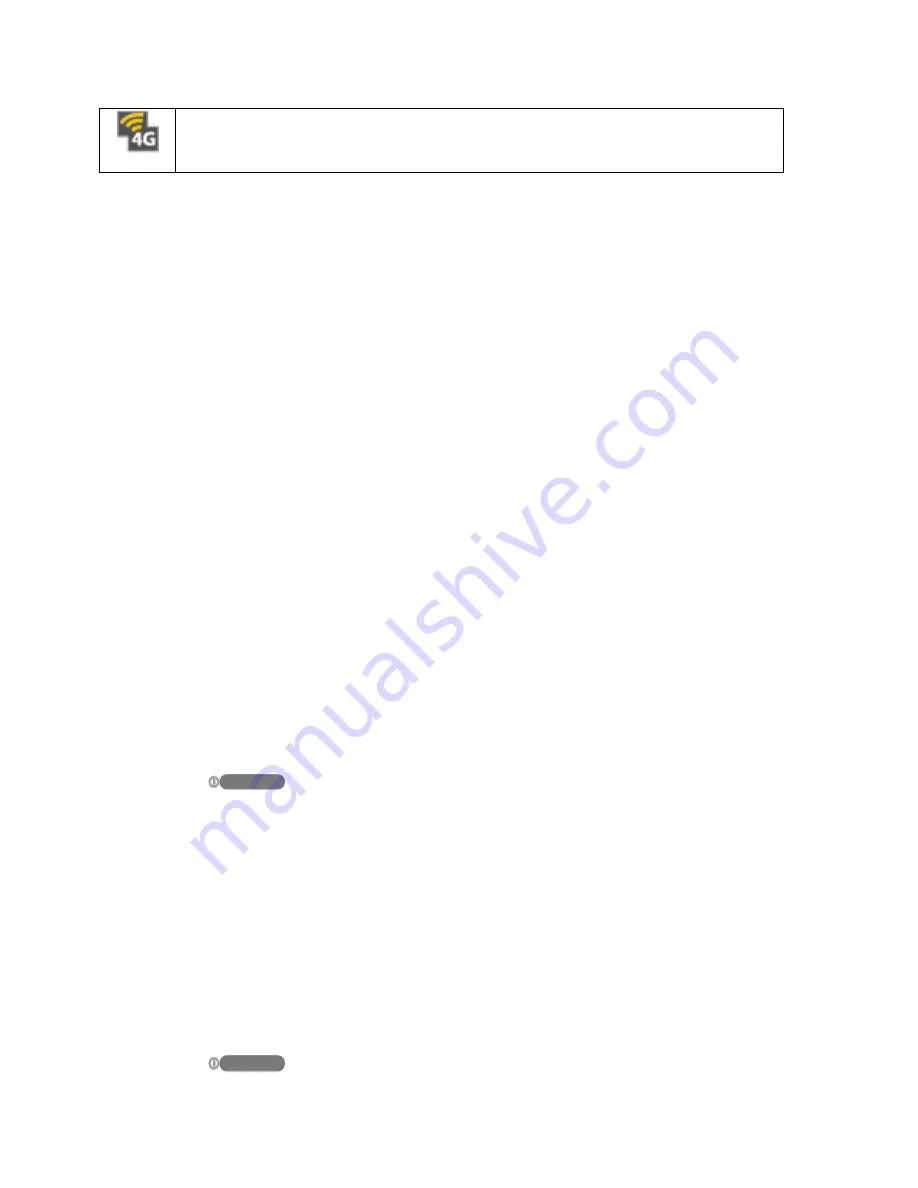
DRAFT
FOR INTERNA L USE ONLY
Web and Data
113
3G unavailable - 4G Available
– No 3G data available. Sprint 4G is turned on
and coverage is available, 4G signal strong.
Virtual Private Networks (VPN)
From your device, you can add, set up, and manage virtual private networks (VPNs) that allow
you to connect and access resources inside a secured local network, such as your corporate
network.
Prepare Your Device for VPN Connection
Set Up Trusted Credential Storage
Prepare Your Device for VPN Connection
Depending on the type of VPN you are using at work, you may be required to enter your login
credentials or install security certificates before you can connect to your company’s local
network. You can get this information from your network administrator.
Before you can initiate a VPN connection, your device must first establish a Wi-Fi or data
connection. For information about setting up and using these connections on your device, see
Turn Wi-Fi On and Connect to a Wireless Network
Set Up Trusted Credential Storage
If your network administrator instructs you to download and install security certificates for VPN
access, you must first set up the device’s secure credential storage.
1. Press
and tap
<icon>
>
Settings
>
Security
, and then tap
Screen lock
>
Password
.
2. Enter a new password (at least eight characters without any spaces), tap
Continue
, re-
enter the password, and then tap
OK
.
3. Tap
Trusted credentials
and then tap your preferred System and User credentials.
You can then download and install the certificates needed to access your local network. Your
network administrator can tell you how to do this.
Add a VPN Connection
The following procedures outline the method to use when adding a VPN connection.
1. Press
and tap
<icon>
>
Settings
>
More settings
>
VPN
.