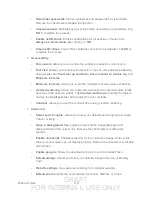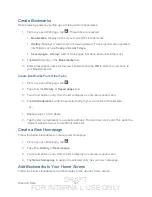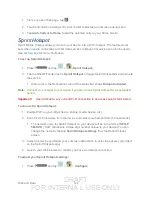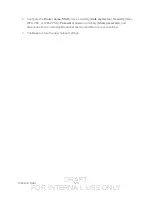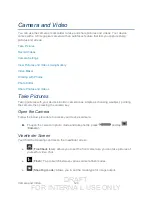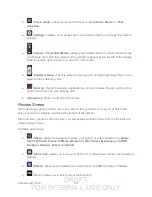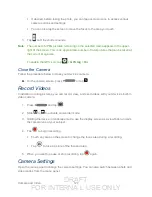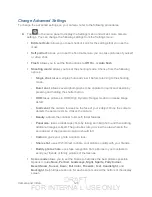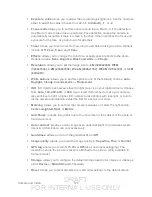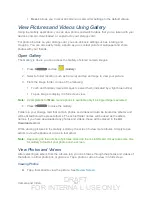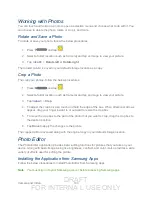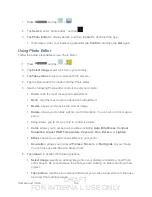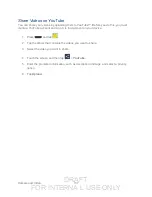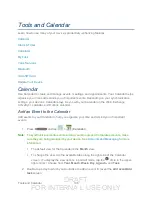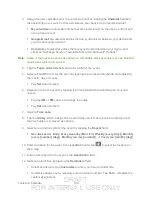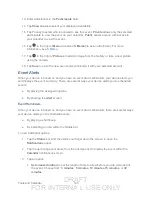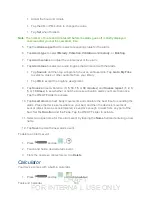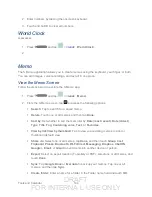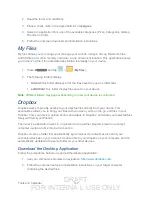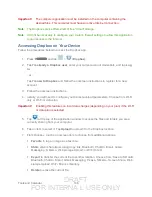DRAFT
FOR INTERNA L USE ONLY
Camera and Video
133
Working with Photos
You can touch and hold on a photo to open a selection menu and choose what to do with it. You
can choose to delete the photo, rotate or crop it, and more.
Rotate and Save a Photo
To rotate or save your photo, follow the below procedures.
1. Press
and tap
.
2. Select a folder location (such as Camera) and tap an image to view your picture.
3. Tap
<icon>
>
Rotate left
or
Rotate right.
The rotated picture is saved in your default storage location
as a copy.
Crop a Photo
The crop your photos, follow the below procedures.
1. Press
and tap
.
2. Select a folder location (such as Camera) and tap an image to view your picture.
3. Tap
<icon>
>
Crop.
4. To adjust the crop box size, touch and hold the edge of the box. When directional arrows
appear, drag your finger inward to or outward to resize the crop box.
5. To move the crop box to the part of the photo that you want to crop, drag the crop box to
the desired position.
6. Tap
Done
to apply the changes to the picture.
The cropped picture is saved along with the original copy in your default storage location.
Photo Editor
The Photo Editor application provides basic editing functions for pictures that you take on your
device. Along with basic image tuning like brightness, contrast, and color, it also provides a wide
variety of effects used for editing the picture.
Installing the Application from Samsung Apps
Follow the below procedures to install Photo Editor from Samsung Apps.
Note
: You must sign in to your Samsung account before accessing Samsung apps.