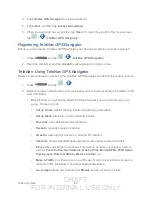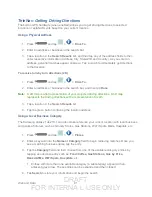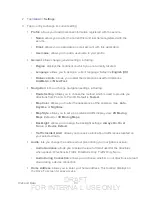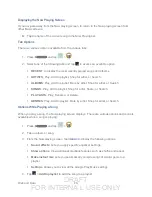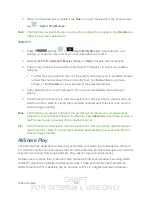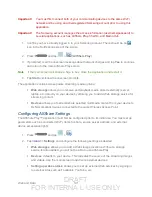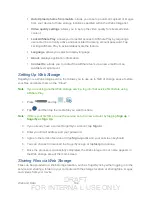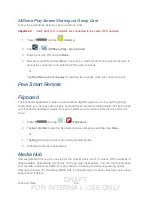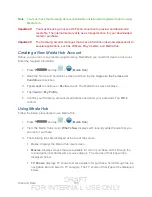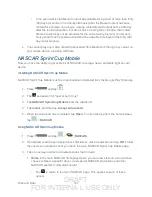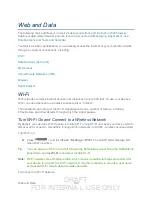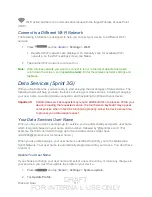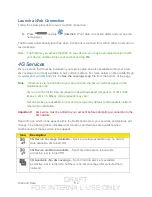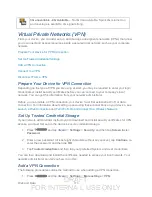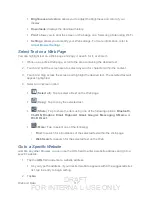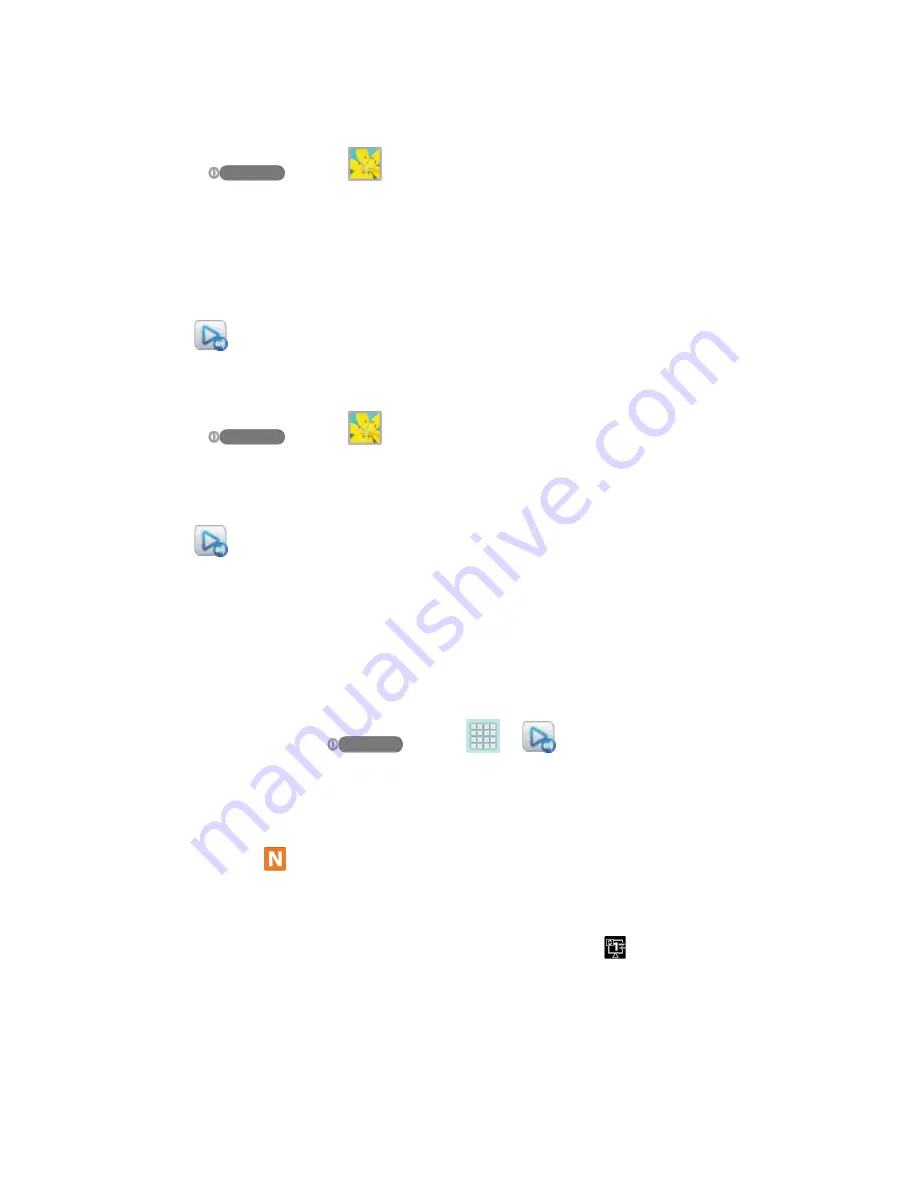
DRAFT
FOR INTERNA L USE ONLY
Web and Data
103
Upload an Image from Your Device to Web Storage
1. Press
and tap
(
Gallery
).
2. Select a folder location (such as Camera) and open an image by tapping it once. This
opens the image in the preview window.
Note
: To select multiple images, touch and hold an image to place a colored border around the
selected images.
3. Tap
from the top of the Gallery screen.
Upload a Video from Your Device to Web Storage
1. Press
and tap
(
Gallery
).
2. Select a folder location and then touch and hold a video to place a border around the
selected file.
3. Tap
from the top of the Gallery screen.
Sharing Media via AllShare Play to a Target Device
Follow the procedures below to share media with a device through AllShare Play.
Important!
Make sure all communicating devices are connected to the same Wi-Fi network.
1. Launch AllShare on a target device, such as an Internet TV, Samsung Tablet, etc.
2. On your device, press
and tap
>
.
3. Tap your device name under the
Devices
list.
4. Tap an available category tab (
Pictures
,
Music
,
Movies
,
Files
, or
Info
) and select a file.
A file with in the upper left indicates it is stored remotely on a Web storage
location. Selecting this media causes your device to access the file currently stored
on your services’ servers.
5. Tap an available onscreen file, image, or video and then tap to begin streaming the
selected files.
6. On a target device (such as Internet TV), select the onscreen
Allow
button to continue.
Note
: At this stage your device is requesting access to share media with the external source.