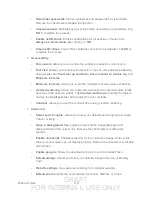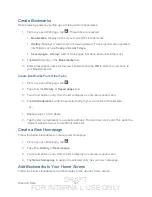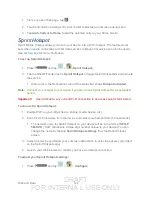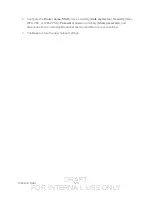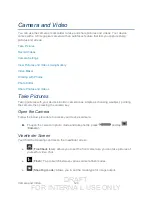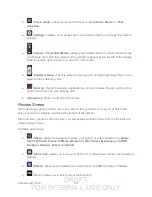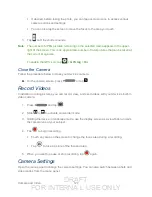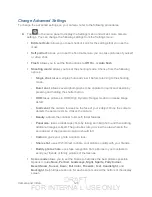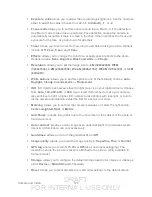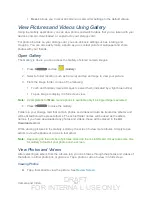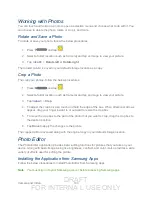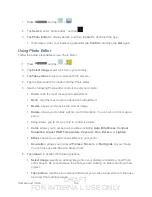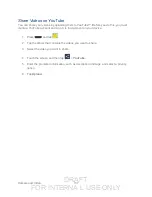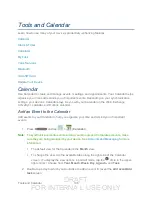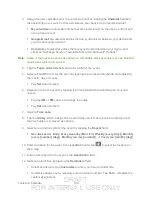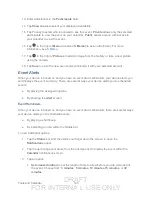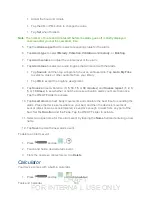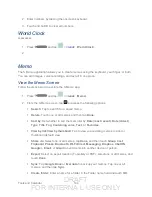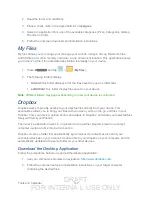DRAFT
FOR INTERNA L USE ONLY
Camera and Video
132
Viewing Videos
Note
: If no control icons are displayed on the screen in addition to the picture, tap anywhere on
the screen to display them.
1. Touch and hold a video to select it. A light blue outline will appear around the thumbnail.
Choose from the following options:
(
Share
): offers several ways to share your picture or video. Options may
include:
Bluetooth
,
Wi-Fi Direct
,
Messaging
,
YouTube
,
Dropbox
,
ChatON
,
,
, and
Gmail
.
(
Slideshow
) allows you to see your videos in a slideshow or access the
slideshow settings.
Note
: The Slideshow icon displays only in Landscape mode.
(
Delete
): allows you to delete the current video. Tap
OK
to delete or
Cancel
.
2. Tap a thumbnail to play the video.
Zoom In or Out on a Photo
There are two ways you can zoom in or out of a photo.
►
Tap the screen twice quickly to zoom in and then tap the screen twice quickly again to
zoom out.
- or -
You can also use pinch and spread to zoom in or out. See
Watch Video
The screen automatically switches to landscape mode when you play a video. Use the onscreen
controls to play, pause, or stop the video.
The video is displayed in full screen size. You can tap
to make it best fit on the screen
based on the video size. Tap the button again to change back to full screen size.
You can play these high-definition MP4 video formats in
Gallery
:
●
H.263 profile 0 @ 30 fps, WVGA (800x480), max 2 Mbps
●
MPEG-4 simple profile @ 30 fps, 720p (1280x720), max 6 Mbps
●
H.264 baseline profile @ 30 fps, 720p (1280x720), max 6 Mbps