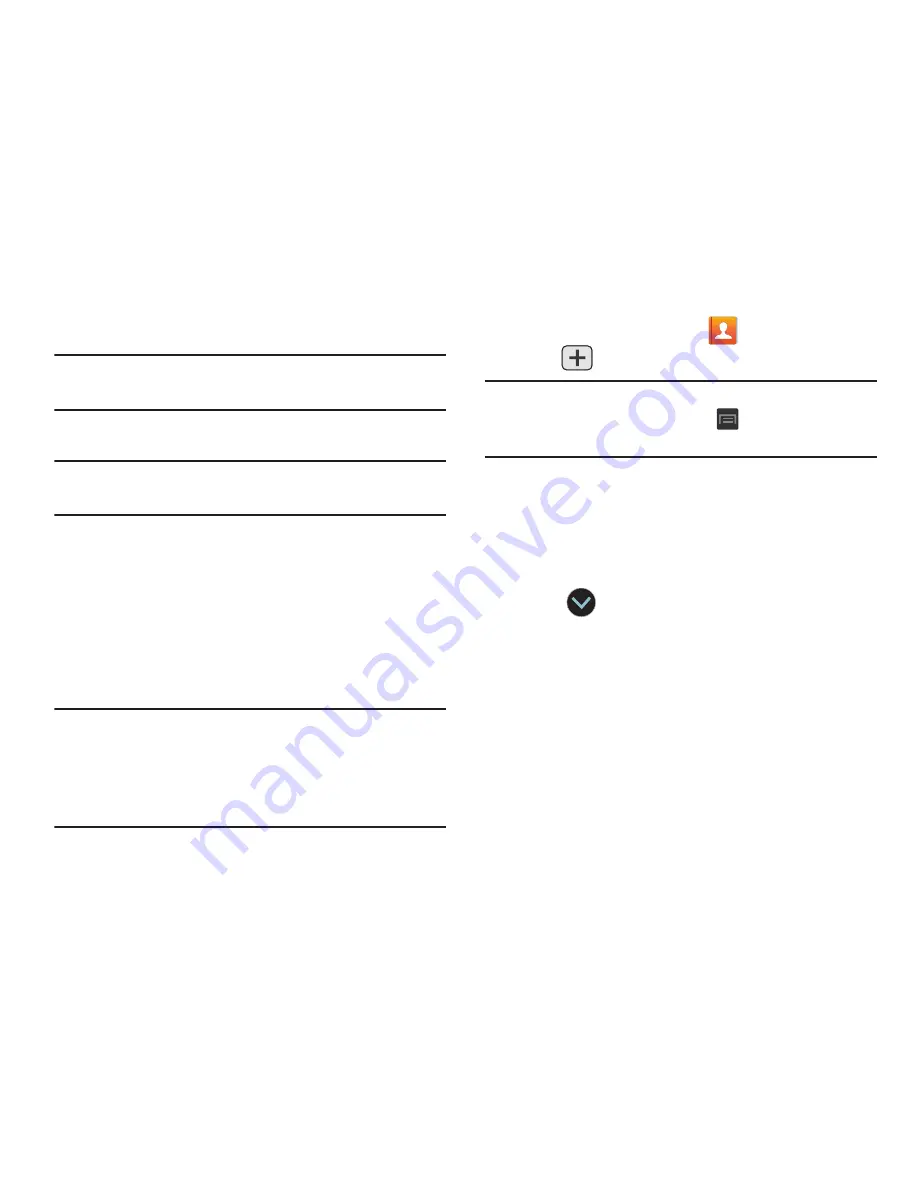
91
•
Phone
contacts are stored locally on the device.
Note:
If the phone is ever reset to its factory default
parameters, contacts stored on the phone can be lost.
•
SIM
contacts are stored within the SIM Card.
Note:
SIM contacts only store the Name and Phone number for
an entry.
•
Microsoft Exchange ActiveSync
(also known as Work or
Outlook) contacts are those contacts that are intended to be
shared with either an Exchange Server or from within Microsoft
®
Outlook
®
.
•
Add new account
lets you create a new account type. Choose
from Microsoft Exchange ActiveSync, Samsung account, or
Google.
Note:
When storing an entry into your SIM card, note that only
the Name, and Number are saved. To save additional
information for a particular contact, such as notes,
email, dates, etc., it is important to save that Contact
into your phone’s on-board memory.
1.
From the Home screen, tap
(
Contacts
).
2.
Tap
to create a contact.
Note:
You can also add a new contact by entering a number
from the keypad and pressing
and then tap
Add to
Contacts
➔
Create contact
. Continue with step 3.
3.
Tap a destination type (
Phone
,
SIM
,
, or
Microsoft
Exchange ActiveSync
) (depending on where you want to
save the new contact information).
4.
Tap the
Name
field and enter a name for this contact
using the displayed keypad.
•
Tap
to access additional name entries such as: Name
prefix, First name, Middle name, Last name, and Name suffix.
5.
Tap the image icon and select a photo for this contact.
Selections are:
Image
,
Take picture
, or
Pictures by
people
.
















































