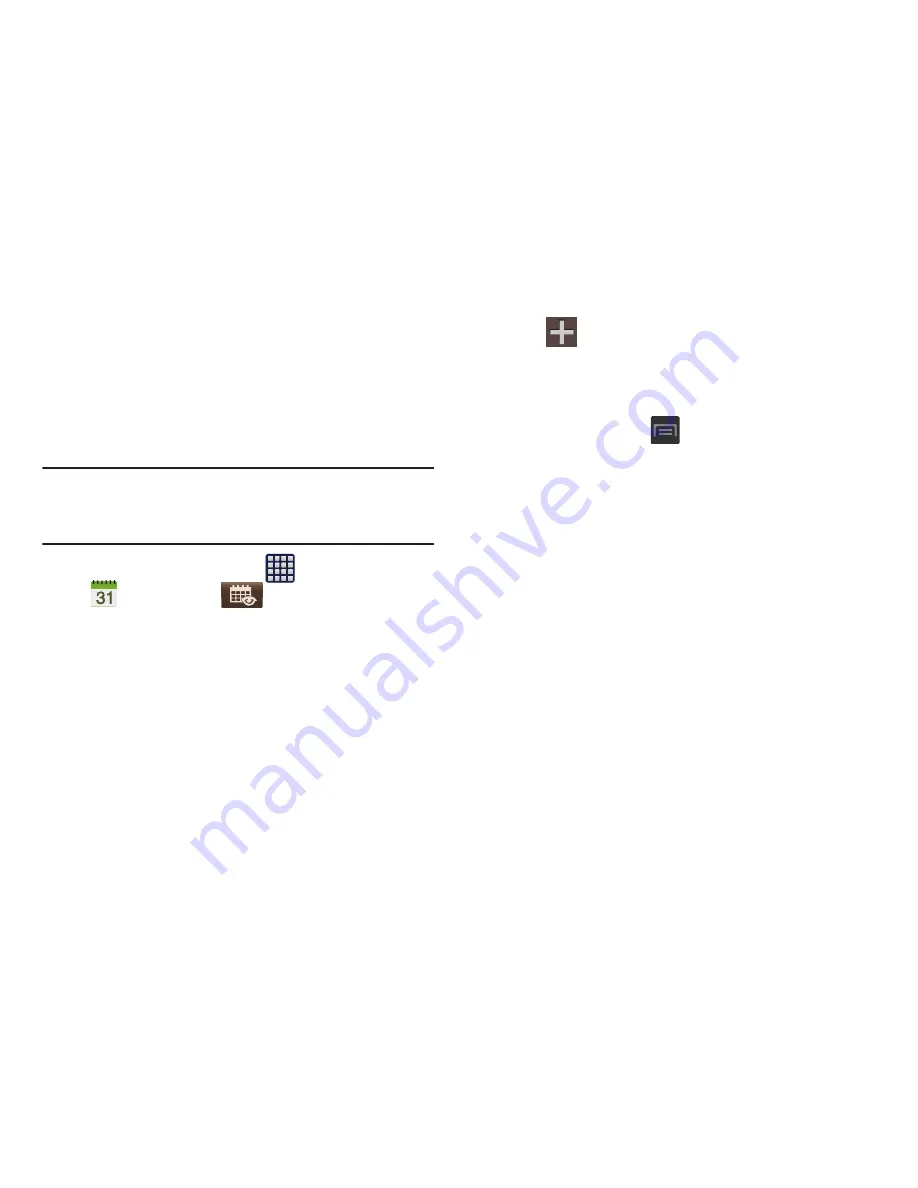
Applications and Development 172
Calendar
With the Calendar feature, you can consult the calendar by
day, week, or month, create events, and set an alarm to act
as a reminder. Google Calendar is built into the phone and
synchronizes both new and existing entries between your
phone and your online Google account.
Important!
You should previously add an account (Facebook,
Microsoft Exchange ActiveSync, or Google) prior to
using the Calendar.
1.
From the Home screen, tap
(
Apps
)
➔
(
Calendar
)
. Tap
(
Show More
) to display
these tabs:
• Year
: displays the Year view.
• Month
: displays the Month view.
• Week
: displays the Week view.
• Day
: displays the Day view.
• List
: displays the events in a List view.
• Task
: allows you to search for tasks.
2.
Tap
(
Create event
) to create a new Calendar
event.
– or –
Tap
Today
to display the current date indicated by a
blue box, then press
and select one of the
following options:
• Go to
: displays a specific date.
• Delete
: allows you to delete All events, All events before today,
or an individual event.
• Search
: allows you to search within your current events.
• Sync
: synchronizes your current calendar events with your
available accounts (such as Gmail, Microsoft Exchange
ActiveSync, etc..).
• Settings
: displays a list of configurable settings.






























