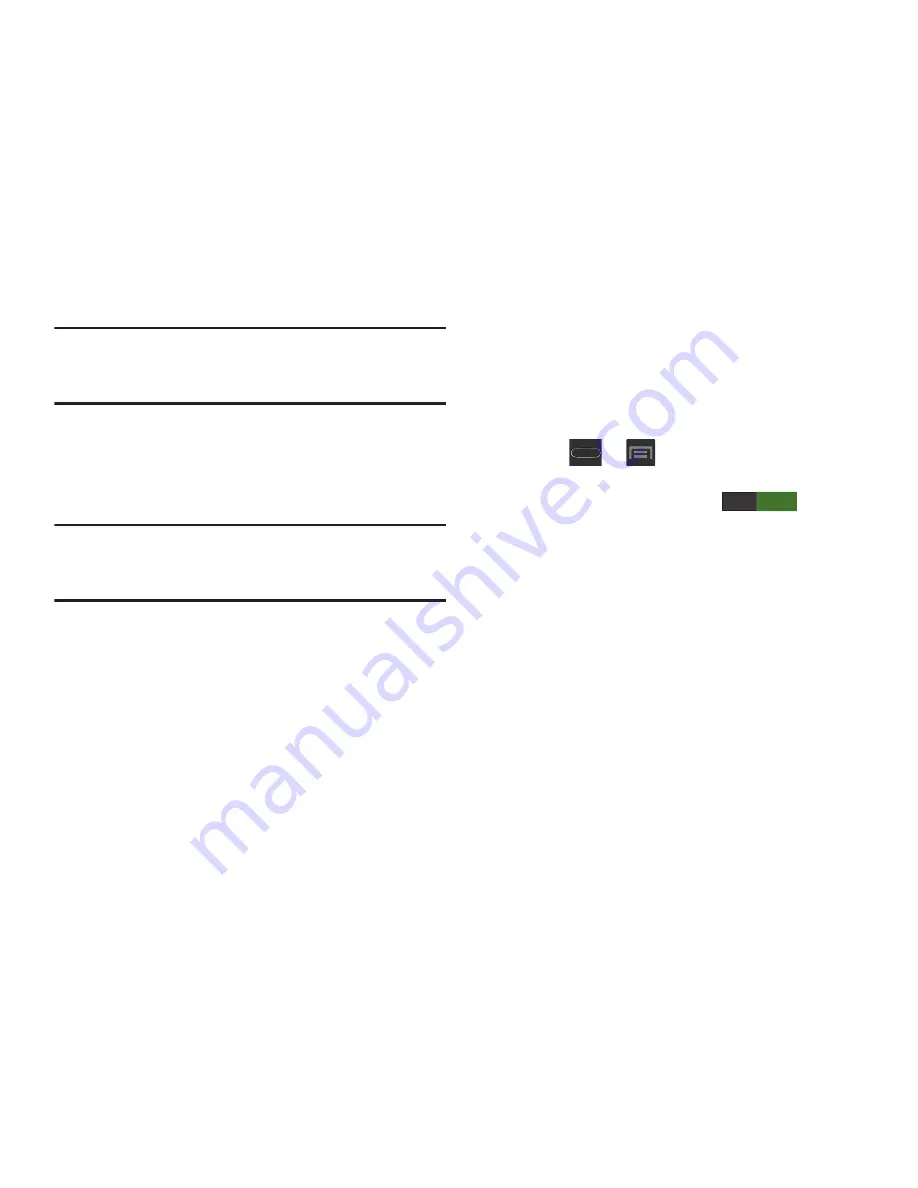
43
Note:
These screens can be re-arranged in any desired order.
For more information, refer to
“Customizing the
Screens”
on page 46.
•
Motion Navigation and Activation
: The device comes equipped
with the ability to assign specific functions to certain phone
actions that are detected by both the accelerometer and
gyroscope.
Note:
Motion must be enabled for this feature to be active. For
more information, refer to
“Motion Settings”
on
page 273.
Using Gestures
By activating the various gesture features within the Motion
menu (page 273), you can access a variety of time saving
functions.
To activate motion:
1.
Press
➔
and then tap
Settings
➔
Motion
.
2.
Activate the feature by touching and sliding the
Motion
slider to the right to turn it on
.
3.
Tap the desired on-screen motion option.
The following is a description some of the most commonly
used gestures:
•
Shake to update
: Once enabled, shake your device to rescan for
Bluetooth devices, rescan for Wi-Fi devices, Refresh a Web page,
etc..
•
Turn over to mute/pause
: Once enabled, mute incoming calls
and any playing sounds by turning the device display down on a
surface. This is the opposite of the Pickup to be Notified Gesture.
ON






























