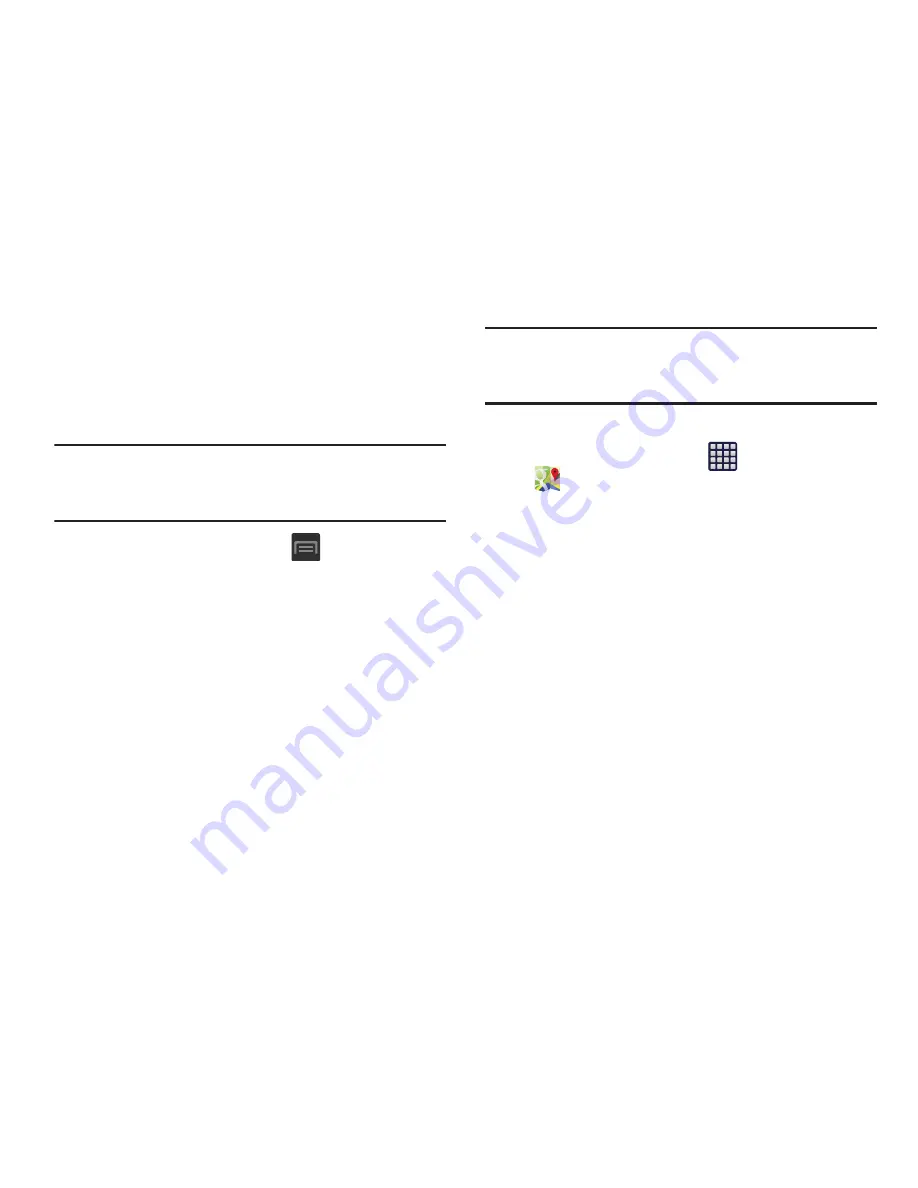
181
Enabling a Location source
Before you use Google Maps and find your location or search
for places of interest, you must enable a location source. To
enable the location source you must enable the wireless
network, or enable the GPS satellites.
Important!
The more location determining functions are
enabled, the more accurate the determination will
be of your position.
1.
From the Home screen, press
and then tap
Settings
➔
Location services
.
2.
Tap
Use wireless networks
allows apps to use data
from sources such as Wi-Fi and mobile networks to
provide a better approximation of your current location.
3.
Tap
Use GPS satellites
to enable the GPS satellite.
4.
Tap
Location and Google search
to allow Google to use
your location data to improve your search results and
other services.
Tip:
Enabling this feature allows you to locate places of
interest at the street-level. However, this also requires a
clear view of the sky and uses more battery power.
Opening Maps
1.
From the Home screen, tap
(
Apps
)
➔
(
Maps
)
.
2.
Tap the upper-right My location button to find your
location on the map with a blinking blue dot.
3.
Locate the bottom row of the buttons to access
additional options:
• Search
: allows you to search for a place of interest.
• Directions
: displays navigation directions to a location from a
starting point.
• Local
: provides access to the places menu where you can
quickly locate a business or person, find out more information
about a business, see coupons, public responses, and more
(page 180). Locate and tap one of the listed places
(Restaurants, Cafes, Bars, Attractions, [user added searches],
RECOMMENDATIONS, or IN THIS AREA a list of places within
this category displays).






























