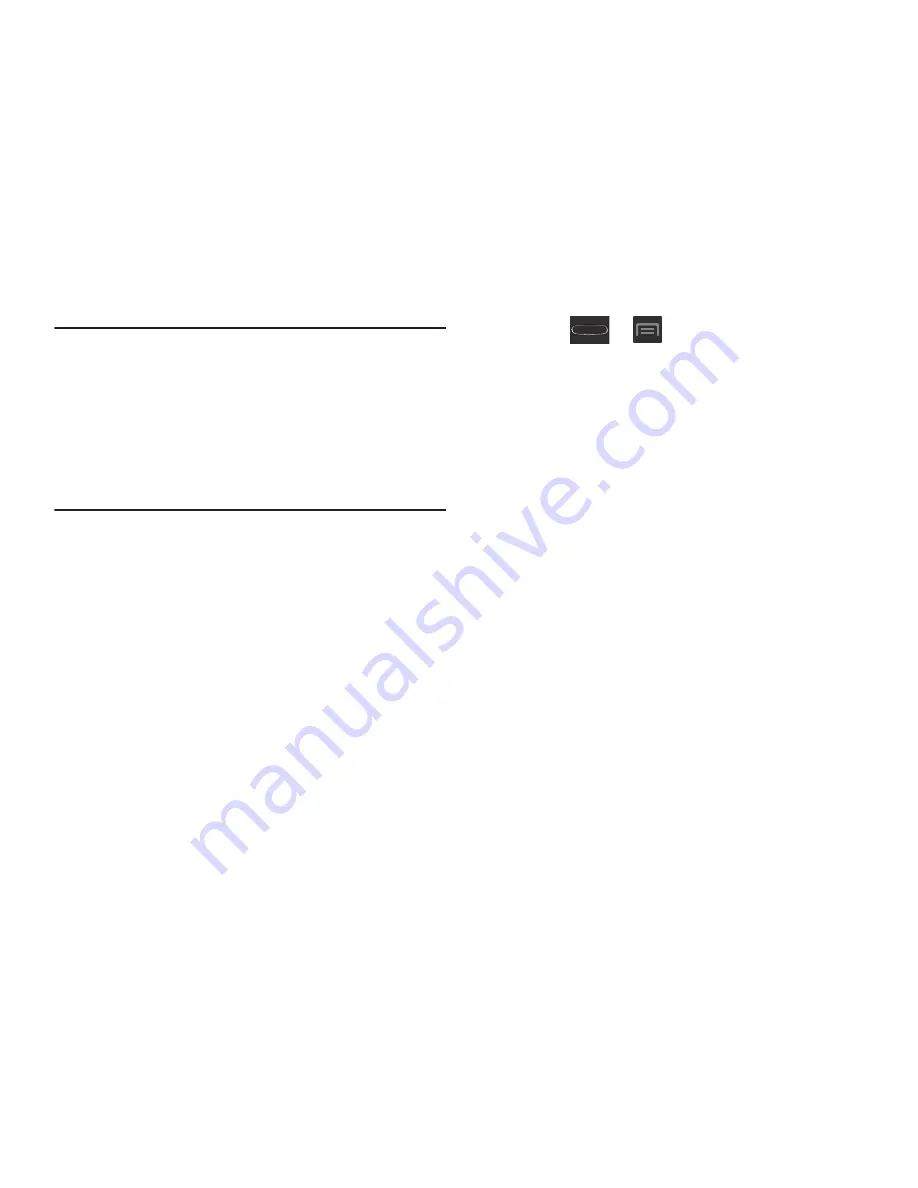
15
Important!
If your handset has a touch screen display, please
note that a touch screen responds best to a light
touch from the pad of your finger or a non-metallic
stylus. Using excessive force or a metallic object
when pressing on the touch screen may damage
the tempered glass surface and void the warranty.
For more information, refer to
“Standard Limited
Warranty”
on page 303.
Low Battery Indicator
When the battery level is low and only a few minutes of talk
time remain (~15% charge), a warning tone sounds and the
“Battery low” message repeats at regular intervals on the
display. In this condition, your device conserves its remaining
battery power, by dimming the backlight.
When the battery level becomes too low, the device
automatically turns off.
The on-screen battery charge is represented (by default) as a
colored battery icon. You can also choose to display a
percentage value. Having a percentage value on-screen can
provide a better idea of the remaining charge on the battery.
Press
➔
and then tap
Settings
➔
Display
➔
Display battery percentage
.
For more information, refer to
“Display Settings”
on
page 246.
Extending Your Battery Life
Active applications, light levels, Bluetooth usage, and GPS
functionality all act to drain your battery. The following is a
list of helpful tips that can help conserve your battery power:
•
Reduce your backlight on time.
•
Turn Bluetooth off when not in use.
•
Turn Wi-Fi off when not in use.
•
Deactivate the GPS when not needed. Most applications using
this function will periodically query the GPS satellites for your
current location; each query drains your battery.
•
Do not wait until your battery is completely depleted before
charging your device. Repeating this process of a complete
discharge and recharge can over time reduce the storage
capacity of any battery.
•
Turn off Automatic application sync.
•
Use the Power Saving feature to deactivate some hardware and
interface functions.
















































