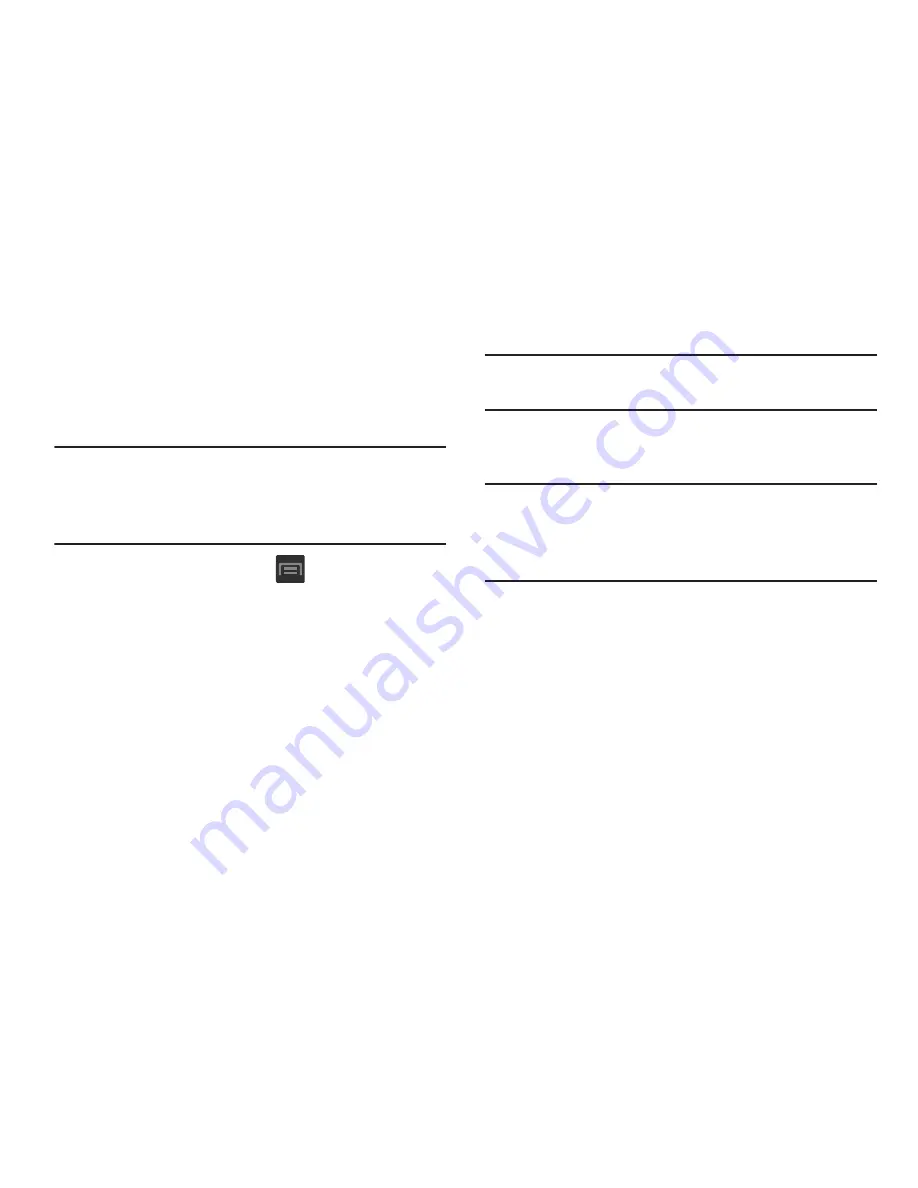
21
Creating a Samsung Account
Just as important as setting up and activating a Google
account to help provide access to Play Store, etc.. An active
Samsung account is required to begin accessing applications
such as Media Hub.
Note:
The Samsung account application will manage your
access to the previously mentioned applications, and
there is no longer a need to remember different
passwords for each application.
1.
From the Home screen, tap
and then tap
Settings
➔
Add account
➔
Samsung account
.
2.
If you have previously created a Samsung account, tap
Sign in
.
– or –
If this is your first time, tap
Create new account
.
3.
Select the various on-screen
Terms and conditions
and
Privacy policy
to read the legal disclaimers and related
information.
4.
If you agree to the terms, place a green check mark in
the
I accept all the terms above
field and tap
Agree
.
5.
Enter your the required information and tap
Sign up
.
Note:
You may be prompted to confirm your credentials via
email.
6.
If prompted, follow the on-screen instructions to verify
your account via the provided email address.
Note:
Without confirming your email address and following the
documented procedures, related applications will not
function properly since it is Samsung account that is
managing their username and password access.






























