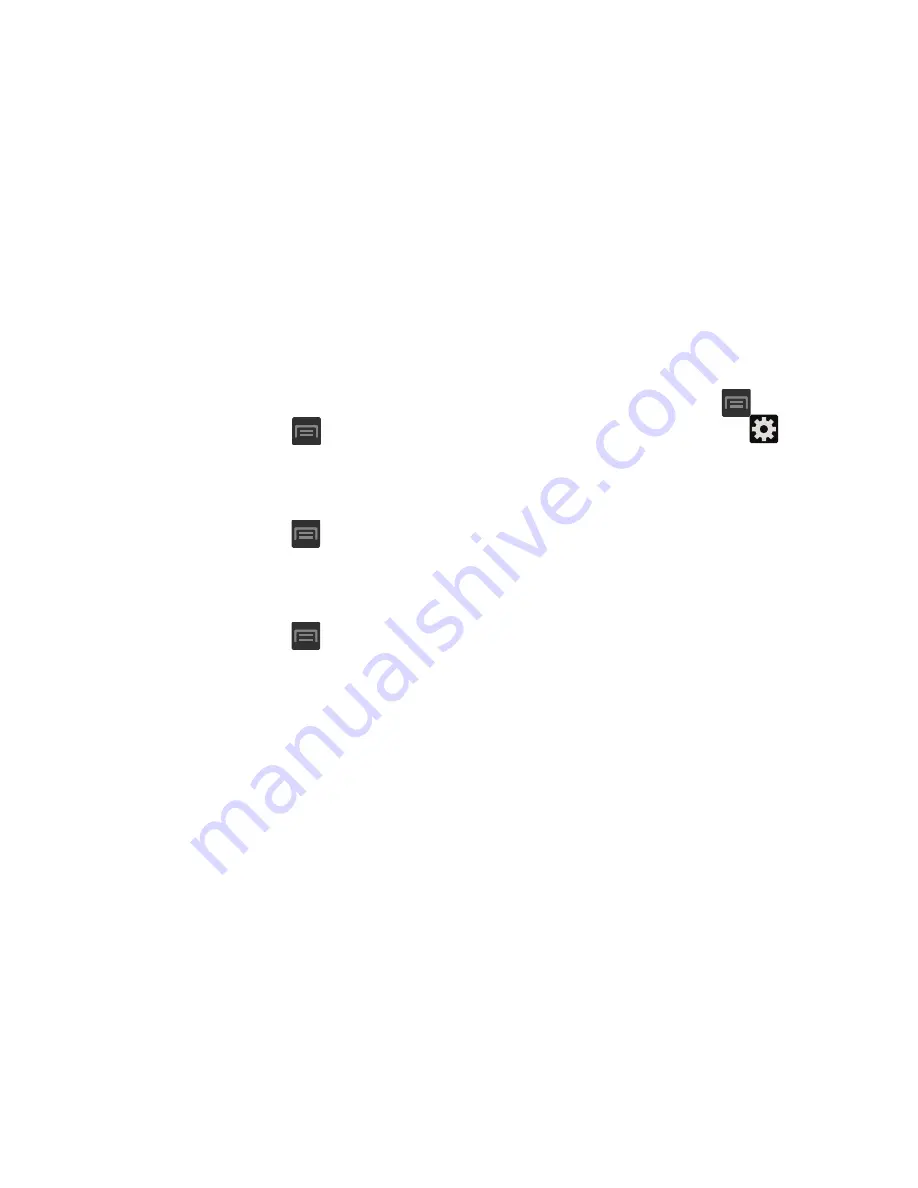
261
Language and Input Settings
This setting allows you to configure the language in which to
display the menus. You can also set on-screen keyboard
options.
From the Home screen, press
and then tap
Settings
➔
Language and input
.
Language Settings
To set the language that the menus display on the phone:
1.
From the Home screen, press
and then tap
Settings
➔
Language and input
➔
Language
.
2.
Select a language and region from the list.
Choose Input Method
1.
From the Home screen, press
and then tap
Settings
➔
Language and input
➔
Default
.
2.
Select an input method.
– or –
Tap
Set up input methods
to alter/modify the available
input methods.
Swype Settings
For more information, refer to
“Enabling and Configuring
SWYPE”
on page 81.
1.
From the Home screen, press
and then tap
Settings
➔
Language and input
➔
(adjacent to
the
Swype
field).
2.
Tap
How to Swype
to view an on-screen manual for
Swype.
3.
Tap
Gestures
to view an on-screen reference page
related to Gesture usage.
4.
Tap
Preferences
to alter these settings:
• Vibrate on keypress
: activates a vibration sensation as you
enter text using the keypad.
• Sound on keypress
: turns on sounds generated by the Swype
application.
• Show helpful tips
: turns on a flashing indicator for quick help.
• Auto-spacing
: automatically inserts a space between words.
When you finish a word, just lift your finger or stylus and start
the next word.
• Auto-capitalization
: automatically capitalizes the first letter of
a sentence.






























