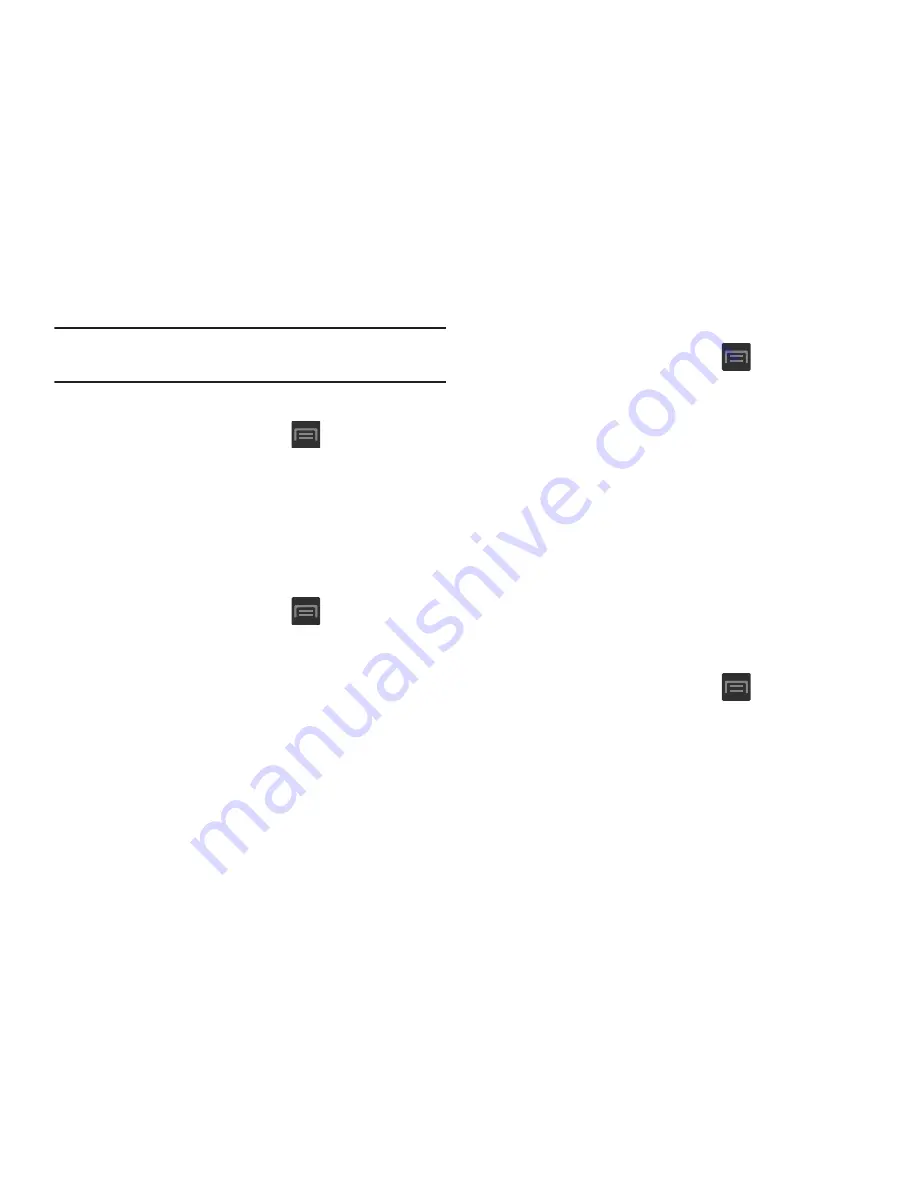
233
Note:
Similar setup process can be used for all available VPN
types.
Connecting to a VPN
1.
From the Home screen, press
and then tap
Settings
➔
More settings
➔
VPN
.
2.
Tap the VPN entry you want to connect to.
3.
Enter any requested credentials into the pop-up that
opens.
4.
Tap
Connect
.
Edit a VPN
1.
From the Home screen, press
and then tap
Settings
➔
More settings
➔
VPN
.
2.
Touch and hold the VPN that you want to edit.
3.
In the pop-up that opens, select
Edit network
.
4.
Make the desired VPN setting changes.
5.
Tap
Save
.
Delete a VPN
1.
From the Home screen, press
and then tap
Settings
➔
More settings
➔
VPN
.
2.
Touch and hold the VPN that you want to delete.
3.
Tap
Delete network
within the pop-up that opens up.
Wi-Fi Calling
You can configure your device to make and receive calls over
an active Wi-Fi connection. Wi-Fi Calling is an excellent
solution for coverage issues in and around the home or
wherever cellular coverage is limited. Minutes used while
connected to the Wi-Fi network count against available rate
plan minutes. For more information, refer to
“Wi-Fi Calling”
on page 68.
1.
Ensure that the
Wi-Fi connected
icon displays on the
status bar.
2.
From the Home screen, press
and then tap
Settings
➔
More settings
.
3.
Tap the
Wi-Fi Calling
field and place a green check
mark in the adjacent field. This check mark indicates
the feature is active.






























