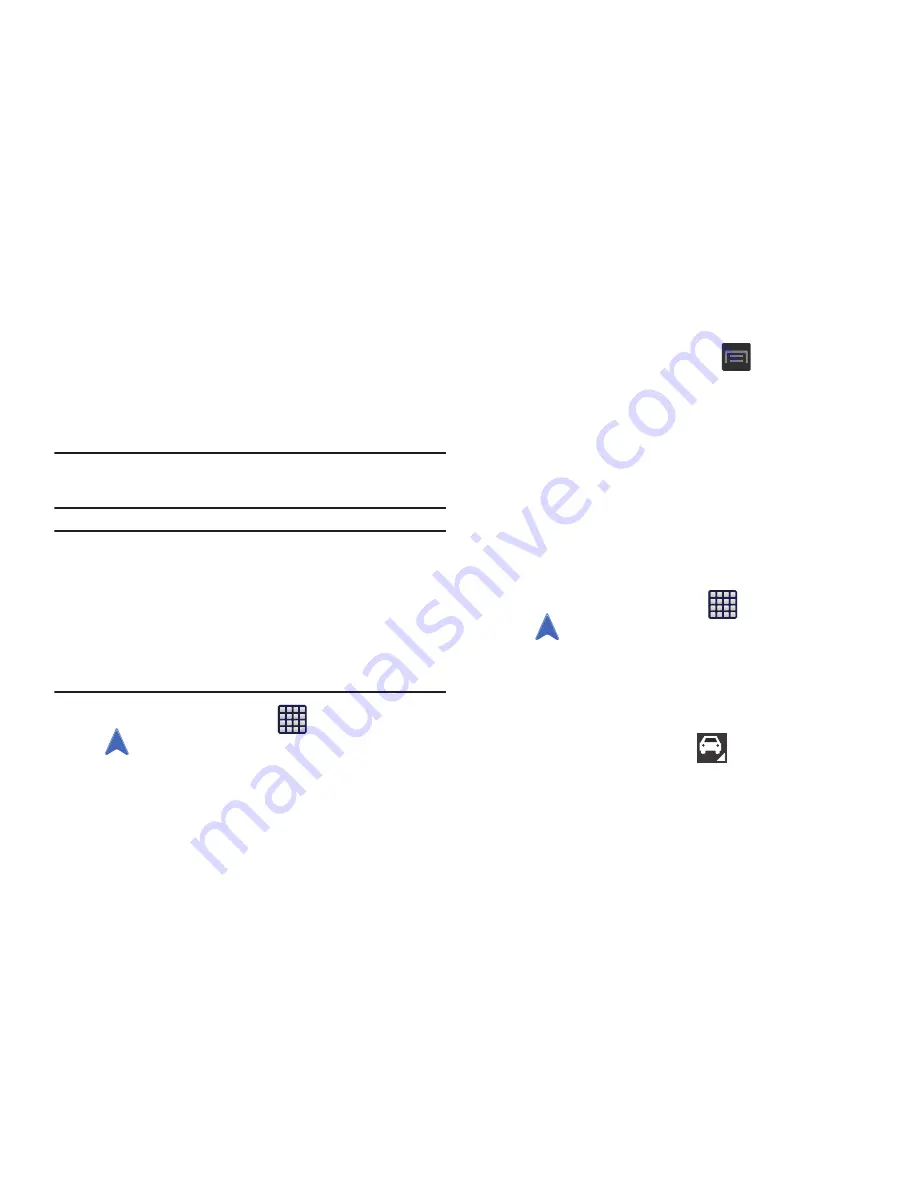
187
• Español/English
: allows you to Change your phone's interface
language.
Navigation
Google Maps Navigation (Beta) is an internet-connected
turn-by-turn, GPS navigation system with voice guidance.
Caution!
Traffic data is not real-time and directions may be
wrong, dangerous, prohibited, or involve ferries.
Important!
To receive better GPS signals, avoid using your
device in the following conditions:
- inside a building or between buildings
- in a tunnel or underground passage
- in poor weather
- around high-voltage or electromagnetic fields
- in a vehicle with tinted windows
1.
From the Home screen, tap
(
Apps
)
➔
(
Navigation
)
.
2.
Read the on-screen disclaimer regarding the current
release status of the Navigation app and tap
Accept
.
Enabling GPS Location
1.
From the Home screen, press
and then tap
Settings
➔
Location services
.
2.
Tap
Use wireless networks
allows apps to use data
from sources such as Wi-Fi and mobile networks to
provide a better approximation of your current location.
3.
Tap
Use GPS satellites
to enable the GPS satellite.
4.
Tap
Location and Google search
to allow Google to use
your location data to improve your search results and
other services.
Navigation options
1.
From the Home screen, tap
(
Apps
)
➔
(
Navigation
)
. The navigation application can be
configured from the main screen.
2.
If prompted, read the on-screen disclaimer and tap
Accept
.
3.
Choose from the following on-screen options:
• Driving/Walking/Bicycling
: tap to configure the
method of travel. Selection of Walking would negate the need
to track traffic jams and obstructions.
















































