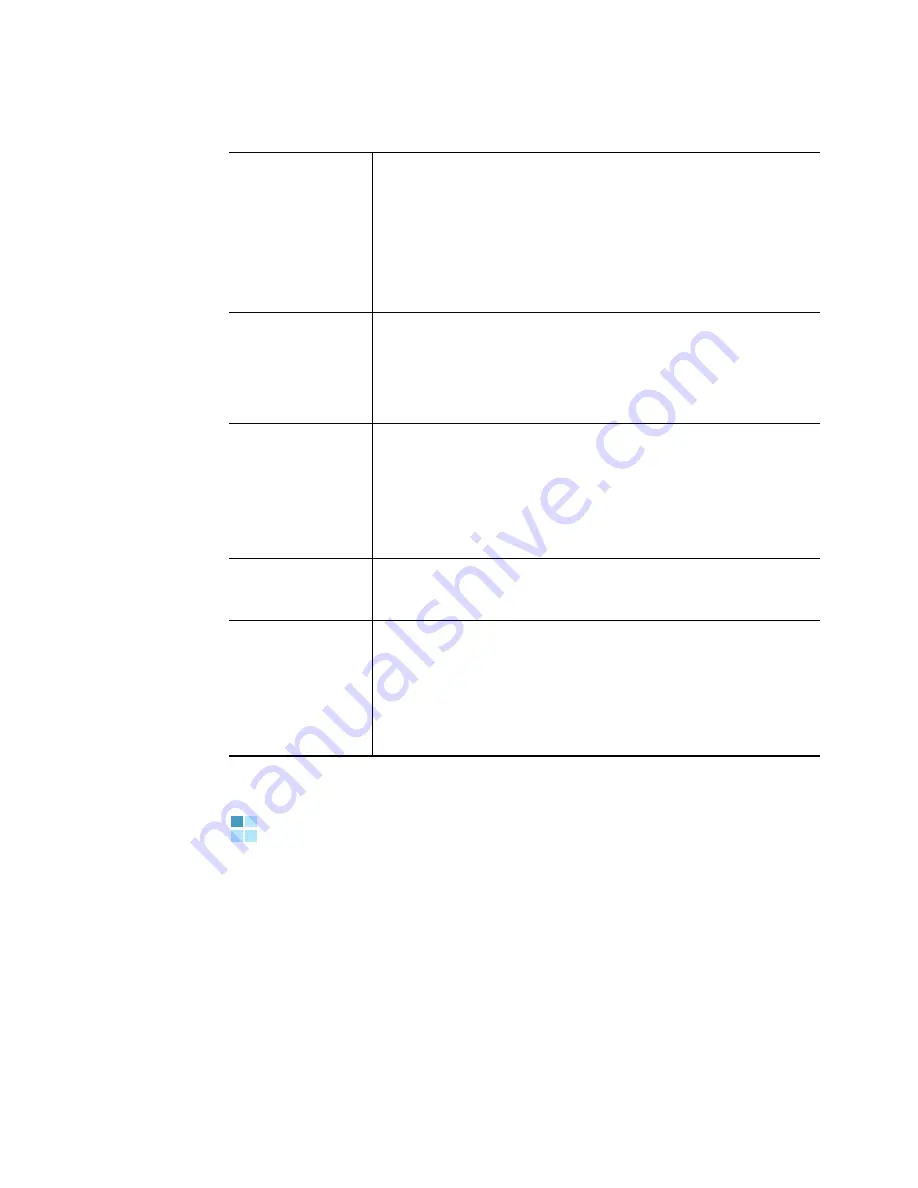
Working with Applications
43
Categorising Applications
The category feature enables you to manage the
number of application icons that appear onscreen in the
Applications Launcher. You can assign an application to a
category and then display a single category or all your
applications.
Check box
Tap a check box to select or deselect it.
When a check box contains a check mark,
the corresponding option is selected and
active. When a check box is empty, the
corresponding option is deselected and
inactive.
Command
buttons
Tap a button to perform the corresponding
command. Command buttons appear at the
bottom of dialogue boxes and application
screens.
Previous/
next
arrows
Tap the left and right arrows to display the
previous record or the next record; tap the
up and down arrows to display the previous
page of information or the next page of
information.
Pick list
Tap the arrow to display a list of choices, and
then tap an item on the list to select it.
Scroll bar
Drag the slider, or tap the top or bottom
arrow, to scroll the display one line at a time.
To scroll to the previous page, tap the scroll
bar just above the slider. To scroll to the next
page, tap the scroll bar just below the slider.
Summary of Contents for SGH-I530
Page 1: ...Mobile Power Tool and Communicator SGH i530 ...
Page 314: ...315 ...






























