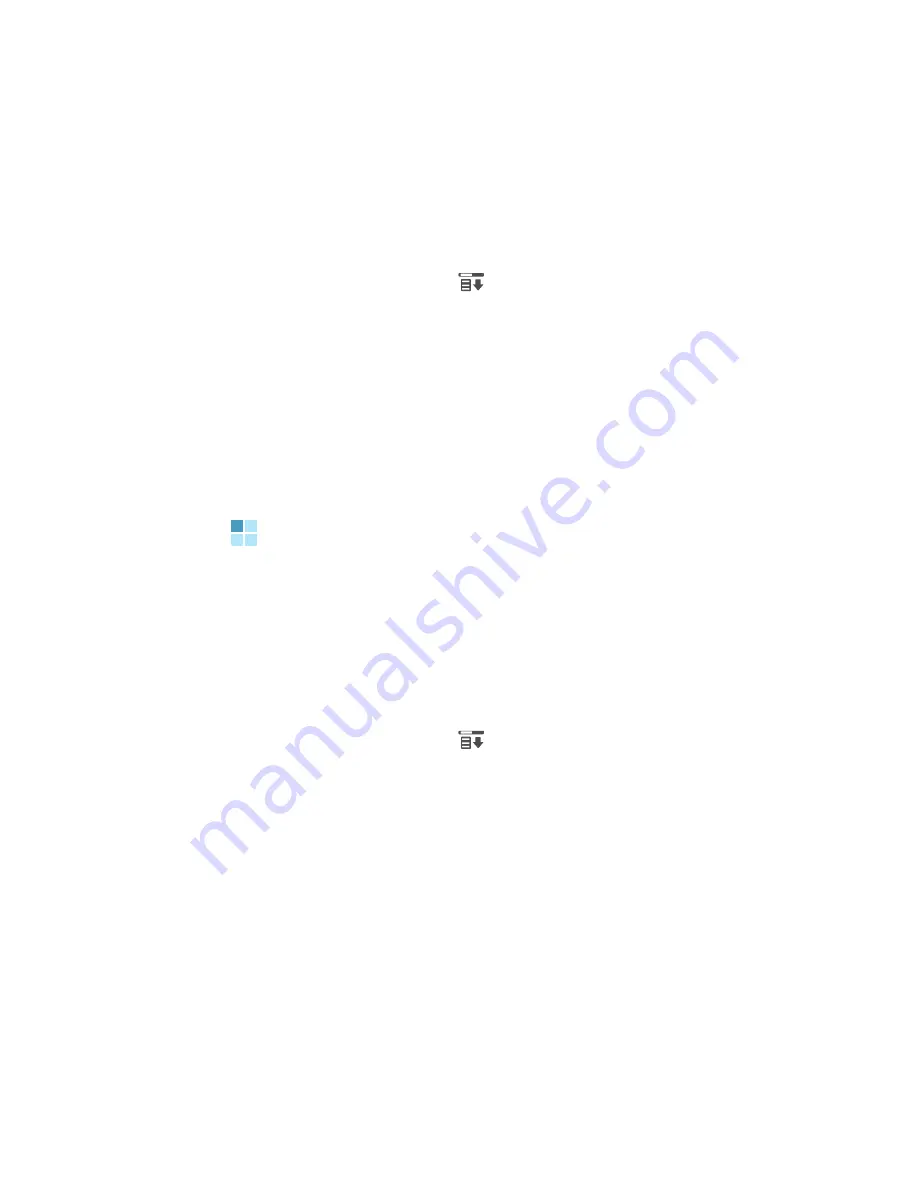
Using Browser
130
Viewing Properties
You can view the properties of the current web page,
such as the URL, title, and size of the web page.
1. Tap the Menu icon (
).
2. Tap
View
and then
Properties
.
The Properties dialogue box appears.
3. You can view the source code for the current page by
tapping
Source
.
Using favorites
You can store your favorite web sites and then access
them easily. Categorising them enables you to find them
more quickly.
To add a URL as a favorite:
1. Tap the Menu icon (
).
2. Tap
Add To Favorites
from the
Go
menu.
Summary of Contents for SGH-I530
Page 1: ...Mobile Power Tool and Communicator SGH i530 ...
Page 314: ...315 ...






























