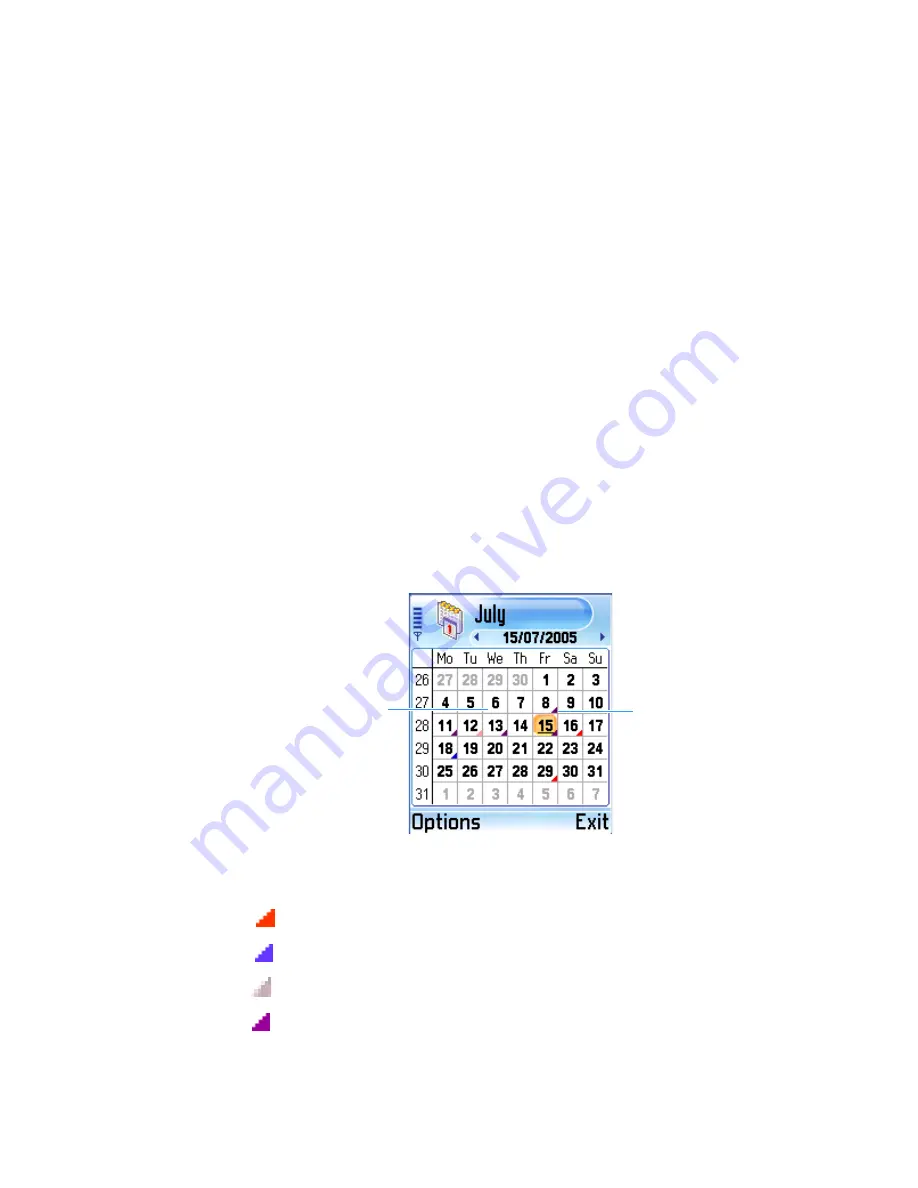
Scheduler
157
Viewing Calendar
You can view the calendar in the month, week, or day
view.
Month view
When you access Calendar, you can see your
appointments in the month view. You can change the
default view screen. See page 160.
In the month view, one row equals one week. Today’s
date is underlined. Dates that have calendar entries are
marked with icons at the right bottom corner.
In
Calendar
, select
Options
→
Month view
.
The currently selected date is highlighted.
Synchronisation icons
in the month view:
•
- Private,
•
- Public,
•
- None, and
•
- the day has more than one entry.
Date including a
calendar entry.
Today’s date is
underlined.
















































