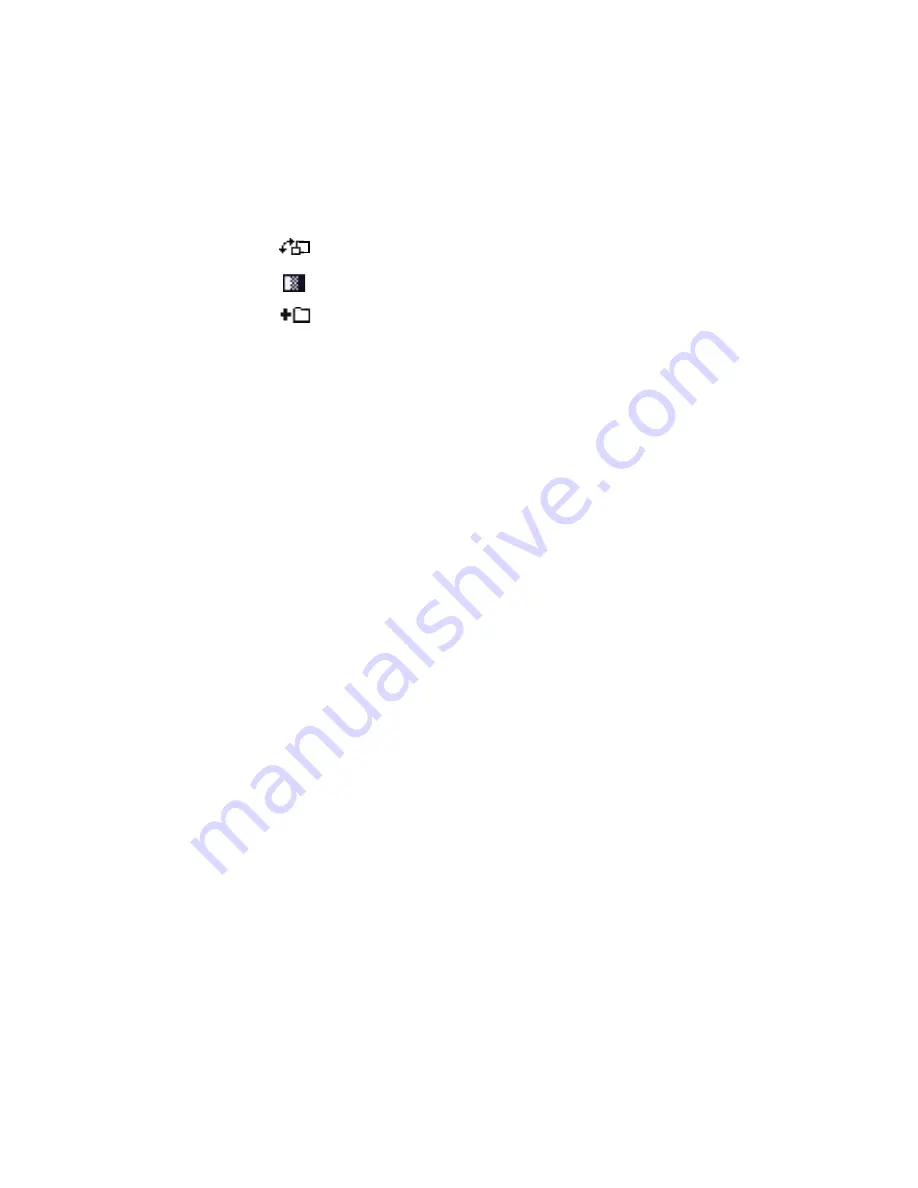
Entertainment
99
5. Press the Right or Left key to move between the edit
options on the navigation bar. The following icons
indicate each edit option:
•
for
Adjust
•
for
Effect
•
for
Add
6. Press the
Options
soft key and select an option.
By selecting the
Adjust
option, you can use:
•
Rotate
to rotate the picture 90 degrees clockwise or
counterclockwise.
•
Flip
to change the image to its mirror image or flip
the image vertically.
•
Zoom
to zoom in or out. Select
Options
→
Zoom in
or
Zoom out
.
By selecting the
Effect
option, you can use:
•
Adjust
to adjust the image brightness by pressing
the Left or Right key, or to adjust the image
contrast by pressing the Up or Down key.
•
Tone
to select a colour tone.
•
Magic effect
to apply an effect, such as Negative,
Sharp, Noise, Emboss, Mosaic, Edge, Blur, or
Fisheye lens.
•
Special effect
to apply a special effect, such as B/W
movie, Old movie, Warm, Fresh, or Horror.
•
History
to show you the original and previously
edited status of image. Select the image to return
to any of the images.






























