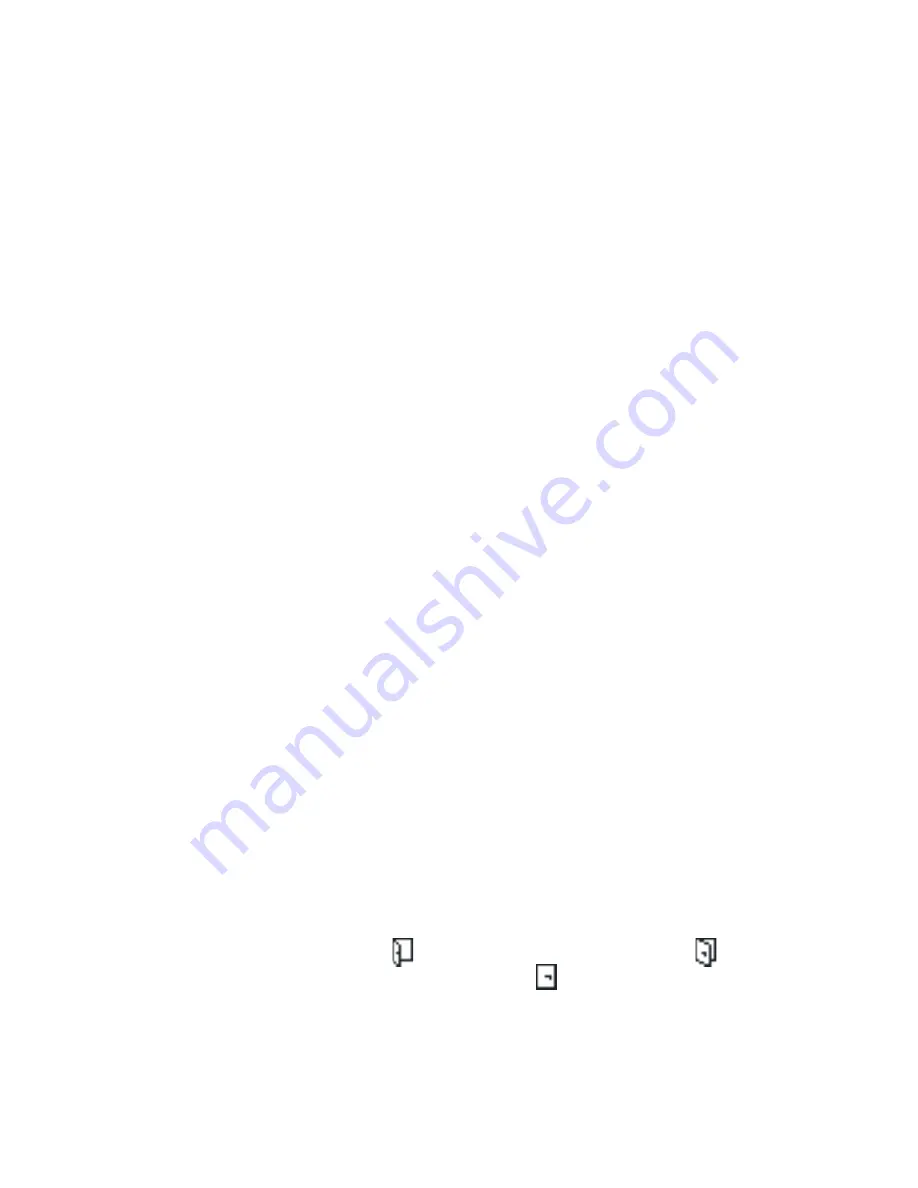
Personalisation
230
Viewing the presence of others
Go to
Presence
and select
Public pres.
→
Options
→
Viewers
→
Public
to view all of the persons who have
subscribed to your presence information.
• To add a person to the Private viewers list, scroll to
the one you want and select
Options
→
Add to private
list
.
• To block allowing a person to view your presence
information, scroll to the one you want and select
Options
→
Block
.
To view the list of the people who are allowed to view
your personalised presence information, from the
Presence main screen, select
Private pres.
→
Options
→
Viewers
→
Private
.
To view all of the people you have blocked from viewing
your presence information, from the Presence main
screen, select
Blocked pres.
→
Options
→
Viewers
→
Blocked
.
Changing your presence information
You can change your presence status, presence
message, and logo to be displayed on the other private
viewers’ phones.
Go to
Presence
and select:
•
Public pres.
or
Private pres.
→
Options
→
My
availability
to set your availability status to
Available
(indicated by ), or to
Busy
(indicated by ), or to
Not available
(indicated by ).
















































