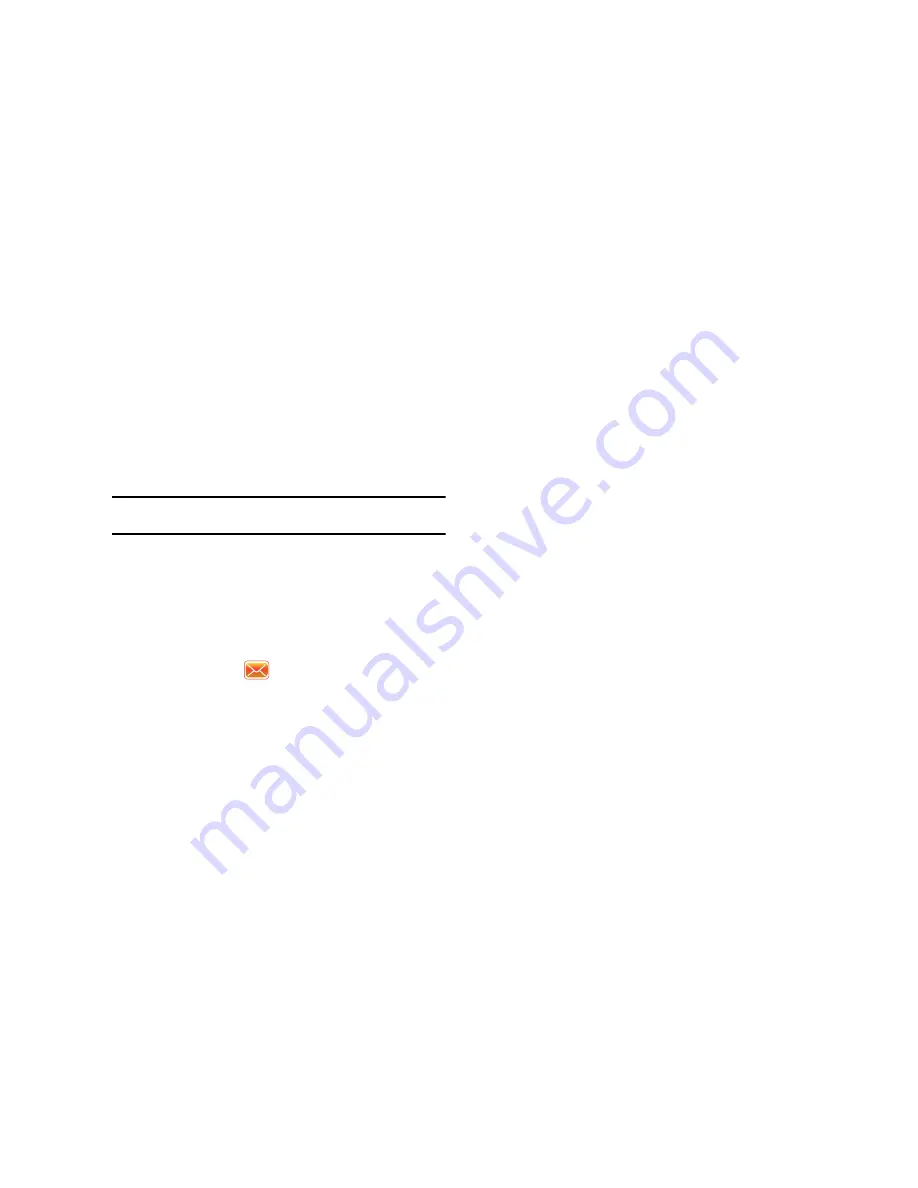
83
8.
When you’re finished, press the left soft key function
Send
.
Using an ISP for E-mail
If you’ve configured your Omnia to send E-mail using an Internet
Service Provider (ISP), you can send E-mail directly from your
Omnia without connecting to your PC through ActiveSync.
Tip:
Before you can send and receive E-mail using your ISP, see
“Setup of an
ISP”
on page 83..
Setup of an ISP
Before you can send E-mail directly, you’ll need to configure your
Omnia to work through an existing account with an Internet
Service Provider (ISP) or your network at work. To configure your
Omnia to work with an ISP:
1.
From the
Today
screen, tap the right soft key function
Main
Menu
➔
Message
➔
Setup Email
.
2.
Enter your e-mail address and password, tap
Next
.
3.
Tap
Next
again. Your Omnia will attempt to automatically
find the mail settings for your account.
4.
If successful, proceed to
Step 6
➔
Step 10
.
If not, tap
Next
to proceed to the next step.
5.
Select Internet e-mail from the drop down box.
6.
Enter your name, select
Next
.
7.
Enter the incoming mail server address and choose the
Account Type, tap
Next
.
8.
Type in your
Username
,
Password
and if desired, check the
Save Password
box, tap
Next
.
9.
Enter the outgoing mail server name, check the box if
authentication is required, tap
Next
.
10.
Use the drop down box to choose how often you want to
sync, tap
Finish
.
















































