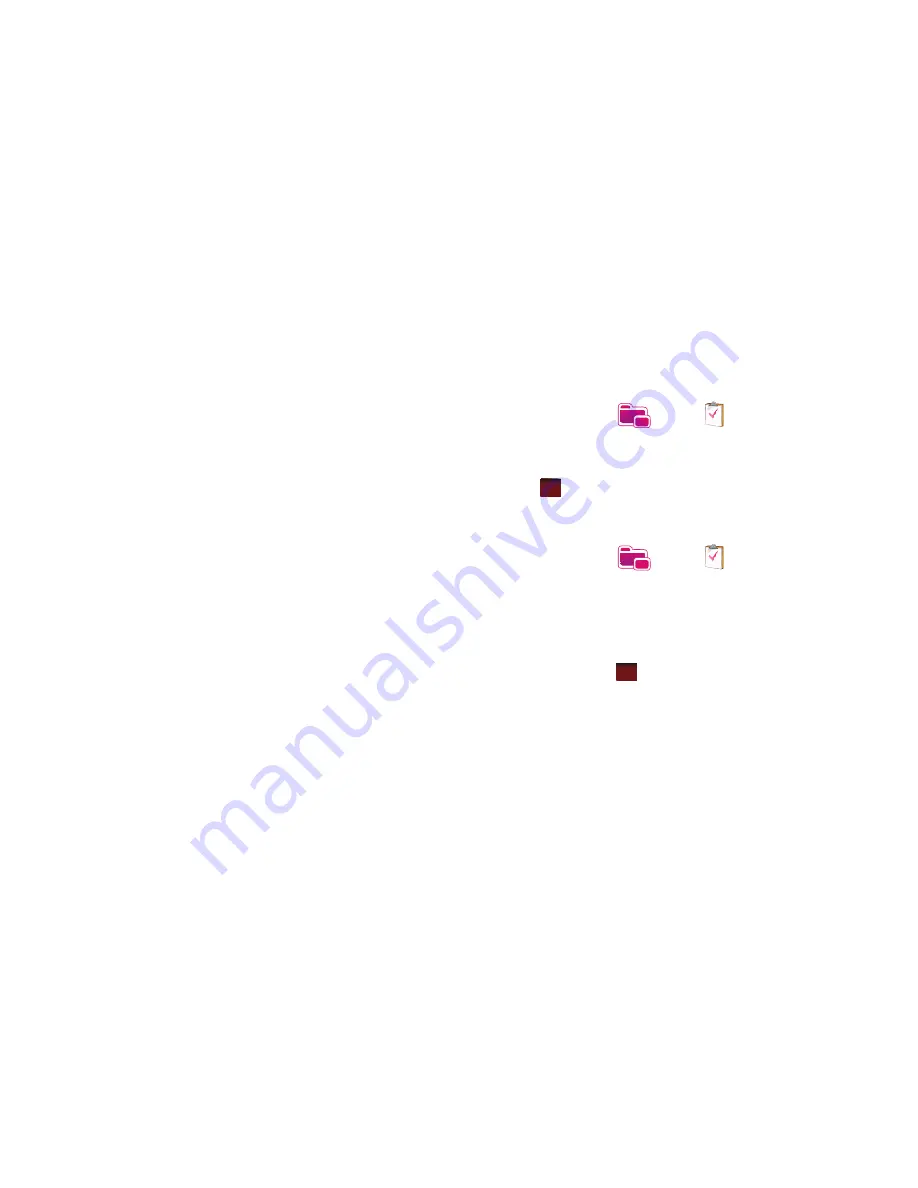
129
2.
Tap the right soft key function
Menu
➔
Options
. The
following task options are available in the task list:
• Set reminders for new items
- If this option is selected, an alert is
automatically created when a new task is created.
• Show start and due dates
- If this option is selected, the start and
due date is displayed in the task list.
• Show Tasks entry bar
- If this option is selected, a bar is placed at
the top of the screen to allow you to create a new task without
navigating through the menu. For more information, refer to
“The
Task Entry Bar”
on page 129.
The Task Entry Bar
The task entry bar option automatically places a bar at the top of
the screen to allow you to create a new task without navigating
through the menu. You simply tap the bar and enter a name to
create a new task. This option does not put in any start or end
times. To enter any additional information you need to edit the
task.
Activate the Entry Bar
1.
From the
Today
screen, tap the right soft key function
Main
Menu
➔
Programs
➔
Tasks
.
2.
Tap the right soft key function
Menu
➔
Options
.
3.
Tap the
Show Tasks entry bar
box.
4.
Tap
to save these parameters.
Editing a Task
1.
From the
Today
screen, tap the right soft key function
Main
Menu
➔
Programs
➔
Tasks
.
2.
Tap the desired task from the task list to open it.
3.
Tap the
Edit
soft key to launch the
Task
tab and begin
updating the information. For more information, refer to
“Create a New Task”
on page 128.
4.
When finished, tap
to save the updates and exit.
ok
ok
















































