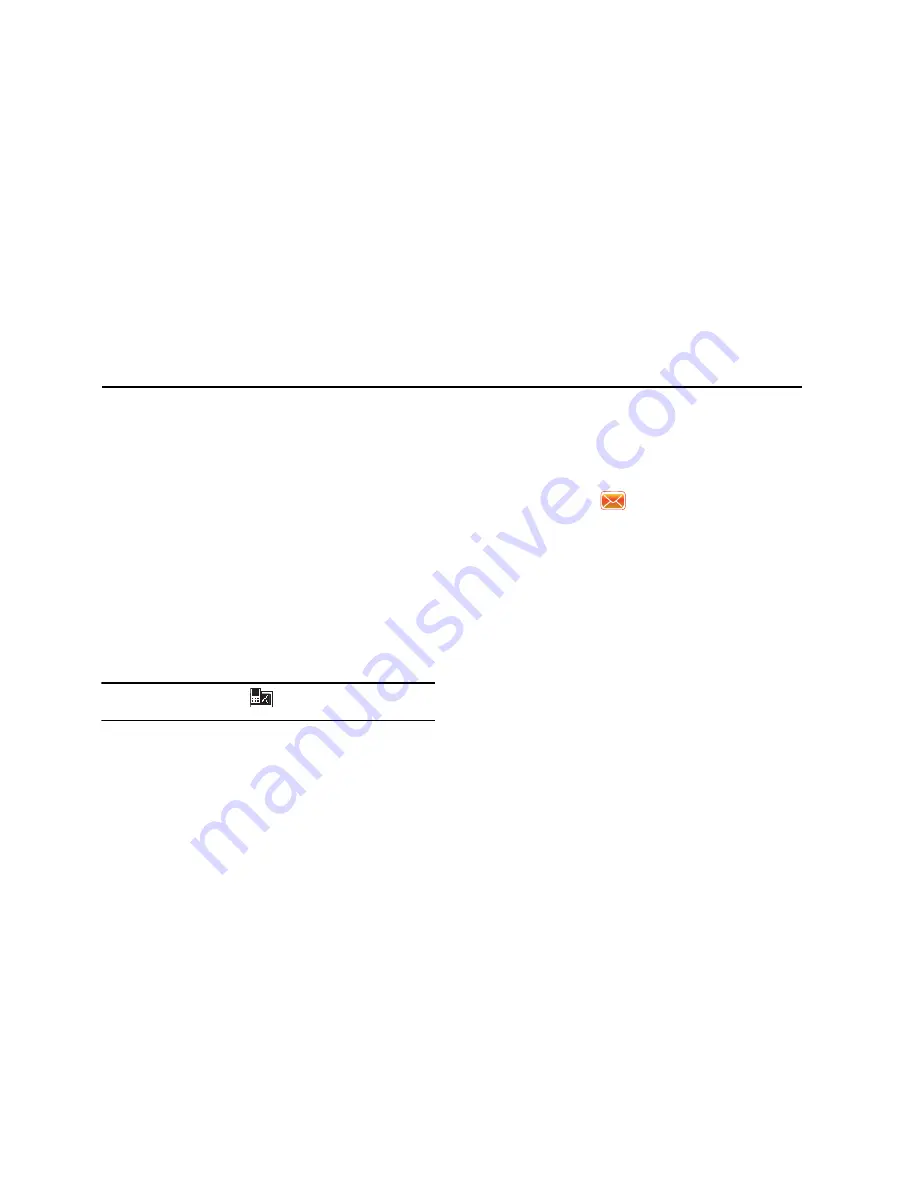
Messaging 72
Section 9: Messaging
This section discusses the types of messages you can send and
receive, how to set up your phone to work with email and how to
send email messages using different types of connections.
Types of Messages
Your Omnia is capable of sending Email, text (SMS), picture
(MMS), video (MMS) and voicemail messages. Send Email, text,
picture and video messages by simply entering the Email address
or the phone number of the recipient in the
To:
field when
creating a new message.
Retrieving a Message
Retrieving a Text Message
When you receive a new text, picture or video message, the
message ringer sounds, (unless turned off), and the message
appears in a preview pane.
Note:
The
Message Notification
icon appears in the top of the
display.
1.
Press
Notification
(left soft key) to re-open and to display
the message in the preview pane.
2.
Once the preview of the message appears in the display
press
Reply
(left soft key) to reply to the message.
Accessing Message Folders
1.
From the
Today
screen, tap the right soft key function
Main
Menu
➔
Message
.
2.
The last used folder is highlighted or tap one of the
available account types.
3.
At the top left of your screen is an
Inbox
drop-down menu.
Tap this arrow to display a menu tree that lists folders for
the following message types:
• MMS
,
Outlook E-mail
,
Text Messages
, and any other accounts
you have created.
4.
Expand the folders by tapping the
+
sign next to folder.
Select Inbox to display its contents.
5.
Tap any of the folders within any of the account trees to
view that particular folder’s contents.
















































