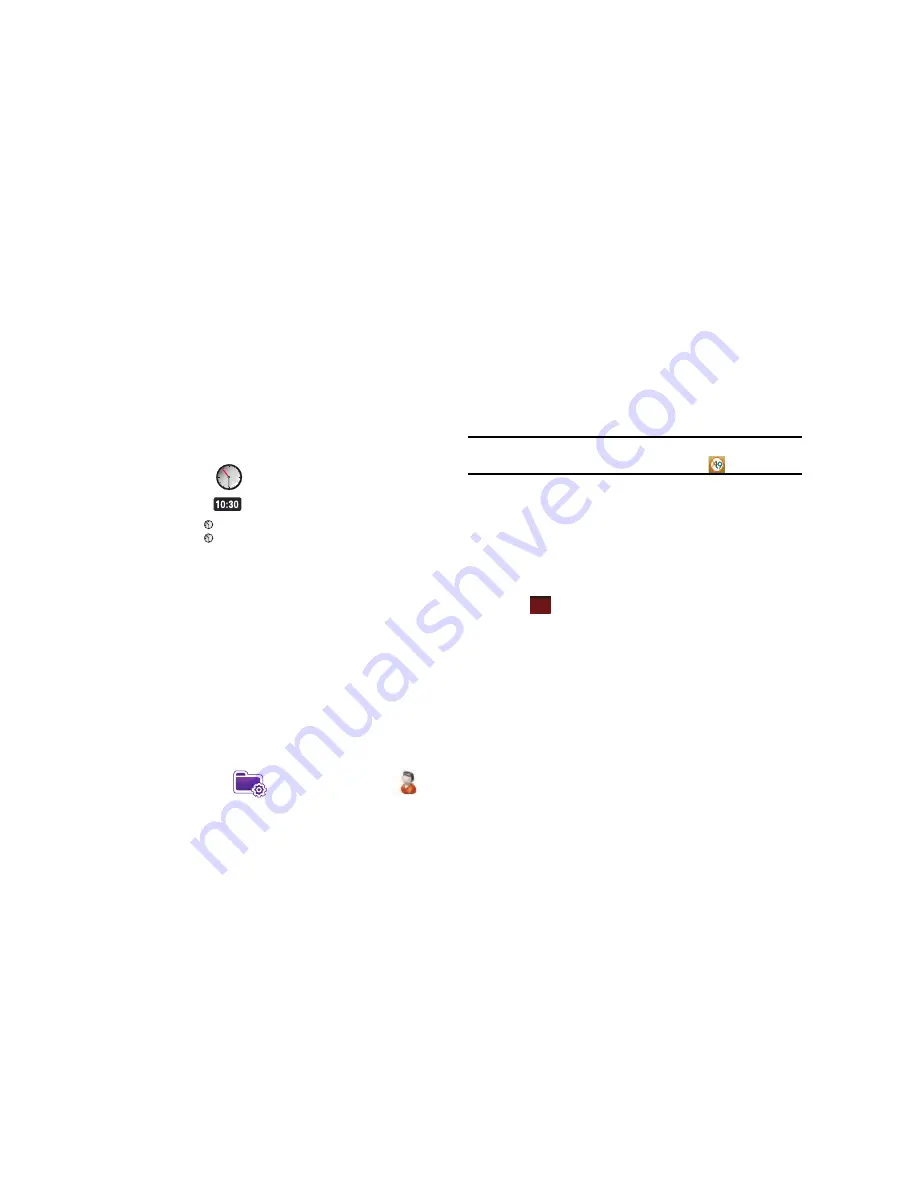
Personal Organizer 124
Scheduling an Alarm
Your phone has three alarm clocks that can be configured to ring
daily at a desired time. To set up the alarm clock:
1.
From the
Today
screen, drag and drop one of the following
widgets onto the Today screen.
• Analog Clock
widget
• Digital Clock
widget
• Dual Clock
widget
2.
Tap the widget.
3.
Tap the World Clock drop down
➔
Alarms
4.
Tap the left soft key function
New
.
5.
Set the alarm options.
6.
When you are finished, tap
Done
.
Owner Information
Owner Information is where you can store information on the
owner or user of the device. Name, Company, Address,
Telephone, E-mail, and Notes information fields are available.
1.
From the
Today
screen, tap the right soft key function
Main
Menu
➔
Settings
➔
Owner Information
.
2.
Tap each field to activate it and then use the virtual
QWERTY keyboard (or your preferred method) to enter your
information into their respective fields.
Note:
Use the stylus to tap the correct letters and spaces using the virtual
QWERTY keyboard. (To select the keyboard, tap
.
3.
Tap the
Notes
tab and enter any personal notes applicable
to the owner.
4.
Tap the
Options
tab and configure whether you would like
to display the
Identification information
and
Notes
while
your Omnia is active.
5.
Tap
from the upper right of the screen to save your
information and return to the previous screen.
Message - Task Status
The
Today
screen displays both the status of messages you have
received and those of the next or currently scheduled task. You
can view your Inbox or the Task List by tapping on the status
lines. For more information about the Inbox, see
“Message
Folders”
on page 73. and for more information about your
managing tasks, see
“Tasks”
on page 127..
Seoul
Paris
ok
















































