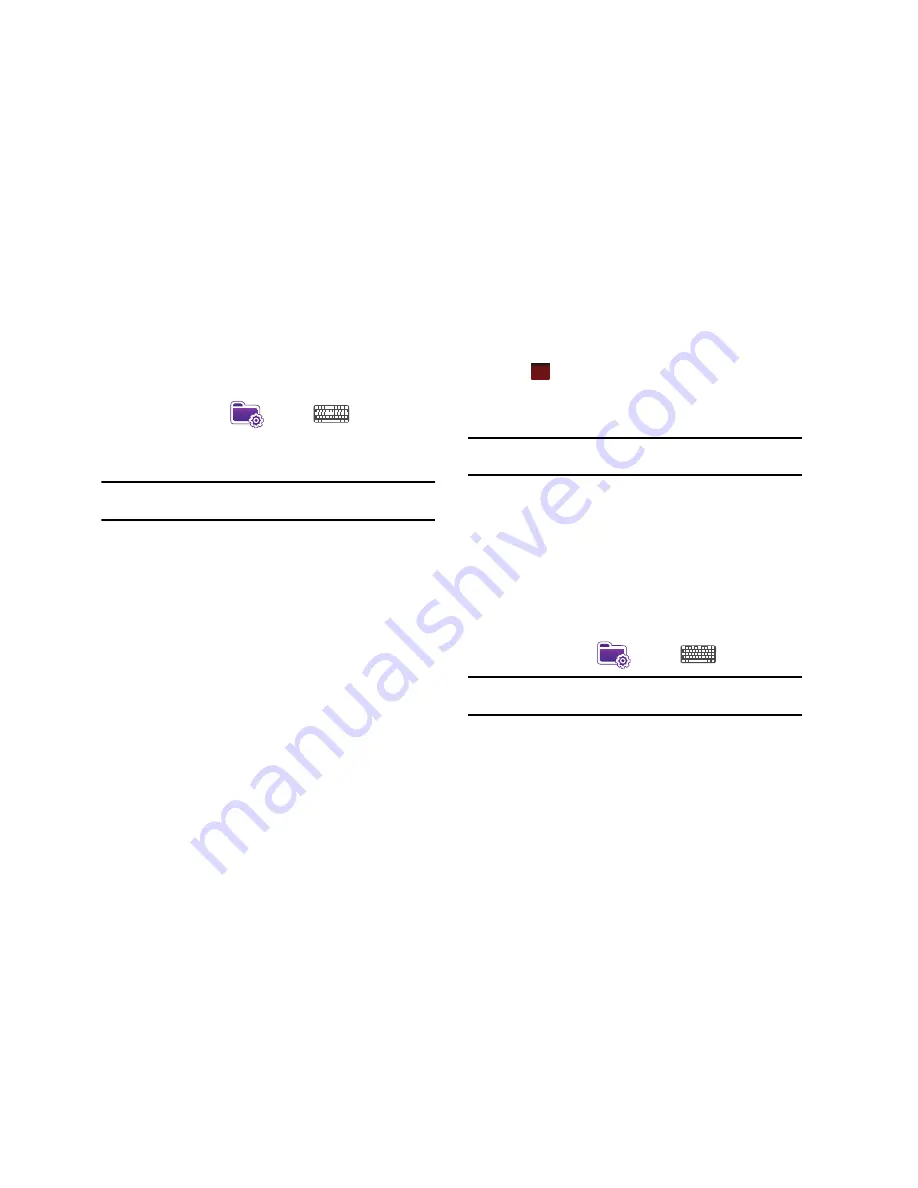
Entering Text 70
To access the Word Completion settings:
1.
From the
Today
screen, tap the right soft key function
Main
Menu
➔
Settings
➔
Input
➔
Word
Completion
tab.
2.
The
Suggest words when entering text
is the default setting.
Note:
Tapping the box adjacent to each item can either enable (check) or
disable (uncheck) the features.
3.
Tap the
Suggest after entering
drop down list and choose
the minimum number of letters a word must contain before
a word is suggested.
4.
Tap the
Suggest # words
drop down list and choose the
numbers of words your Omnia will suggest once the word
completion parameters are met.
5.
To enter an empty space after each recognized word, tap
Add a space after word
.
6.
To enable the auto correction feature which dynamically
corrects for spelling errors and other mistakes, tap
Enable
Auto Correct
.
7.
Tap
to save your changes and return to the previous
screen.
Text Entry - Options
Note:
These option settings only apply when writing or recording is
supported.
The
Options
tab provides the following input options:
•
Voice recording format
•
Default zoom level for writing
•
Default zoom level for typing
•
Capitalize first letter of sentence
•
Scroll upon reaching the last line
To access these options:
1.
From the
Today
screen, tap the right soft key function
Main
Menu
➔
Settings
➔
Input
➔
Options
tab.
Note:
Tapping the box adjacent to each item can either enable (check) or
disable (uncheck) the features.
2.
Tap each option's associated box or field and make your
desired changes.
ok






























