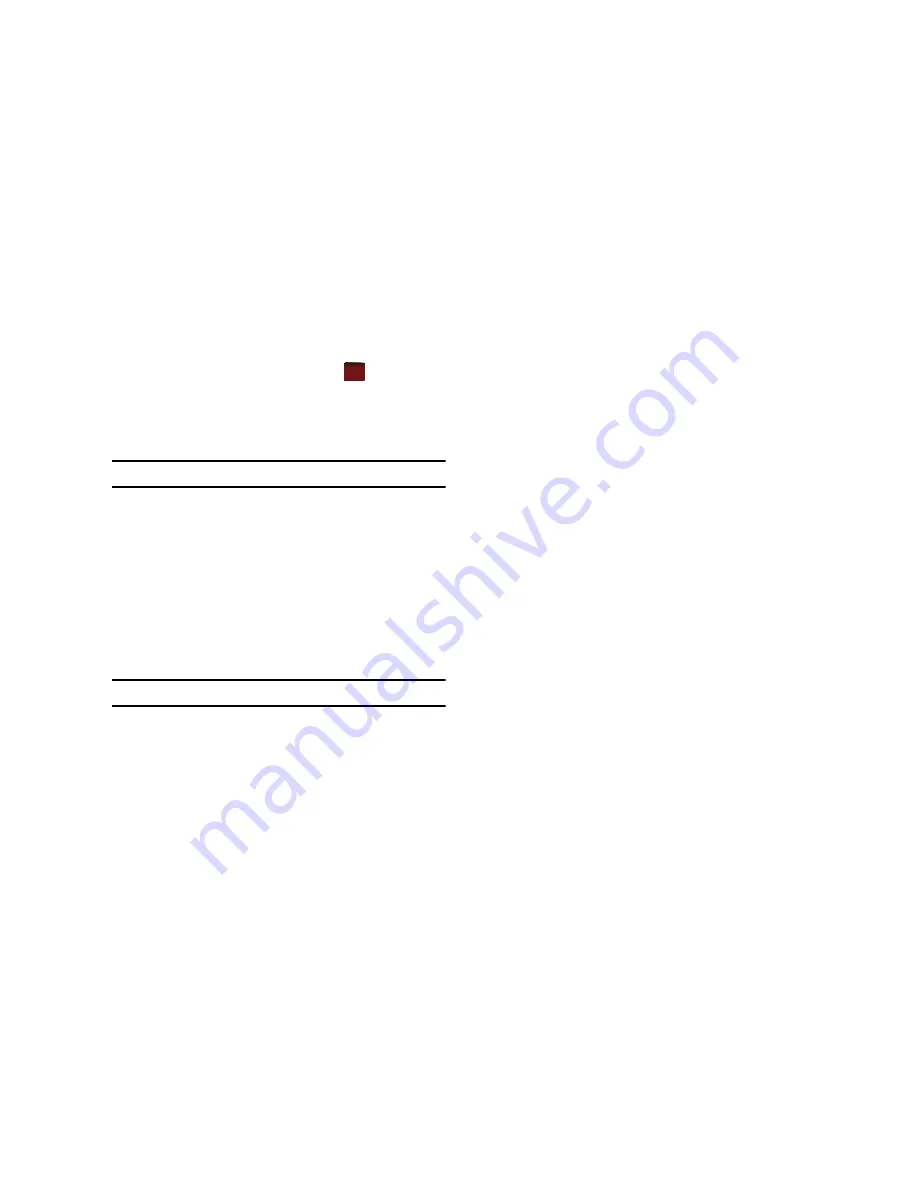
81
4.
When the spell check is complete, tap
to return to the
message.
5.
Tap the
Send
soft key to transmit your message to the
selected recipients.
Note:
The Spell Check feature is not available for MMS messages.
Checking Names with an SMS Message
1.
Create a new text message. For more information, refer to
“Creating and Sending Text Messages”
on page 76.
2.
Tap the right soft key fucntion
Menu
➔
Check Names
.
Recipient names currently used within the
To
field will be
verified against the current Contacts list and e-mail
addresses are reviewed to verify they conform with the
standard e-mail formats.
Note:
The Checking Names feature is not available for MMS messages.
Using My Text Messages
My Text Messages consist of 9 pre-composed text message
phrases you can quickly insert into the body of a new message or
as a response to a received message without having to type a
message. These default messages are:
•
What are you up to?
•
Just checking in...
•
Where are you?
•
Check this out!
•
I’ll be right there.
•
I’m running late.
•
I’ll get right back to you.
•
Urgent! Please reply ASAP.
•
Let’s catch up soon.
Inserting a My Text Message
1.
Create a new text message. For more information, refer to
“Creating and Sending Text Messages”
on page 76.
2.
Tap the right soft key fucntion
Menu
➔
My Text
.
3.
Tap a desired message from the list. The selected
message is then inserted into the body of the message.
4.
Tap the
Send
soft key to transmit your message to the
selected recipients.
ok
















































