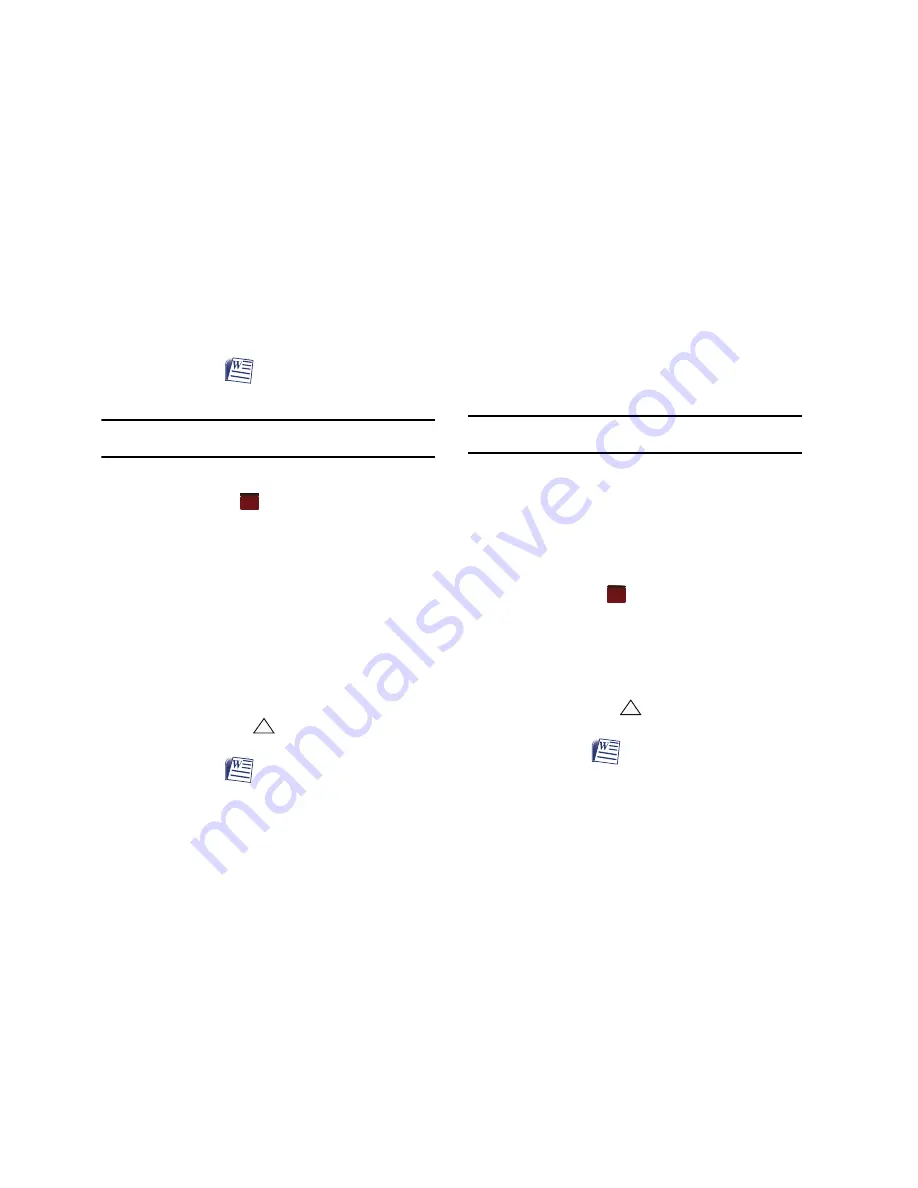
Microsoft Mobile Applications 96
3.
Tap
Word Mobile
.
4.
Tap the left soft key function
New
.
Note:
If this is the first document being created, you will automatically be in a
new document screen.
5.
Enter text using the desired character input method.
6.
When finished, tap
to save and exit.
You can open one document at a time. If you try to open a second
document, you are asked to save the first document. You can
save a document in any one of the following formats:
•
Word Document (*.docx)
•
Word Template (*.dotx)
•
Rich Text Format (*.rtf)
•
Plain Text (*.txt)
Accessing Word Mobile options
1.
From the
Today
screen, tap the right soft key function
Main
Menu
.
2.
Tap the
white triangle
at the bottom of the display to
view additional applications.
3.
Tap
Word Mobile
.
4.
Tap the right soft key function
Menu
➔
Options...
. The
following options are available:
Note:
While viewing a document access the
Options
menu by tapping
Menu
➔
Tools
➔
Options...
• Default template
- Allows you to select: Word Document (.docx),
Meeting Notes, Memo, Phone Memo, To Do and Word 97-2003
Document (.doc) as the default document.
• Save to
- Allows you to select Main memory as the default
document storage card.
• Display in list view
- Allows you to display Word Files, Rich Text
Files, Plain Text Files, All Known File Types.
5.
When finished, tap
to save and exit.
Delete a Document
To delete a Word Mobile document:
1.
From the
Today
screen, tap the right soft key function
Main
Menu
.
2.
Tap the
white triangle
at the bottom of the display to
view additional applications.
3.
Tap
Word Mobile
.
4.
Tap and hold the document you want to delete.
ok
ok






























