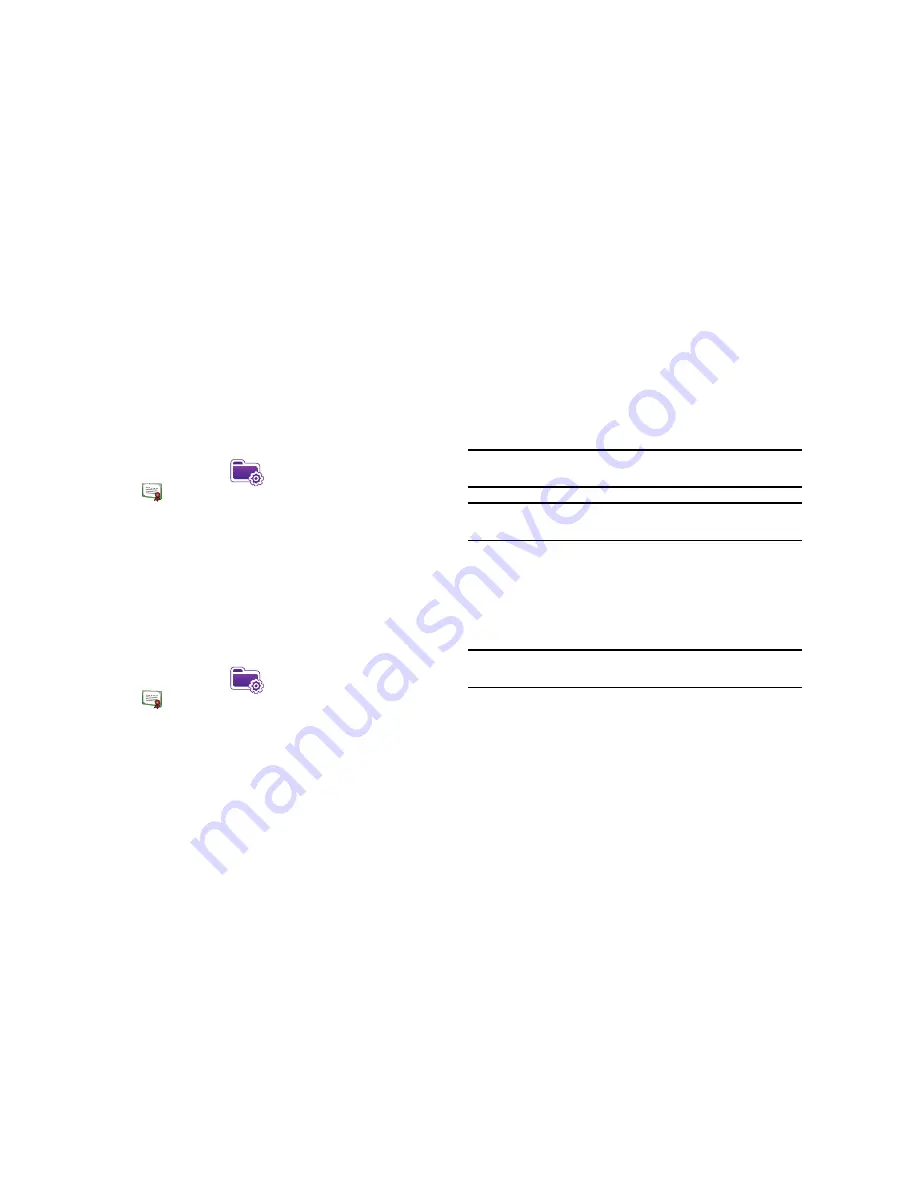
Web 120
Managing Certificates
On your phone you can add and delete public key certificates.
You can store the following two types of certificates on your
phone.
1.
From the
Today
screen, tap the right soft key function
Main
Menu
➔
Settings
➔
System
tab
➔
Certificates
.
2.
To access information about different certificate type, tap
one of the following tabs:
• Personal
: Used to identify yourself to others.
• Intermediate
: Used to identify intermediate certification
authorities.
• Root
: Used to identify root certification authorities.
Deleting a Certificate
1.
From the
Today
screen, tap the right soft key function
Main
Menu
➔
Settings
➔
System
tab
➔
Certificates
. Scroll to and tap the certificate you want to delete.
2.
Use your stylus to press against the certificate until the
options prompt appears.
Tap
Delete
and then tap the
Yes
soft key to confirm the deletion.
Broadband Access Connect
The following instructions describe how to install
VZ
Access®
Manager on a computer that uses Microsoft® Windows® so that
your wireless device can be used as a tethered modem.
Note:
To use VZAccess Manager you should select “As the modem through
USB” as your Data Connection setting.
Note:
These instructions are provided for Microsoft Windows XP. The
installation process on Windows 2000 might be slightly different.
Installing VZAccess Manager
1.
Insert the
VZ
Access Manager installation CD that came
with your device into the CD drive on your computer.
2.
Complete the on-screen instructions.
Note:
For technical support, please go to dts.vzw.com. Also, to download the
latest version of VZAccess Manager, please go to vzam.net.
Connecting to BroadbandAccess
To start
VZ
Access Manager:
1.
Tap the
Start Menu
➔
Programs
➔
VZAccess Manager
.
2.
Follow initial WWAN Setup Wizard to detect device (action
needs to be performed only once for device).






























