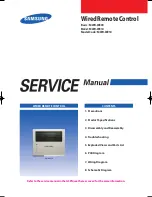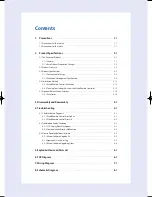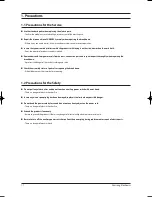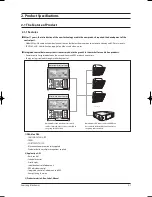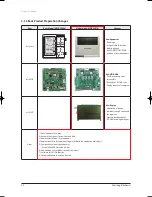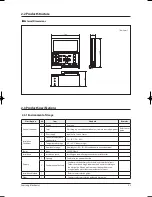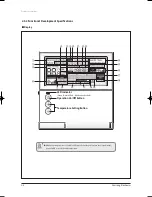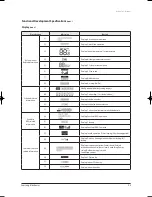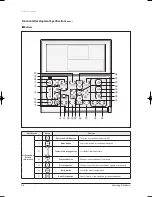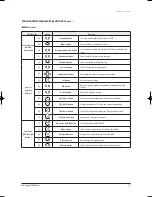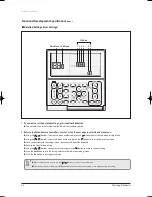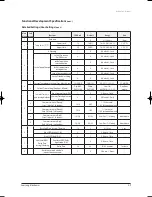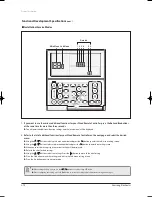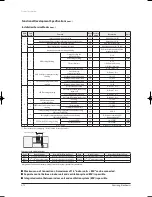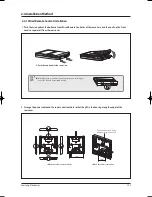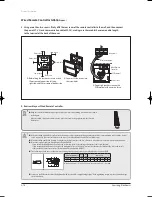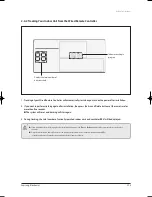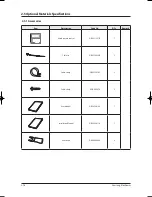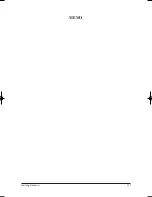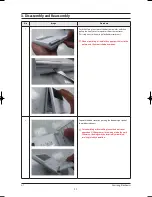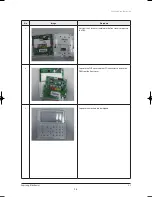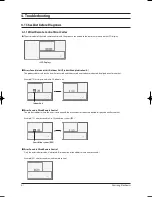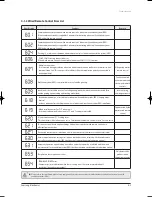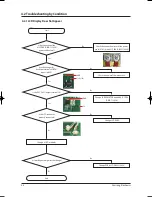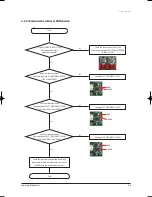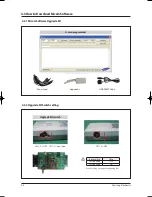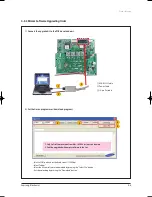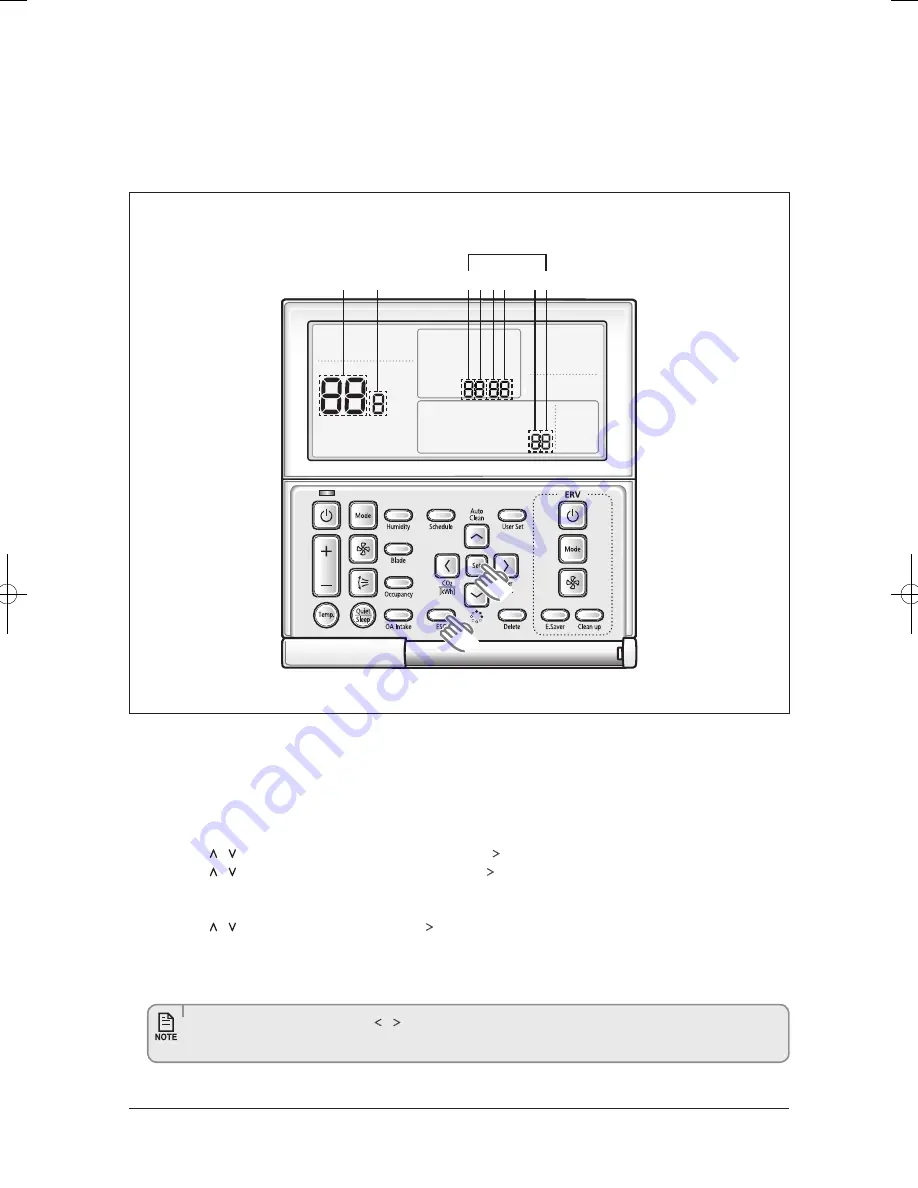
2-10
Samsung Electronics
Product Specifications
1. If you want to use the various additional functions for your Wired Remote Controller, press the
Set
and
Esc
buttons
at the same time for more than three seconds.
You will enter the additional function settings, and the [main menu] will be displayed.
2. Refer to the list of additional functions for your Wired Remote Controller on the next page, and select the desired
menu.
Using the
[
∧
]/[
∨
]
buttons, select a main menu number and press the
[
>
]
button to enter the sub-menu setting screen.
Using the
[
∧
]/[
∨
]
buttons, select a sub-menu number and press the
[
>
]
button to enter data setting screen.
When you enter the setting stage, the current setting will be displayed.
Refer to the chart for data settings.
Using the
[
∧
]/[
∨
]
buttons, select the settings. Press the
[
>
]
button to move to the next setting.
Press the Set button to save the settings and exit to the sub-menu setting screen.
Press the Esc button to exit to normal mode.
Functional Development Specifications
(cont.)
Installation/Service Modes
Data bit
Main Menu Sub Menu
1 2 3
5
4
6
●
While setting the data, you can use the [
<
]/[
>
] buttons to set the range of Data bit.
●
While configuring the setting, press the Esc button to exit to the setting sub-menu without saving your changes.
유선리모컨_MWR-WE10_E_33320A(1)_1.indd 10
2010-12-23 오후 5:51:15
Summary of Contents for MWR-WE10
Page 20: ...MEMO Samsung Electronics 2 17 ...