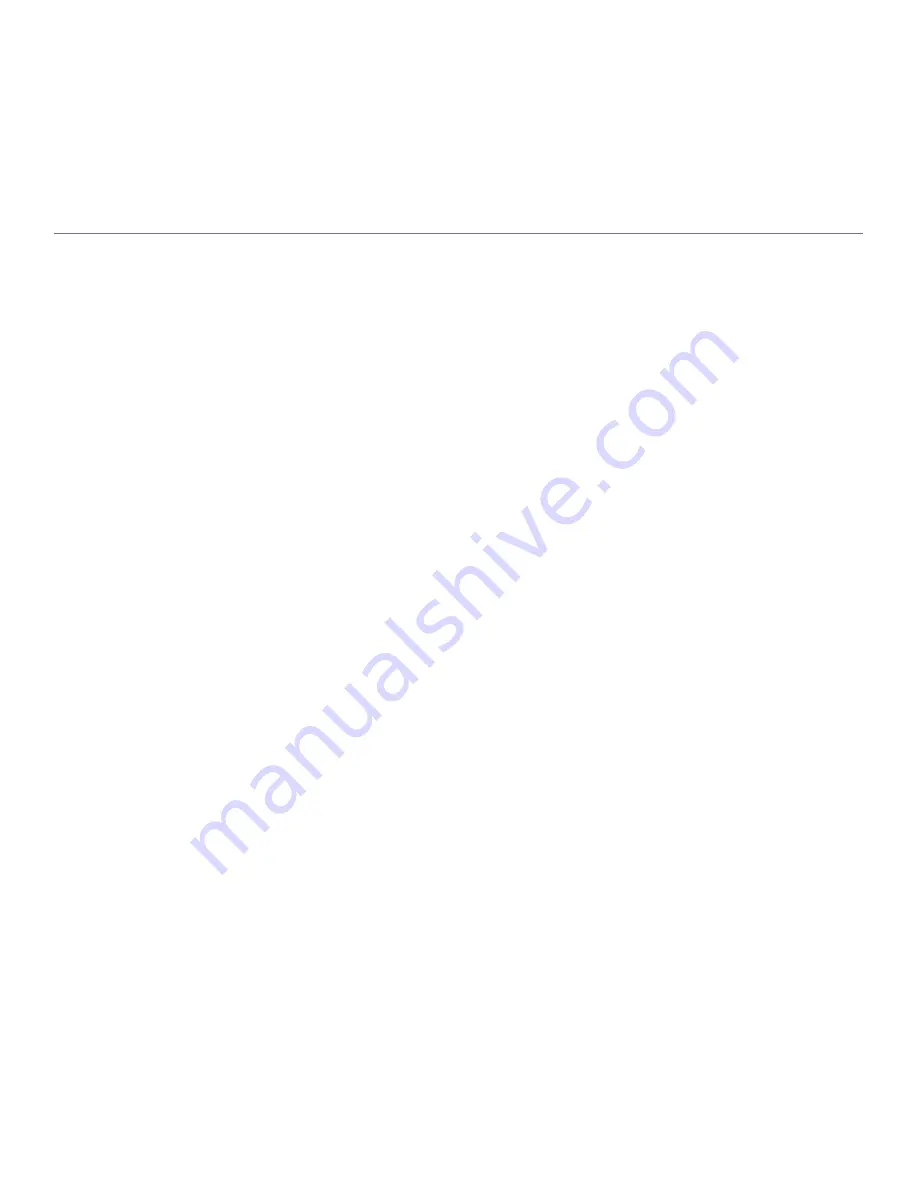
Copyright
_ 2
copyright
© 2009 Samsung Electronics Co., Ltd. All rights reserved.
This user’s guide is provided for information purposes only. All information included herein is subject to change without notice.
Samsung Electronics is not responsible for any direct or indirect damages, arising from or related to use of this user’s guide.
•
Samsung and Samsung logo are trademarks of Samsung Electronics Co., Ltd.
•
Microsoft, Windows, Windows Vista, Windows 7 and Windows 2008 Server R2 are either registered trademarks or trademarks of Microsoft Corporation.
•
TrueType, LaserWriter and Macintosh are trademarks of Apple Computer, Inc.
•
All other brand or product names are trademarks of their respective companies or organizations.
Refer to the 'LICENSE.txt' file in the provided CD-ROM for the open source license information.
REV. 1.00



































