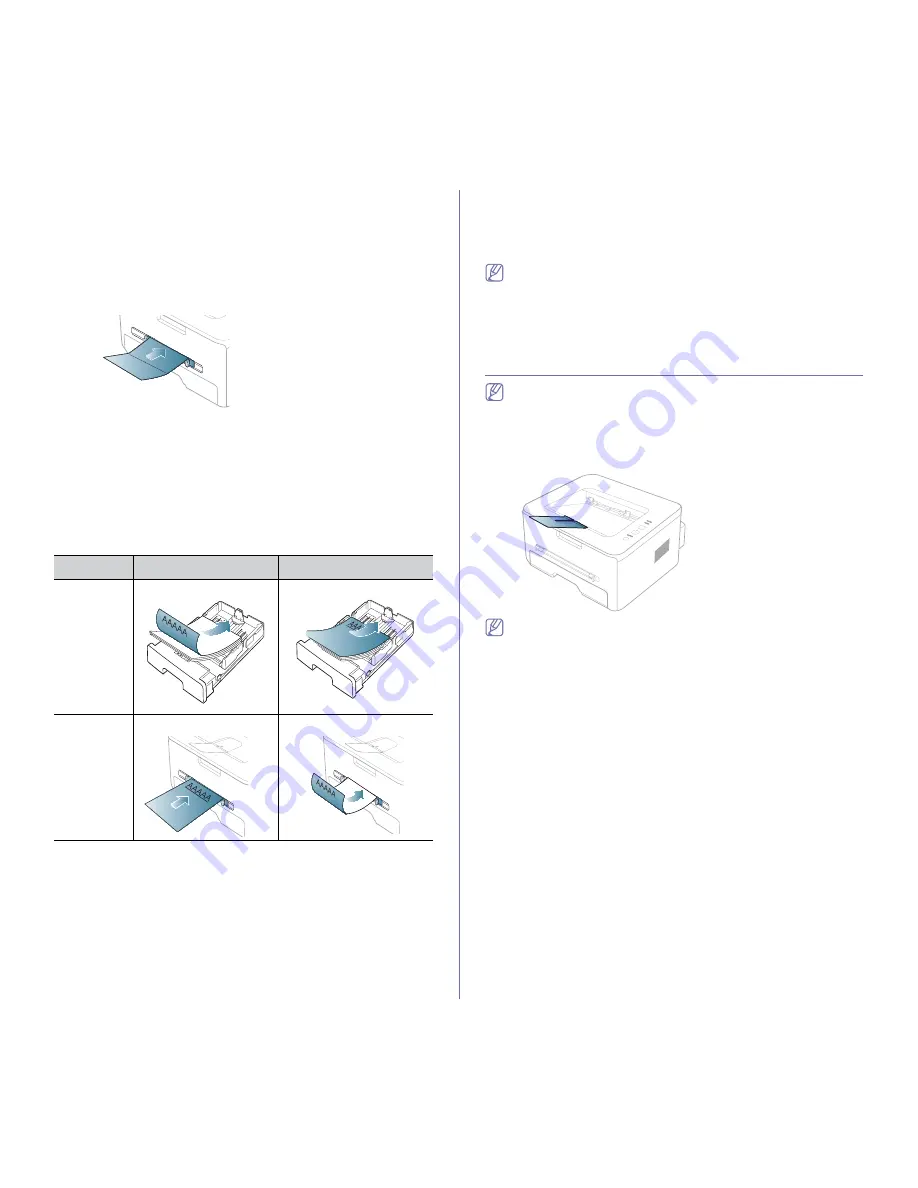
Media and tray
_ 15
•
Do not run a sheet of labels through the machine more than once. The
adhesive backing is designed for only a single pass through the
machine.
•
Do not use labels that are separating from the backing sheet or are
wrinkled, bubbled, or otherwise damaged.
Card stock/Custom-sized paper
Postcards, cards and other custom-sized materials can be printed with this
machine.
•
Do not print on media smaller than 76 mm (3.00 inches) wide or 127 mm
(5.00 inches) long.
•
In the software application, set margins at least 6.4 mm (0.25 inches)
away from the edges of the material.
•
If media weight is over 160 g/m
2
(43 lb), try printing in the rear cover
(face up).
Letterhead/Preprinted paper
•
Letterhead/ Preprinted paper must be printed with heat-resistant ink that
will not melt, vaporize, or release hazardous emissions when subjected
to the machine’s fusing temperature (about 170°C(338 °F) for 0.1
second.
•
Letterhead/ Preprinted paper ink must be non-flammable and should not
adversely affect machine rollers.
•
Forms and letterhead should be sealed in a moisture-proof wrapping to
prevent changes during storage.
•
Before you load letterhead/preprinted paper, verify that the ink on the
paper is dry. During the fusing process, wet ink can come off preprinted
paper, reducing print quality.
Photo
•
Make sure not to use the inkjet photo paper with this machine. It could
cause damage to the machine.
Glossy
Load one paper to the manual tray at a time, glossy side facing up.
•
Recommended media: Glossy paper (Letter) for this machine by
HP
Brochure Paper
(Product: Q6611A) only.
•
Recommended media: Glossy paper (A4) for this machine by
HP
Superior Paper 160 glossy
(Product: Q6616A).
USING THE OUTPUT SUPPORT
The surface of the output tray may become hot if you print a large
number of pages at once. Make sure that you do not touch the
surface, and do not allow children near it.
The printed pages stack on the output support, and the output support will
help the printed pages to align. The printer sends output to the output tray
by default. To use the output tray, make sure that the rear cover is closed.
If you are using A5 paper, fold the output tray. Otherwise, printed
pages might be mis-alligned or jammed.
SINGLE-SIDED
DOUBLE-SIDED
Tray1
Face down
Face up
Manual tray
Face up
Face down
















































