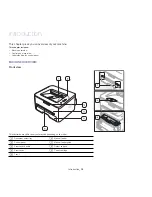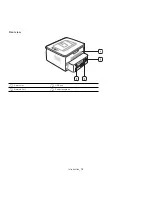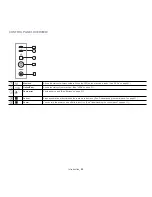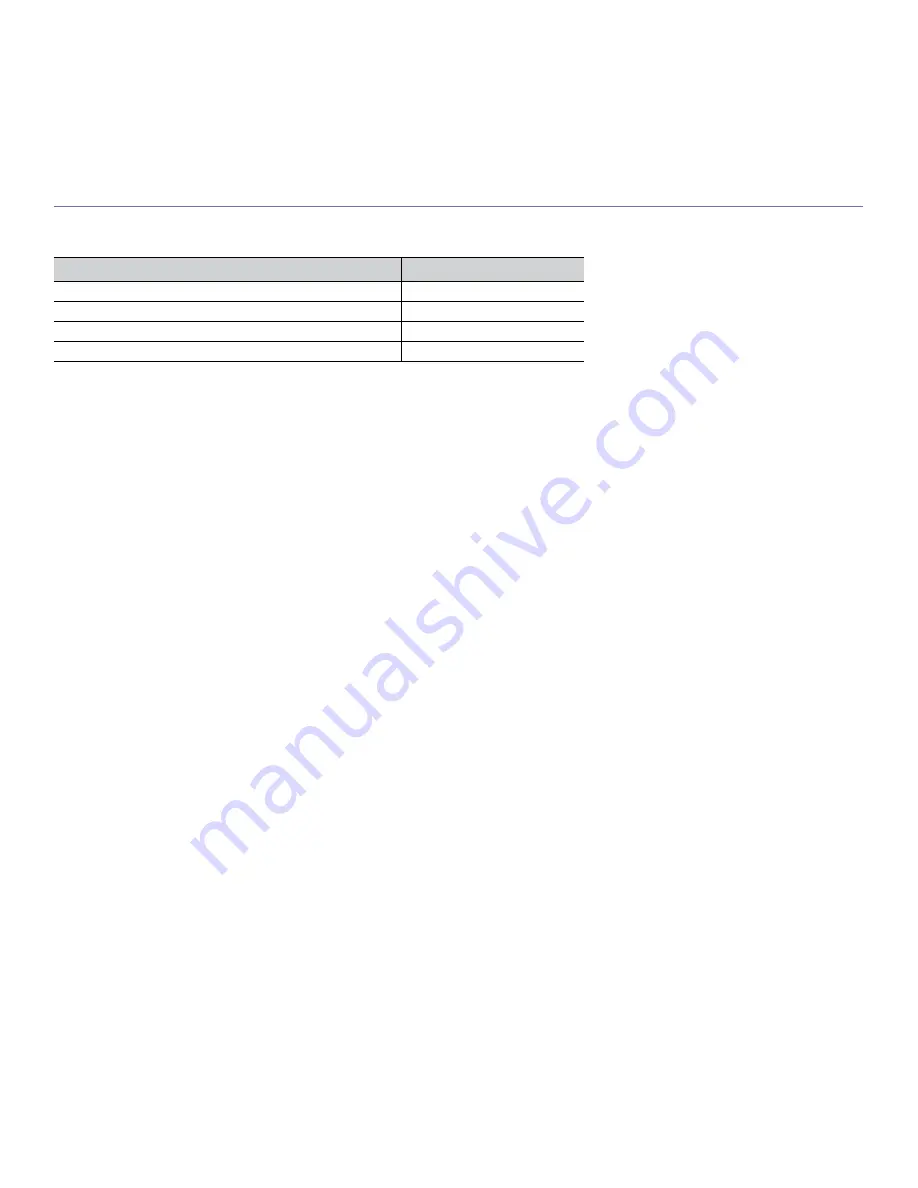
Features of your new product
_ 17
FEATURES BY MODEL
The machine is designed to support all of your document needs from printing to more advanced networking solutions for your business.
Features by model include:
(
Ɣ
: Included)
FEATURES
ML-2525W SERIES
Hi-Speed USB 2.0
Ɣ
Network Interface Ethernet 10/100 BaseTX wired LAN
Ɣ
Network Interface 802.11b/g wireeless LAN
Ɣ
Duplex (2-sided) printing (Manual)
Ɣ