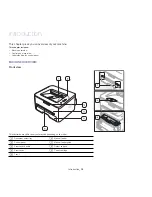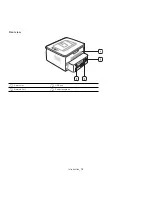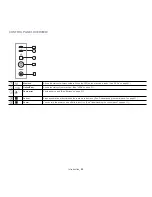Getting started
_ 28
Setting up a client computer
1.
Install your printer driver. (See "Installing USB connected machine’s
driver" on page 24, "Installing network connected machine’s driver"
on page 31.)
2.
Click the Windows
Start
menu.
3.
Select
All programs
>
Accessories
>
Windows Explorer
.
4.
Enter the IP address of the host computer in the address bar and
press Enter in your keyboard.
In case host computer requires
User name
and
Password
, fill
in User ID and password of the host computer account.
5.
Right click the printer icon you want to share and select
Connect
.
6.
If a set up complete message appears, click
OK
.
7.
Open the file you want to print and start printing.
Macintosh
The following steps are for Mac OS X 10.5~10.6. Refer to Mac Help
for other OS versions.
Setting up a host computer
1.
Install your printer driver. (See "Macintosh" on page 26.)
2.
Open the
Applications
folder >
System Preferences
and click
Print & Fax
.
3.
Select the printer to share in the
Printers list
.
4.
Select
Share this printer
.
Setting up a client computer
1.
Install your printer driver. (See "Macintosh" on page 26.)
2.
Open the
Applications
folder >
System Preferences
and click
Print & Fax
.
3.
Click the “
+
” icon.
A display window showing the name of your shared printer appears.
4.
Select your machine and click
Add
.