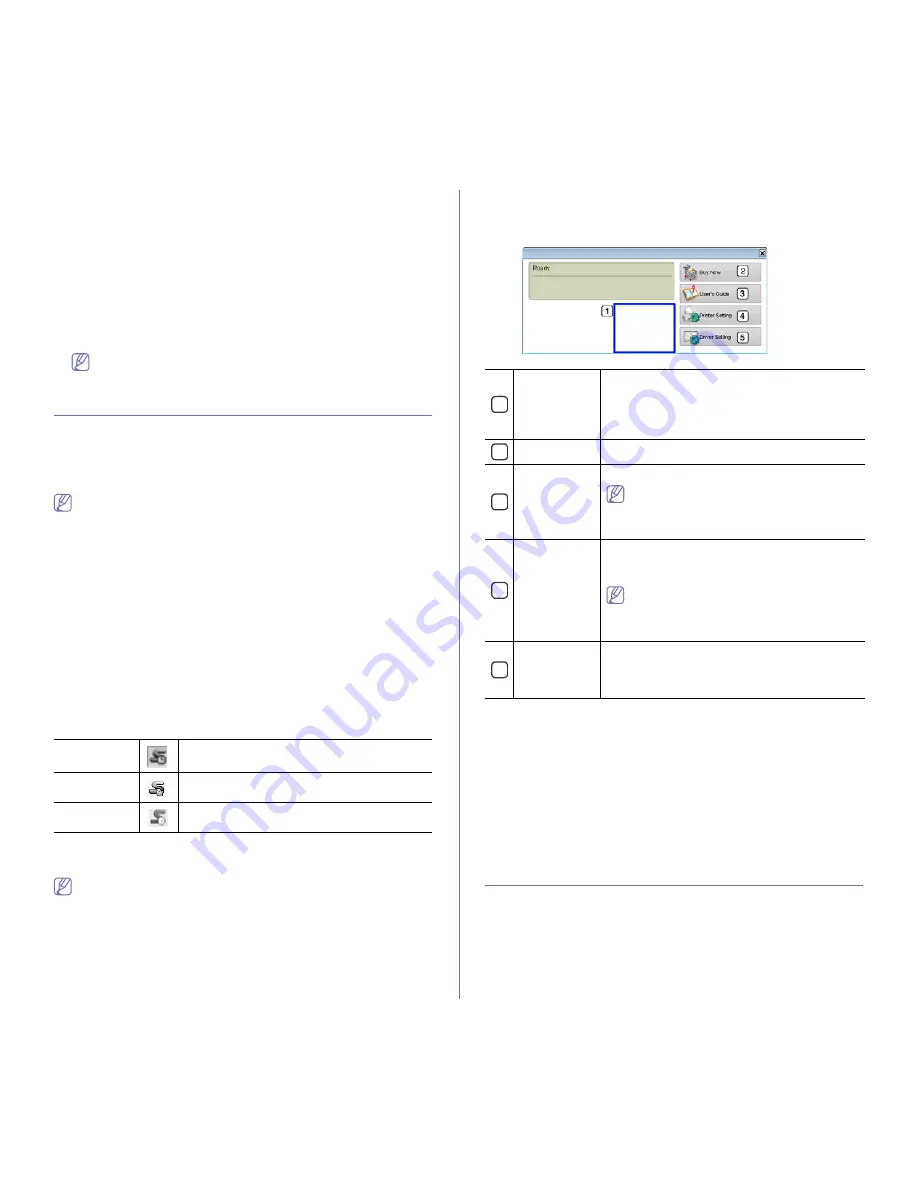
Management tools
_ 25
Setting the contact information
Set the machine administrator information and this setting is necessary to
use E-mail notification option.
1.
Start a web browser, such as Internet Explorer, from Windows.
Enter the machine IP address (http://xxx.xxx.xxx.xxx) in the address
field and press the Enter key or click
Go
.
2.
Your machine’s embedded website opens.
3.
Select
Support
.
4.
Enter the name of machine administrator, phone number, location or
E-mail address.
5.
Click
Apply
.
If the firewall is activated, the E-mail may not be sent successfully.
In that case, contact the a network administrator.
USING THE SMART PANEL PROGRAM
Smart Panel is a program that monitors and informs you of the machine
status, and allows you to customize the machine’s settings. For Winodws
and Macintosh, Smart Panel is installed automatically when you install the
machine software. For Linux, you can download Smart Panel from
Samsung website and install (See "Installing the SmartPanel" on page 27).
To use this program, you need the following system requirements:
•
Windows. Check for windows operating system(s) compatible with
your machine. (See "System requirements" on page 24.)
•
Mac OS X 10.3 or higher.
•
Linux. Check for Linux systems that are compatible with your
machine. (See "System requirements" on page 24.)
•
Internet Explorer version 5.0 or higher for flash animation in HTML
Help.
If you need to know the exact model name of your machine, you can
check the supplied software CD.
Understanding Smart Panel
If an error occurs while printing, you can check the error from the Smart
Panel.
You can also launch Smart Panel manually. Double-click the Smart Panel
icon on the Windows task bar (in Windows), or Notification Area (in Linux).
You can also click it on the status bar (in Mac OS X).
Or, if you are a Windows user, you can launch it from the
Start
menu, select
Programs
or
All Programs
>
Samsung Printers
>
your printer driver
name
>
Smart Panel
.
•
If you have already installed more than one Samsung machine,
first select the correct machine model you want in order to access
the corresponding Smart Panel.
Right-click (in Windows or Linux) or click (in Mac OS X) the Smart
Panel icon and select your machine.
•
The Smart Panel window and its contents shown in this user’s
guide may differ depending on the machine or operating system in
use.
The Smart Panel program displays the current status of the machine, the
estimated level of toner remaining in the toner cartridge(s), and various
other types of information. You can also change settings.
Opening the Troubleshooting Guide
Find solutions for problems by using the
Troubleshooting Guide
.
Right-click (in Windows or Linux) or click (in Mac OS X) the Smart Panel
icon and select
Troubleshooting Guide
.
Changing the Smart Panel Program Settings
Right-click (in Windows or Linux) or click (in Mac OS X) the Smart Panel
icon and select
Options
. Select the settings you want from the
Options
window.
USING THE UNIFIED LINUX DRIVER
CONFIGURATOR
Unified Driver Configurator is a tool primarily intended for configuring
machine devices. You need to install Unified Linux Driver to use Unified
Driver Configurator (See "Installing the Unified Linux Driver" on page 26).
After the driver is installed on your Linux system, the Unified Driver
Configurator icon will automatically be created on your desktop
U
Windows
Double-click this icon in Windows.
Macintosh
Click this icon in Mac OS X.
Linux
Click this icon in Linux.
1
Toner Level
View the level of toner remaining in the toner
cartridge(s). The machine and the number of toner
cartridge(s) shown in the above window may differ
depending on the machine in use. Some machines
do not have this feature.
2
Buy Now
Order replacement toner cartridge(s) online.
3
User
’
s Guide
View User’s Guide.
This button changes to
Troubleshooting
Guide
when error occurs. You can directly
open troubleshooting section in the user’s
guide.
4
Printer
Setting
Configure various machine settings in the Printer
Settings Utility window.
Some machines
do not
have this feature.
If you connect your machine to a network,
the SyncThru™ Web Service window
appears instead of the Printer Settings Utility
window.
5
Driver Setting
Set all of the machine options you need in the
Printer Preferences
window. This feature is
available only for Windows. (See "Opening
printing preferences" on page 17.)






























