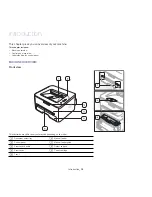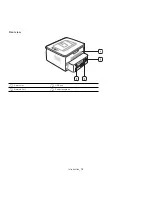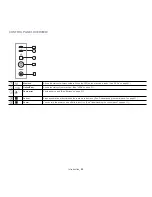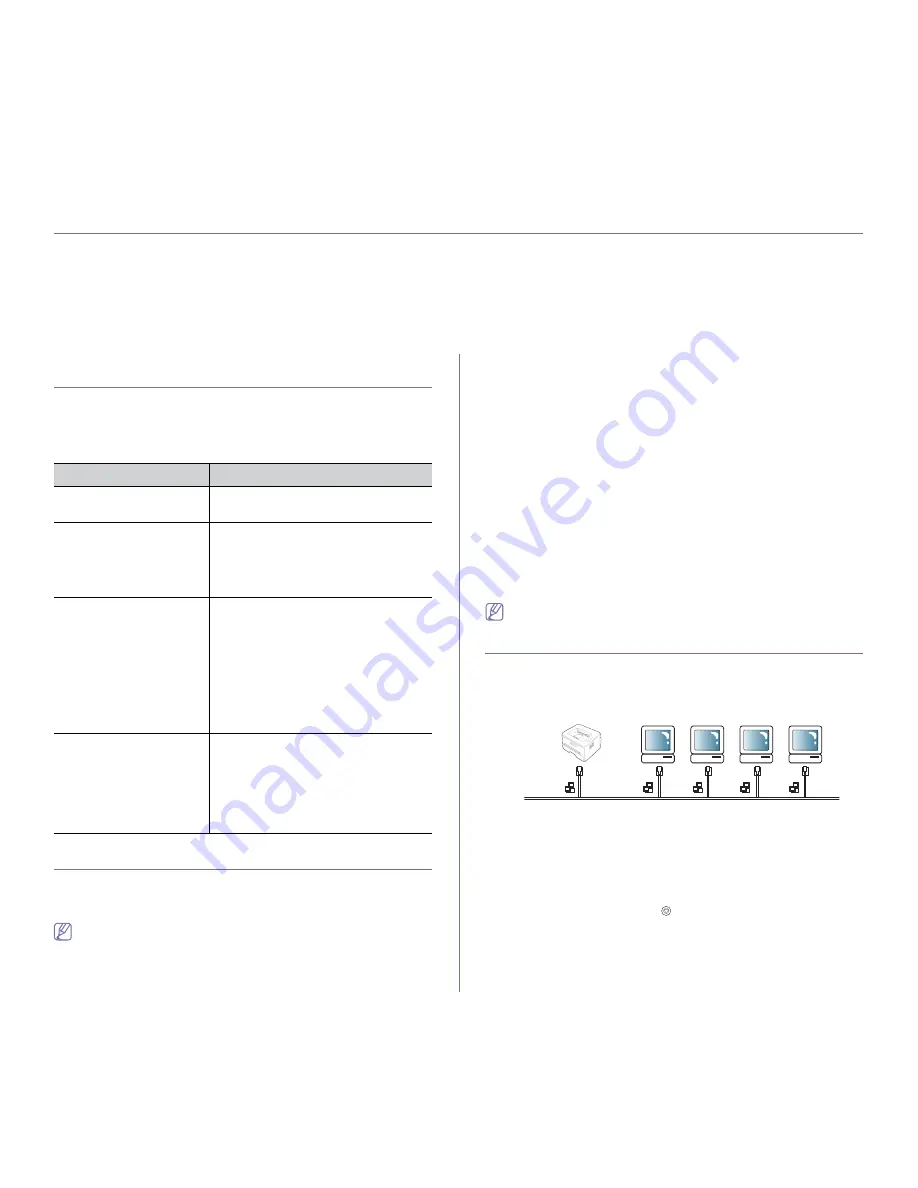
Network setup
_ 29
3.
network setup
This chapter gives you step-by-step instructions for setting up the wired network connected machine and software.
This chapter includes:
•
Network environment
•
Introducing useful network programs
•
Using a wired network
•
Installing network connected machine’s driver
•
IPv6 Configuration
NETWORK ENVIRONMENT
You need to set up the network protocols on the machine to use it as your
network machine.
The following table shows the network environments supported by the
machine:
INTRODUCING USEFUL NETWORK PROGRAMS
There are several programs available to setup the network settings easily in
network environment. For the network administrator especially, managing
several machines on the network is possible.
Before using the programs below, set the IP adress first.
SyncThru™ Web Service
Web server embedded on your network machine, which allows you to:
•
Configure the network parameters necessary for the machine to connect
to various network environments.
•
Customize machine settings.
(See "Using SyncThru™ Web Service" on page 24.)
SyncThru™ Web Admin Service
Web-based machine management solution for network administrators.
SyncThru™ Web Admin Service provides you with an efficient way of
managing network devices and lets you remotely monitor and troubleshoot
network machines from any site with corporate internet access. Download
this program from http://solution.samsungprinter.com.
SetIP
This utility program allows you to select a network interface and manually
configure the IP addresses for use with the TCP/IP protocol. (See "IP setting
using SetIP Program (Windows)" on page 30, "IP setting using SetIP
Program (Macintosh)" on page 30 or "IP setting using SetIP Program
(Linux)" on page 31.)
TCP/IPv6 is not supported by this program.
USING A WIRED NETWORK
You must set up the network protocols on your machine to use it on your
network. This chapter will show you how this is easily accomplished.
You can use network after connecting network cable to a corresponding
port on your machine.
Printing network configuration report
You can print a
Network Configuration Report
from the machine's control
panel that will show the current machine’s network settings. This will help
you to set up a network and troubleshoot problems.
To print the report:
In ready mode, press and hold the
(cancel button) for about 5 seconds.
You can find your machine’s MAC address and IP address.
For example:
•
MAC Address : 00:15:99:41:A2:78
•
IP Address : 192.0.0.192
ITEM
REQUIREMENTS
Network interface
•
Ethernet 10/100 Base-TX
•
802.11 b/g Wireless LAN
Network operating system
•
Windows
2000/XP/2003/2008/Vista/7/2008
Server R2
•
Various Linux OS
•
Mac OS X 10.3 ~ 10.6
Network protocols
•
TCP/IPv4
•
DHCP, BOOTP
•
DNS, WINS, Bonjour, SLP, UPnP
•
Standard TCP/IP Printing (RAW), LPR,
IPP
•
SNMPv 1/2/3, HTTP, IPSec
•
TCP/IPv6 (DHCP, DNS, RAW, LPR,
SNMPv 1/2/3, HTTP, IPSec
(See "IPv6 Configuration" on page 33.)
Wireless Security
•
Authentication: Open System, Shared
Key, WPA Personal, WPA2 Personal
(PSK)
•
Encryption: WEP64, WEP128, TKIP,
AES
(See "Using a wireless network" on
page 1.)