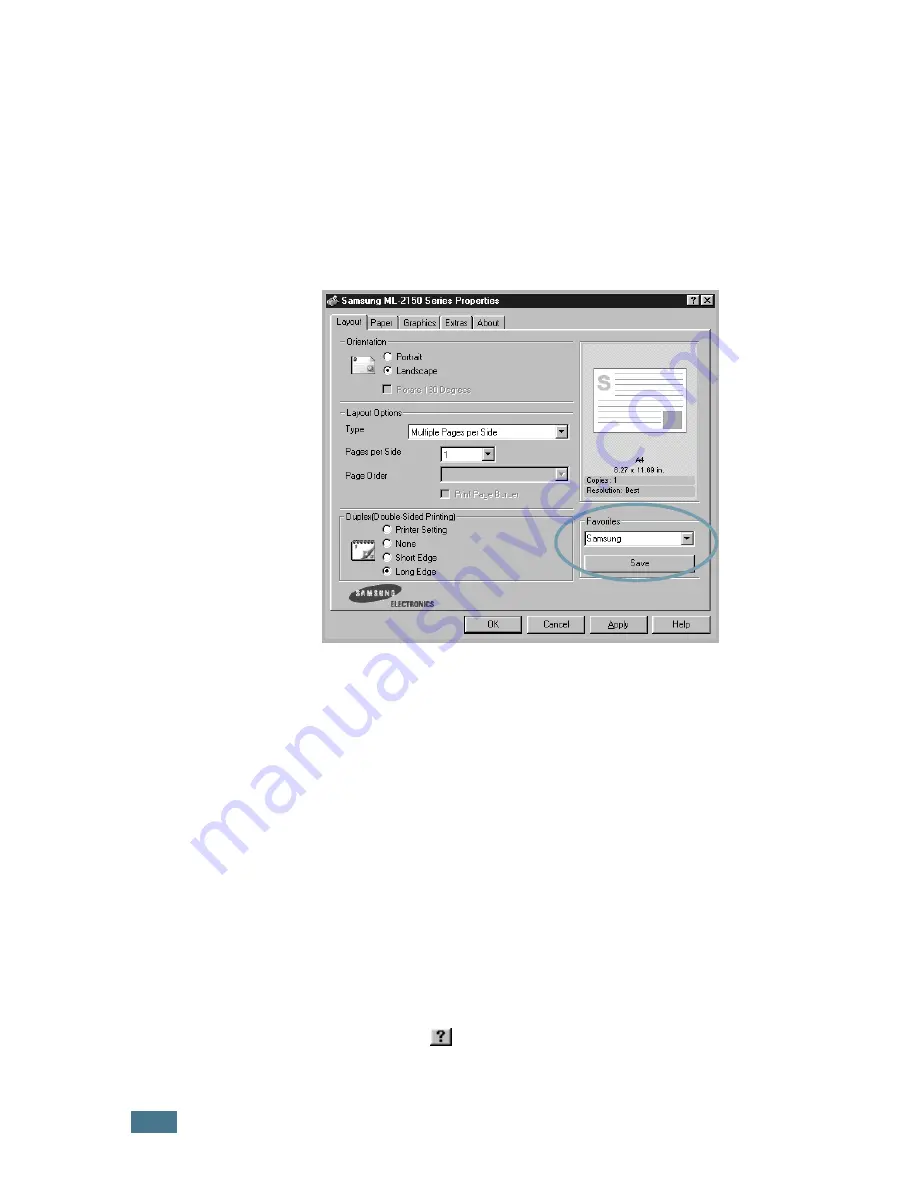
P
RINTING
T
ASKS
5.
6
Using a Favorite Setting
The
Favorites
option, which is visible on each properties tab,
allows you to save the current properties settings for future use.
To save a Favorites item:
1
Change the settings as needed on each tab.
2
Enter a name for the item in the
Favorites
input box.
3
Click
Save
.
To use a saved setting, just select the item from the
Favorites
drop down list.
To delete a Favorites item, select it from the list and click
Delete
.
You can also restore the printer driver’s default settings by
selecting <
Printer Default>
from the list.
Using Help
Your printer has a help screen that can be activated by the
Help
button in the printer’s properties window. These help screens
give detailed information about the printer features provided by
the printer driver.
You can also click
from the upper right hand corner, and then
click on any setting.
Summary of Contents for ML-2150
Page 1: ...SAMSUNG LASER PRINTER User s Guide ML 2150 Series ...
Page 14: ...xiii ...
Page 43: ...2 22 SETTING UP YOUR PRINTER MEMO ...
Page 65: ...USING THE CONTROL PANEL 3 22 MEMO ...
Page 89: ...USING PRINT MATERIALS 4 24 MEMO ...
Page 155: ...SOLVING PROBLEMS 7 28 MEMO ...
Page 183: ...USING YOUR PRINTER IN LINUX C 12 MEMO ...
Page 219: ...PROGRAMME INSTALLING PRINTER OPTIONS F 12 MEMO ...
Page 220: ...G This chapter includes Printer Specifications Paper Specifications SPECIFICATIONS ...
Page 233: ...Home Visit us at www samsungprinter com Rev 1 00 ...






























