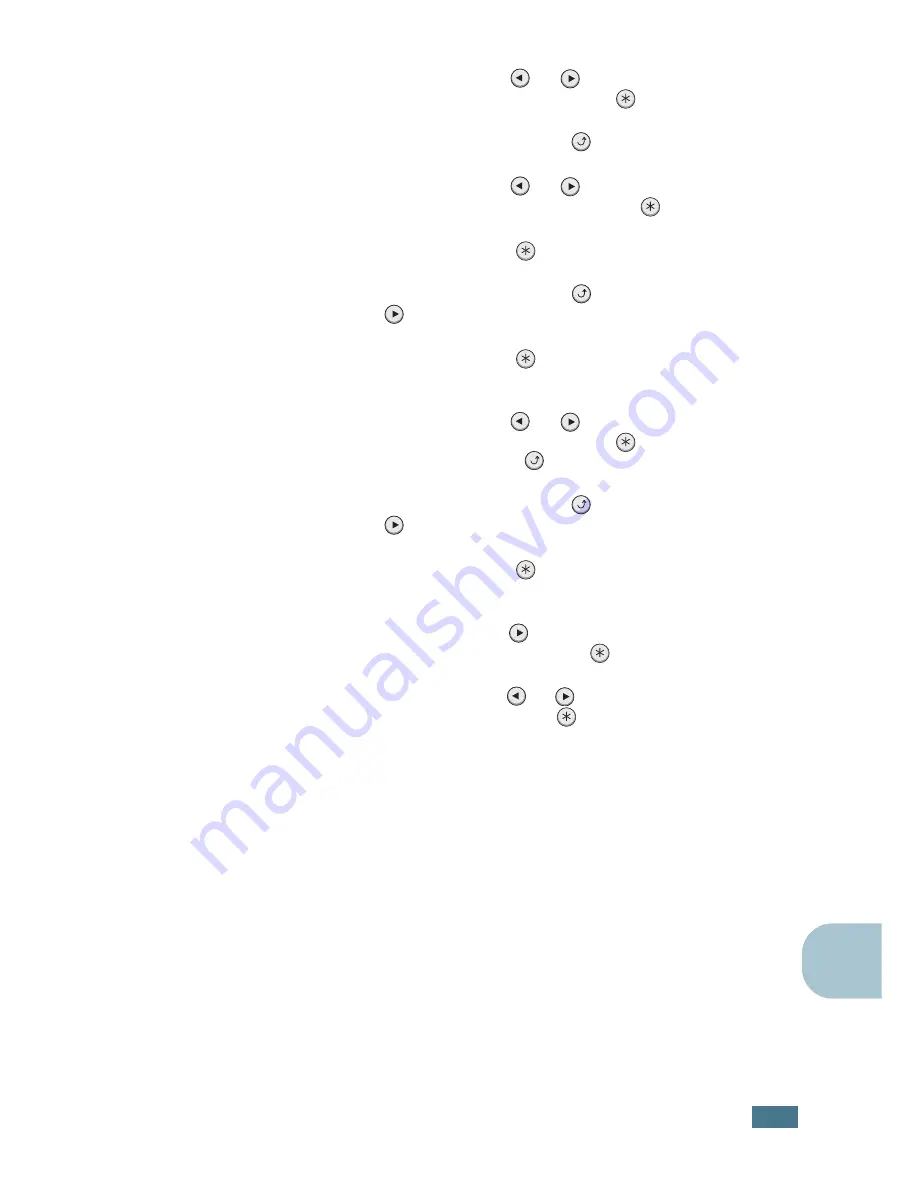
U
SING
Y
OUR
P
RINTER
ON
A
N
ETWORK
E.
11
E
3
Press the scroll button (
or
) to display “Yes” on the
bottom line. Press the
Enter
button (
).
4
Press the
Upper Level
button (
).
5
Press the scroll button (
or
) until “Netware” displays
on bottom line. Press the
Enter
button (
).
6
Press the
Enter
button (
) when “On” displays.
7
press the
Upper Level
button (
), then use the scroll
button (
).
8
Press the
Enter
button (
) when “Config Netware”
displays.
9
Press the scroll button (
or
) to display “Yes” on the
bottom line. Press the
Enter
button (
), and then press
the
Upper Level
button (
).
10
Press the
Upper Level
button (
), then use the scroll
button (
).
11
Press the
Enter
button (
) when “IPX Frame Type”
displays.
12
Press the scroll button (
) until you see the desired frame
type and press the
Enter
button (
).
13
Press the scroll button (
or
) to change the setting and
then press the
Enter
button (
).
14
Repeat steps 12 and 13 to configure another frame type, if
necessary.
Summary of Contents for ML-2150
Page 1: ...SAMSUNG LASER PRINTER User s Guide ML 2150 Series ...
Page 14: ...xiii ...
Page 43: ...2 22 SETTING UP YOUR PRINTER MEMO ...
Page 65: ...USING THE CONTROL PANEL 3 22 MEMO ...
Page 89: ...USING PRINT MATERIALS 4 24 MEMO ...
Page 155: ...SOLVING PROBLEMS 7 28 MEMO ...
Page 183: ...USING YOUR PRINTER IN LINUX C 12 MEMO ...
Page 219: ...PROGRAMME INSTALLING PRINTER OPTIONS F 12 MEMO ...
Page 220: ...G This chapter includes Printer Specifications Paper Specifications SPECIFICATIONS ...
Page 233: ...Home Visit us at www samsungprinter com Rev 1 00 ...






























