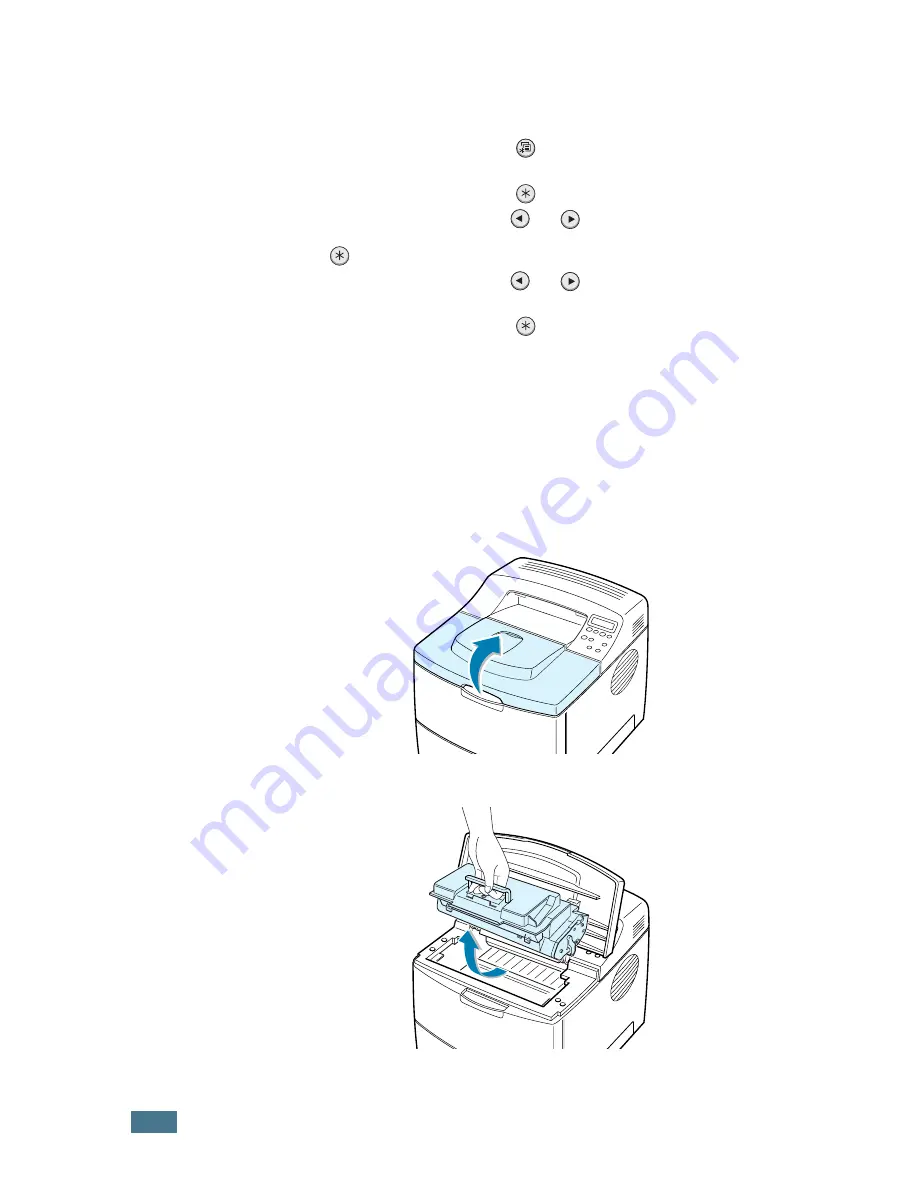
M
AINTAINING
Y
OUR
PRINTER
6.
4
Checking the Toner Remains
You can check the level of toner currently left in the cartridge.
1
Press the
Menu
button (
) on the control panel until you
see “Setup” on the bottom line of the display.
2
Press the
Enter
button (
) to access the menu.
3
Press the scroll button (
or
) until “Maintenance”
displays on the bottom line and press the
Enter
button
(
).
4
Press the scroll button (
or
) to select the required
option, “Remain Toner”.
5
Press the
Enter
button (
).
The display shows the percentage of the toner remains.
Redistributing Toner
When the toner cartridge is nearly empty, “Low Toner” appears
on the display and faded or light areas may appear on a printed
page. You may be able to temporarily improve the print quality
by redistributing the toner.
1
Open the top cover.
2
Remove the toner cartridge from the printer.
Summary of Contents for ML-2150
Page 1: ...SAMSUNG LASER PRINTER User s Guide ML 2150 Series ...
Page 14: ...xiii ...
Page 43: ...2 22 SETTING UP YOUR PRINTER MEMO ...
Page 65: ...USING THE CONTROL PANEL 3 22 MEMO ...
Page 89: ...USING PRINT MATERIALS 4 24 MEMO ...
Page 155: ...SOLVING PROBLEMS 7 28 MEMO ...
Page 183: ...USING YOUR PRINTER IN LINUX C 12 MEMO ...
Page 219: ...PROGRAMME INSTALLING PRINTER OPTIONS F 12 MEMO ...
Page 220: ...G This chapter includes Printer Specifications Paper Specifications SPECIFICATIONS ...
Page 233: ...Home Visit us at www samsungprinter com Rev 1 00 ...






























