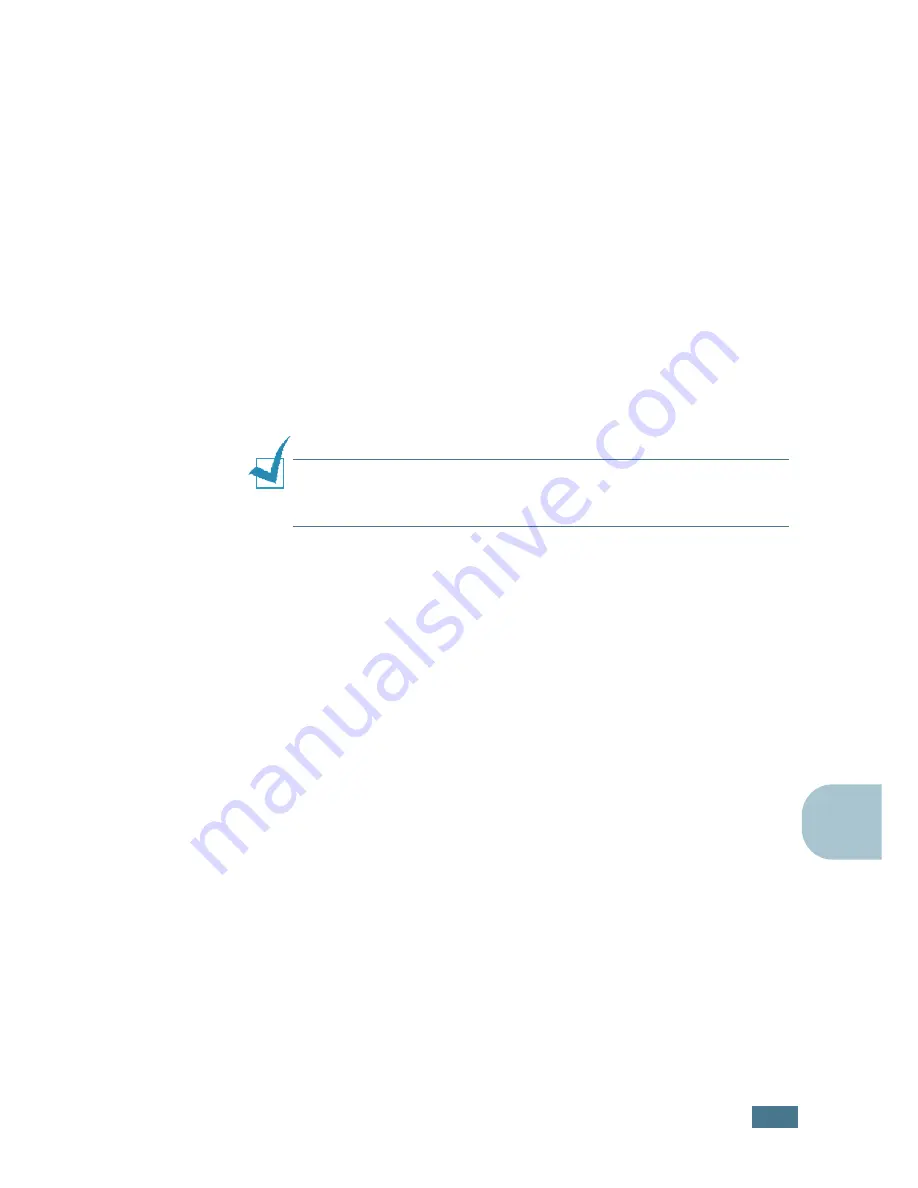
U
SING
W
INDOWS
P
OST
S
CRIPT
D
RIVER
B.
3
B
4
Click
Next
.
5
Select
Local Printer
and click
Next
.
6
Click on
Have Disk
, and then choose:
• for Windows 95/98,
x:\ML-2150\PS
—
DRV\ AddPrint\
English
(or the desired language)
\Win9598\level2
• for Windows Me,
x:\ML-2150\PS_DRV\ AddPrint\
English
(or the desired language)
\WinME\level2
(where x is the drive letter for the CD-ROM drive)
7
Click
OK
.
8
When
Samsung ML-2150 Series PS
appears in the
Printers list, click
Next
.
N
OTE
:
If you are prompted to insert the Windows CD-ROM, insert
the CD-ROM that came with your Windows into the CD-ROM drive.
Follows the instructions on the screen.
9
Select the port you want use and click
Next
.
10
Click
Next
.
11
When a window prompting to print a test page appears,
select
Yes
or
No
and click
Finish
.
12
If you select
Yes
in Step 11, the printer prints a test page.
When the page prints out properly, click
Yes
.
13
When the installation is completed, click
Finish
.
In Windows NT 4.0
1
Follow steps from 1 to 4 in “In Windows 95/98/Me” on
page B.2.
2
Select the port you want use and click
Next
.
3
Click on
Have Disk
, and then choose
x:\ML-2150\
PS_DRV\ AddPrint\ English
(or the desired language)
\
WinNT\level2
. Click
OK
.
Summary of Contents for ML-2150
Page 1: ...SAMSUNG LASER PRINTER User s Guide ML 2150 Series ...
Page 14: ...xiii ...
Page 43: ...2 22 SETTING UP YOUR PRINTER MEMO ...
Page 65: ...USING THE CONTROL PANEL 3 22 MEMO ...
Page 89: ...USING PRINT MATERIALS 4 24 MEMO ...
Page 155: ...SOLVING PROBLEMS 7 28 MEMO ...
Page 183: ...USING YOUR PRINTER IN LINUX C 12 MEMO ...
Page 219: ...PROGRAMME INSTALLING PRINTER OPTIONS F 12 MEMO ...
Page 220: ...G This chapter includes Printer Specifications Paper Specifications SPECIFICATIONS ...
Page 233: ...Home Visit us at www samsungprinter com Rev 1 00 ...






























