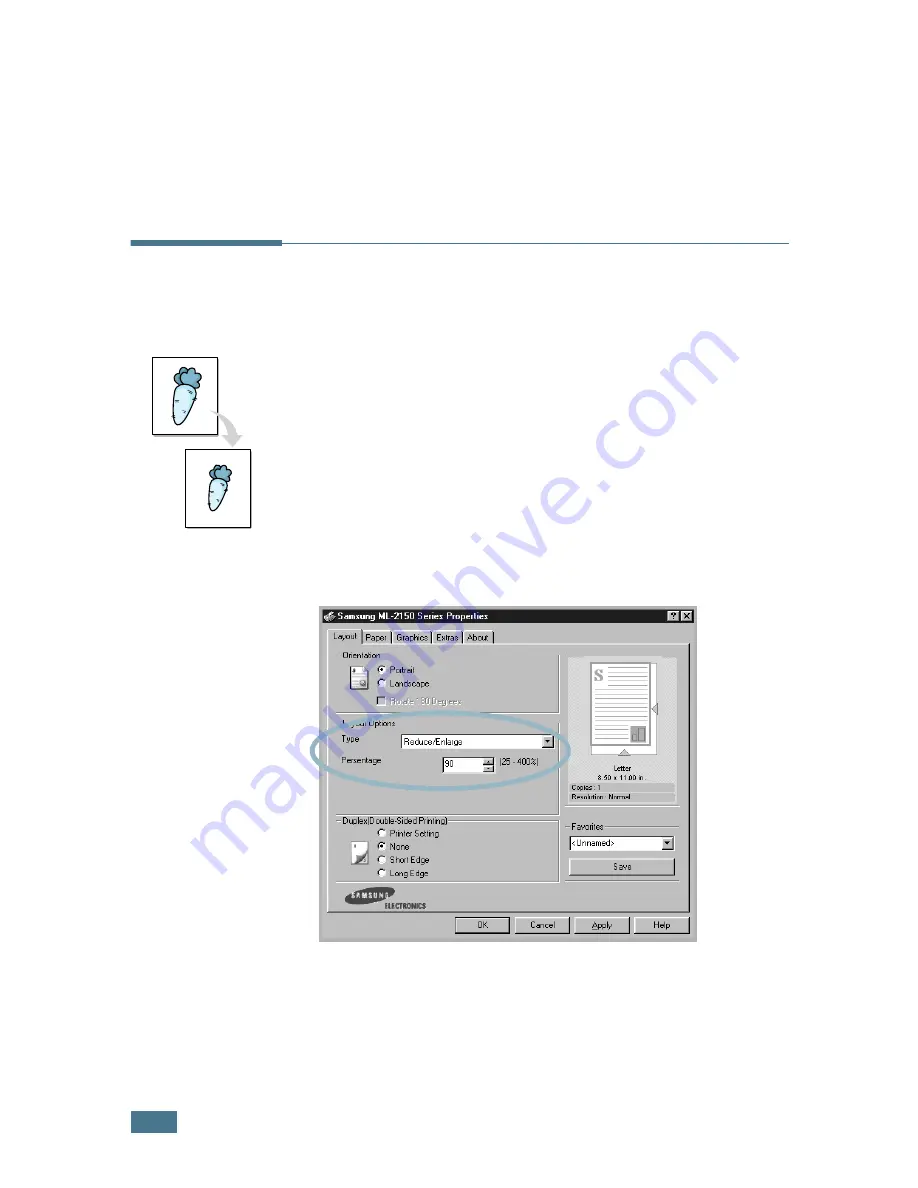
P
RINTING
T
ASKS
5.
14
5
Click the
Paper
tab and select the paper source, size and
type.
6
Click
OK
and print the document.
Printing the Reduced or Enlarged
Document
You can scale your print job on a page.
1
When you change the print settings from your software
application, access the printer properties. See page 5.2.
2
From the
Layout
tab, select
Reduce/Enlarge
in the
Type
drop-down list.
3
Enter the desired scaling rate in the
Percentage
input box.
You can also click the
or
❷
button.
4
Click the
Paper
tab and select the paper source, size and
type.
5
Click
OK
and print the document.
Summary of Contents for ML-2150
Page 1: ...SAMSUNG LASER PRINTER User s Guide ML 2150 Series ...
Page 14: ...xiii ...
Page 43: ...2 22 SETTING UP YOUR PRINTER MEMO ...
Page 65: ...USING THE CONTROL PANEL 3 22 MEMO ...
Page 89: ...USING PRINT MATERIALS 4 24 MEMO ...
Page 155: ...SOLVING PROBLEMS 7 28 MEMO ...
Page 183: ...USING YOUR PRINTER IN LINUX C 12 MEMO ...
Page 219: ...PROGRAMME INSTALLING PRINTER OPTIONS F 12 MEMO ...
Page 220: ...G This chapter includes Printer Specifications Paper Specifications SPECIFICATIONS ...
Page 233: ...Home Visit us at www samsungprinter com Rev 1 00 ...






























