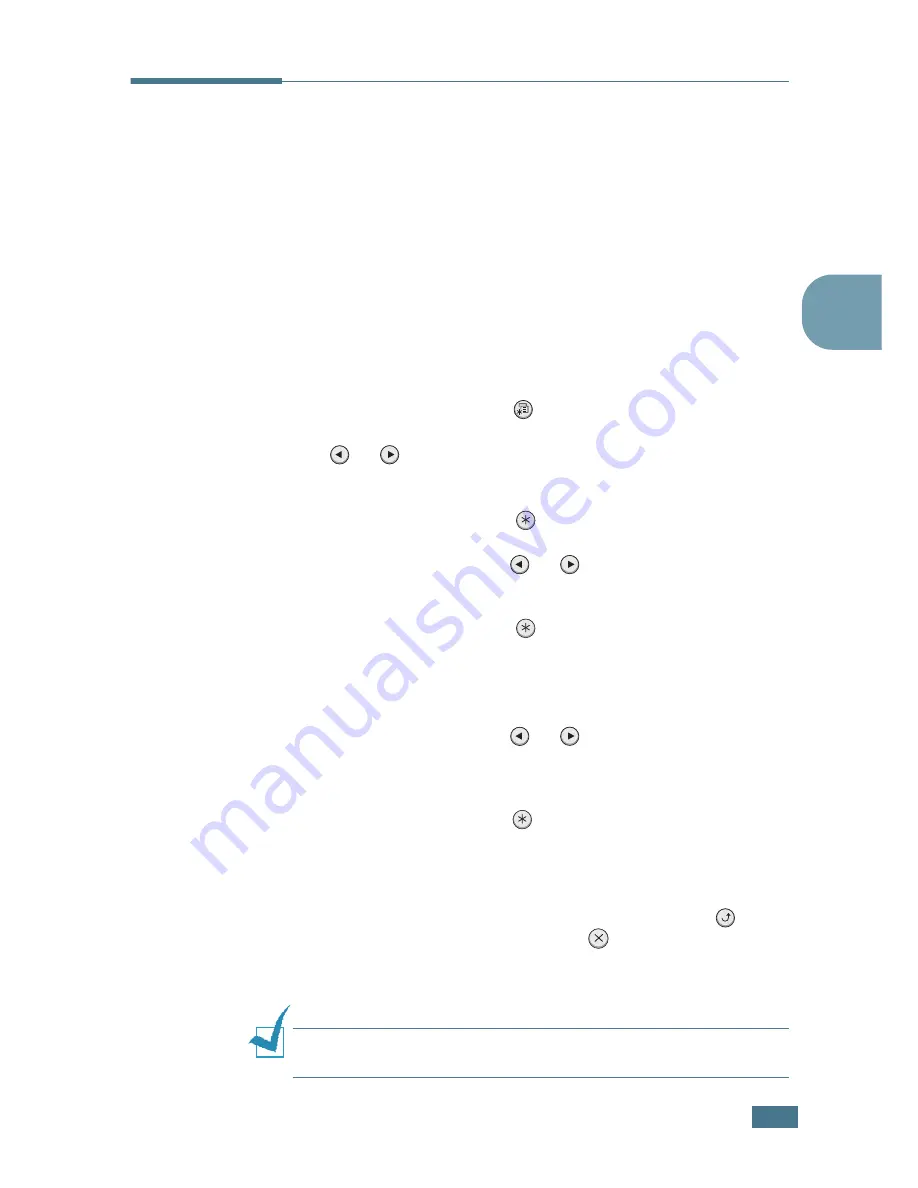
U
SING
THE
C
ONTROL
P
ANEL
3.
5
3
3
Using Control Panel Menus
A number of menus are available to make it easy for you to
change printer settings. The diagram on page 3.6 shows the
menus and all of the menu items available in each menu. The
items in each menu and the values you can select are described
in more detail in the tables beginning on page 3.7.
Accessing Control Panel Menus
You can control your printer from the printer’s control panel. You
can also set the control panel menus while the printer is in use.
1
Press the
Menu
button (
) until you see the desired menu
on the bottom line of the display or Press the scroll button
(
or
) until the desired menu item displays on the
bottom line
2
Press the
Enter
button (
) to access the menu.
3
Press the scroll button (
or
) until the desired menu
item displays on the bottom line.
4
Press the
Enter
button (
) to confirm the selected item.
5
If the selected menu item has submenus, repeat steps 3
and 4.
6
Press the scroll button (
or
) until the desired setting
option displays on the bottom line or enter the required
value.
7
Press the
Enter
button (
) to save your input or selection.
An asterisk (
*
) appears next to the selection on the display,
indicating that it is now the default.
8
To exit the menu, press the
Upper Level
button (
)
repeatedly, or the
Cancel
button(
).
After 60 seconds of inactivity (no key has been pressed),
the printer automatically returns to ready mode.
N
OTE
:
Duplicate print settings that are selected in the printer
driver override the settings on the control panel.
Summary of Contents for ML-2150
Page 1: ...SAMSUNG LASER PRINTER User s Guide ML 2150 Series ...
Page 14: ...xiii ...
Page 43: ...2 22 SETTING UP YOUR PRINTER MEMO ...
Page 65: ...USING THE CONTROL PANEL 3 22 MEMO ...
Page 89: ...USING PRINT MATERIALS 4 24 MEMO ...
Page 155: ...SOLVING PROBLEMS 7 28 MEMO ...
Page 183: ...USING YOUR PRINTER IN LINUX C 12 MEMO ...
Page 219: ...PROGRAMME INSTALLING PRINTER OPTIONS F 12 MEMO ...
Page 220: ...G This chapter includes Printer Specifications Paper Specifications SPECIFICATIONS ...
Page 233: ...Home Visit us at www samsungprinter com Rev 1 00 ...






























